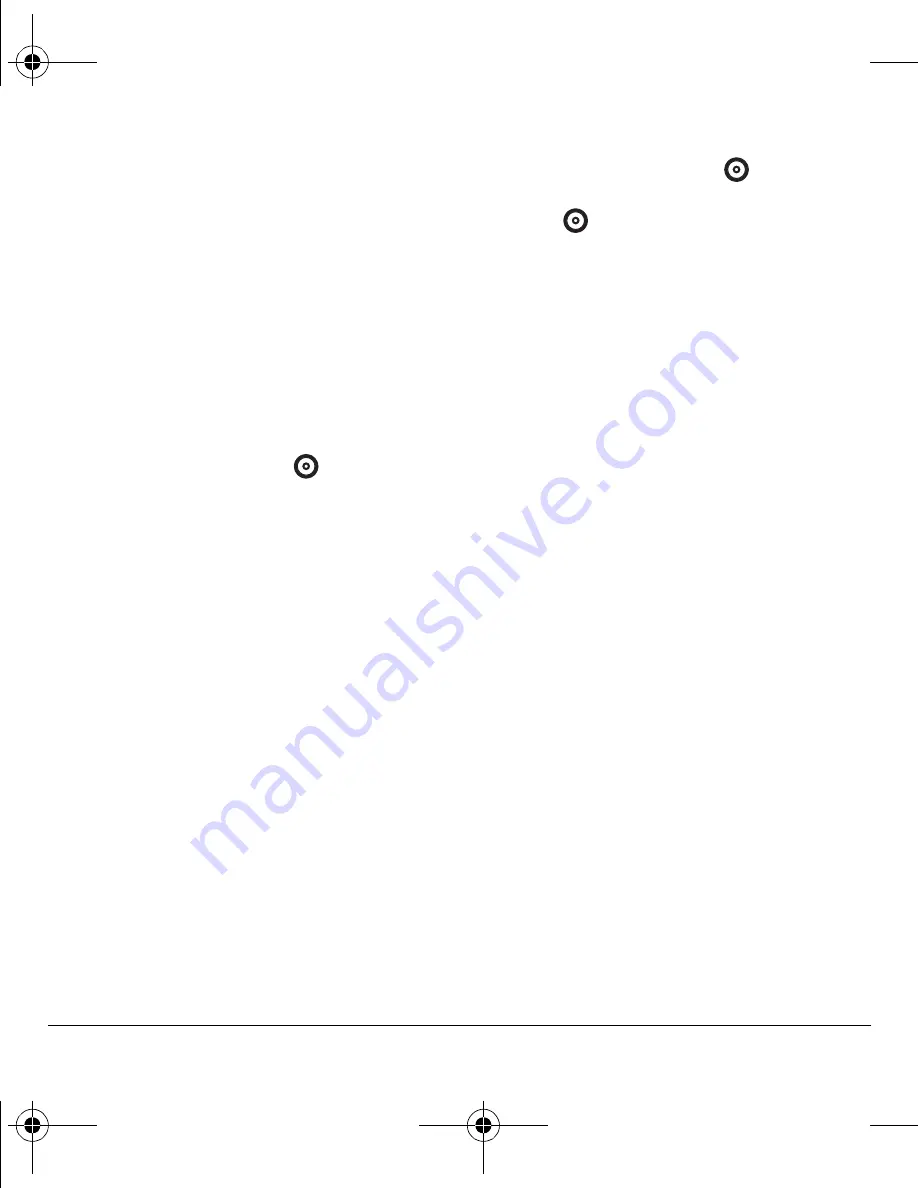
40
Customizing Your Phone
Designating emergency numbers
The emergency numbers feature allows you to
specify three personal phone numbers that can be
called when the phone is locked.
1.
Select
Menu
→
Settings
→
Security
.
2.
Enter your four-digit lock code.
3.
Select
Emergency numbers
.
4.
Select an
Unassigned
slot.
5.
Enter the phone number, including the area
code. Do not enter 1 before the area code.
6.
Press the left option button
to select
Done
.
Notes:
• You can view these numbers only when they’re
being entered for the first time.
• You cannot edit these numbers.
• To make a call to an emergency number from
a locked or limited phone, you must dial the
number (including area code) exactly as it
was stored in
Emergency numbers
.
Erasing all contacts
You can erase all entries from your
Contacts directory.
1.
Select
Menu
→
Settings
→
Security
.
2.
Enter your four-digit lock code.
3.
Select
Erase contacts
.
4.
Select
Yes
. A message appears: “Erase all
contacts?”
5.
Press the left option button
to select
Yes
and erase all contacts or the right option
button
to
select
No
.
Network settings
Setting position location
This setting allows you to share your
location information with network services
other than emergency services (For example:
911, 111, 999, and 000) in markets where
service has been implemented.
Note:
This feature works only when your phone is
in digital mode. You do not have the option of
turning off the locator to emergency services.
1.
Select
Menu
→
Settings
→
Network
→
Location
.
2.
Select
911 Only
or
Location on
.
–
911 Only
(default) shares your position
information only with emergency services
when you call your 3-digit emergency
code (911, 000, 111, etc.).
–
Location on
shares your position
information with Virgin Mobile’s network,
in addition to emergency services.
82-G1845-1EN.book Page 40 Wednesday, January 17, 2007 11:13 AM
















































