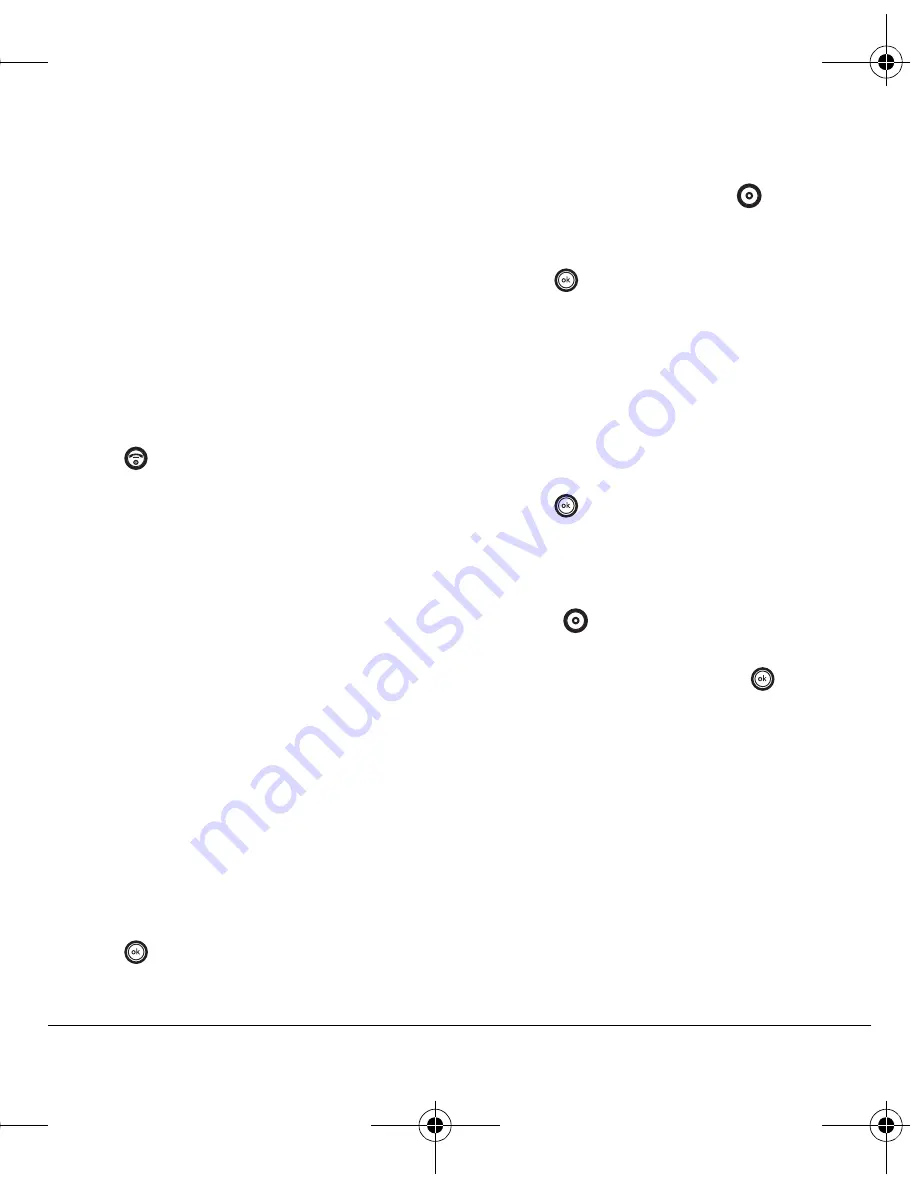
User Guide for the MARBL Phone
33
My graphics
The My graphics folder stores your downloaded
graphics. Download the latest wallpapers and
screensavers to your phone from the Virgin
Mobile website at
www.virginmobileusa.com
or
directly from your phone using VirginXL. Charges
apply.
Note:
If you don’t have enough money in
your account, you will need to top-up
before downloading.
1.
Press
left to launch VirginXL and then
search for graphics.
-or-
Select
Menu
→
My stuff
→
My graphics
→
Get more graphics
and then search
for graphics.
2.
Follow the prompts to purchase and
download the selected graphic.
The downloaded graphic will be stored in the
My graphics folder in your phone.
Note:
Downloaded graphics are stored in order
of newest to oldest and can be assigned as either
screensavers or wallpaper.
Assigning downloaded graphics
1.
Select
Menu
→
My stuff
→
My graphics
.
2.
Select
My graphics
,
VirginXL graphics
,
Wallpapers
,
Screensavers
, or
Caller IDs
and
press .
3.
Scroll to the graphic you want to assign and
press the right option button
to select
Options
.
4.
Highlight
Set Default
or
Assign
and
press .
My sounds
You can record and save voice memos and all
received attached sound files to My sounds. To
listen to saved sounds or recorded voice memos:
1.
Select
Menu
→
My stuff
→
My sounds
.
2.
Select
Saved sounds
or
Voice memos
and
press .
3.
Scroll through the lists to listen to the saved
sounds.
4.
Highlight a sound and press the right option
button
to
select
Options
.
5.
Highlight
Record New
,
Erase
,
Lock
,
Rename
,
Details
, or
Erase All
and press
.
Note:
If there are no saved sounds or recorded
voice memos, the folders cannot be accessed and
steps 3–5 do not apply. To record a voice memo,
see
“Voice memo” on page 42
.
82-G1845-1EN.book Page 33 Wednesday, January 17, 2007 11:13 AM






























