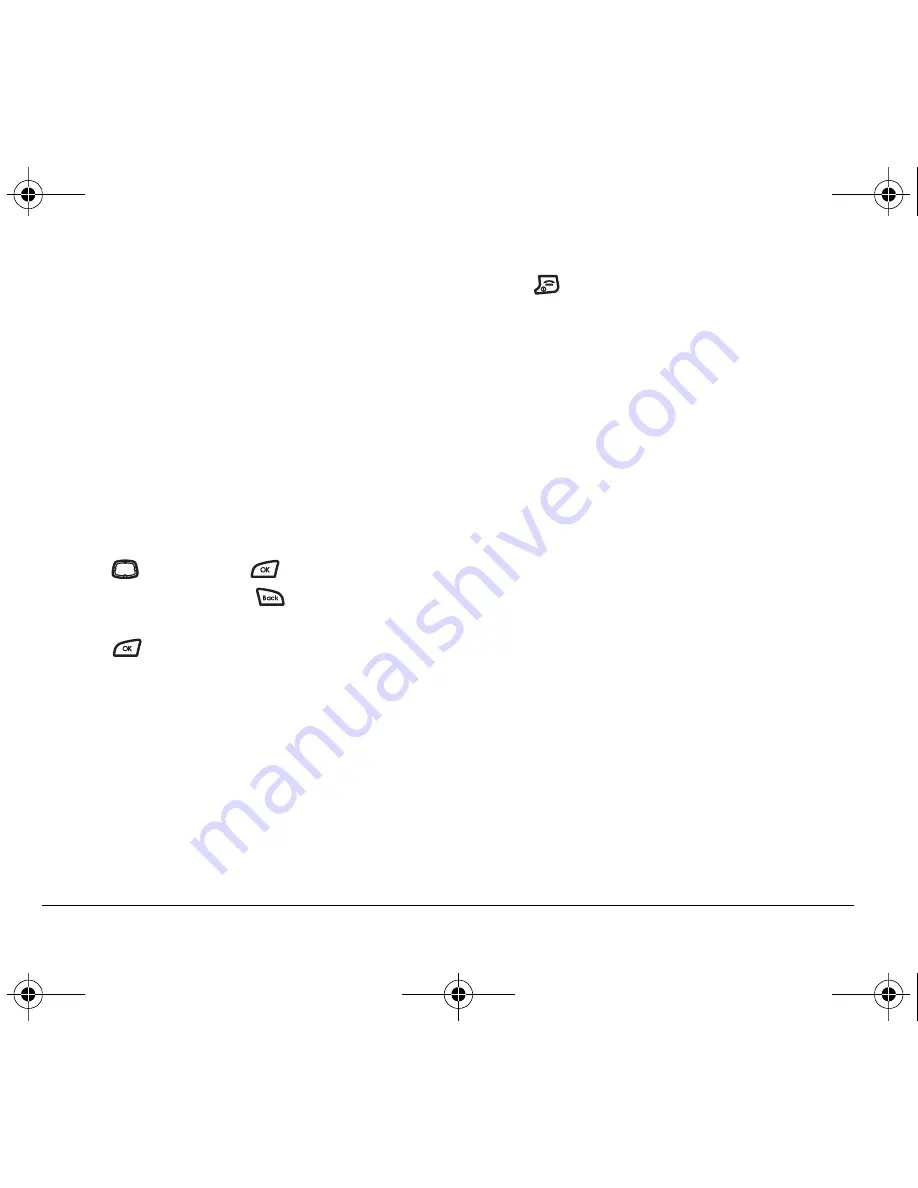
30
Customizing Your Phone
Personalizing the screen
Changing your banner
The banner is the personal label for your phone.
It appears on the home screen above the time and date.
The banner can be up to 14 characters long.
Note:
The banner only appears if you have disabled
Airtime Balance Display.
Note:
If the banner displays an “RM” at the end, the
phone is in roaming mode.
1.
Select
Menu
→
Settings
→
Display
→
My Banner
.
2.
Press
right and then
to select
Edit
.
3.
Enter your new text. Press
to clear
any characters.
4.
Press
to select
Save
.
Choosing a menu view
Two menu views are available:
1.
Select
Menu
→
Settings
→
Display
→
Main Menu
View
, then the option you want:
–
Graphic
displays a graphical icon view of
menu items.
–
List
displays menu items in text format.
2.
Press
to return to the home screen. The next
time you select
Menu
, you will see the menu view
you selected.
Adjusting the backlighting
Your screen lights up while you are in a call or when
you press a key on the keypad. However, you can set the
length of time that bright backlighting remains on.
1.
Select
Menu
→
Settings
→
Display
→
Backlighting
.
2.
Select an option from the list:
–
Disabled
—Turns backlighting off.
–
5 seconds, 10 seconds,
30 seconds, 1 minute
—
Turn backlighting on for 5, 10, or 30 seconds,
or 1 minute after your last keypress.
–
5 sec/in call, 10 sec/in call, 30 sec/in call,
1 min/in call
—Turn backlighting on for the
duration of a call, and for 5, 10, or 30 seconds,
or 1 minute after your last keypress.
Note:
These
settings drain the battery more quickly and
reduce talk and standby times.
Note:
When the keypad is locked (see “Locking the
keypad” on page 12), the backlight will not activate,
even when keys are pressed.
82-G1858-1EN.book Page 30 Tuesday, April 3, 2007 11:41 AM
















































