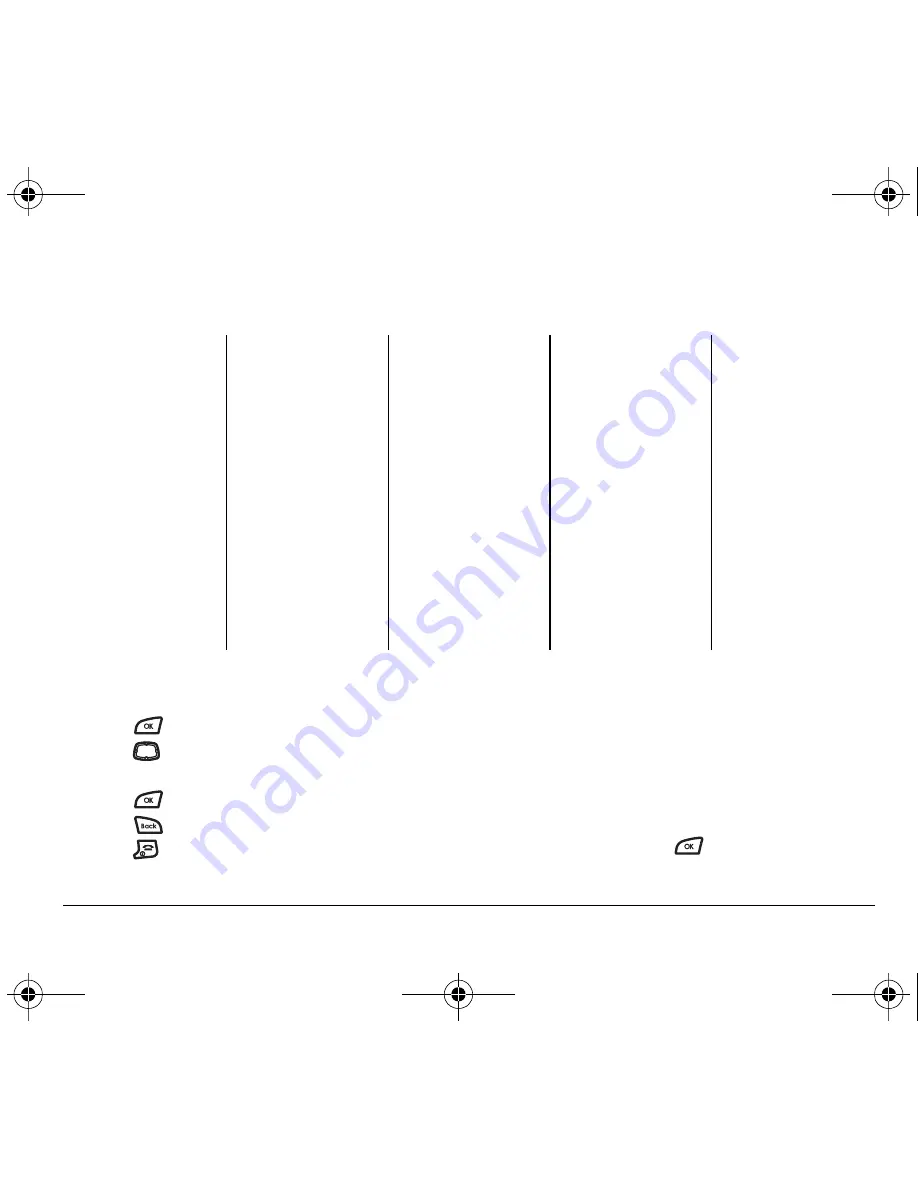
User Guide for the Kyocera K126C Phone
5
Using menus
Accessing menu items
• Press
to select
Menu
.
• Press
left, right, up, or down to view menus
and options*.
• Press
to select a menu item.
• Press
to back up a menu level.
• Press
to return to the home screen.
In this guide, an arrow
→
tells you to select an option
from a menu. For example,
Menu
→
Settings
means
select
Menu
, then select the
Settings
option.
* To change the way the menus appear, select
Menu
→
Settings
→
Display
→
Main Menu View
,
then select
Graphic
, or
List
and press
. See “Choosing a menu
view” on page 30 for details.
The contents of the main menu are as follows:
Prepaid
Add Airtime
Buy Airtime*
My Phone Number
Airtime Info
Airtime Display
Serial Number
Code Entry Mode
Messages
New Text Msg
Voicemail
Inbox
Outbox
Messages (cont’d)
Saved
Drafts
Msg Settings
Group Lists
Erase Msgs
Recent Calls
All Calls
Incoming Calls
Outgoing Calls
Missed Calls
Erase Lists
Contacts
View All
Add New
Find Name
Add Voice Dial
Speed Dial List
Voice Dial List
Business List
Personal List
Information
Settings
Silent Mode
Keyguard
Sounds
Display
Voice Services
Security
Call Information
Network
Convenience
Msg Settings
Accessories
Phone Info
Factory Reset
Tools/Games
Brick Attack
My Sounds
My Graphics
Scheduler
Alarm Clock
Tip Calculator
Calculator
World Clock
Timer
Stopwatch
*This option may not be available. Check with your service provider for details.
82-G1858-1EN.book Page 5 Tuesday, April 3, 2007 11:41 AM














































