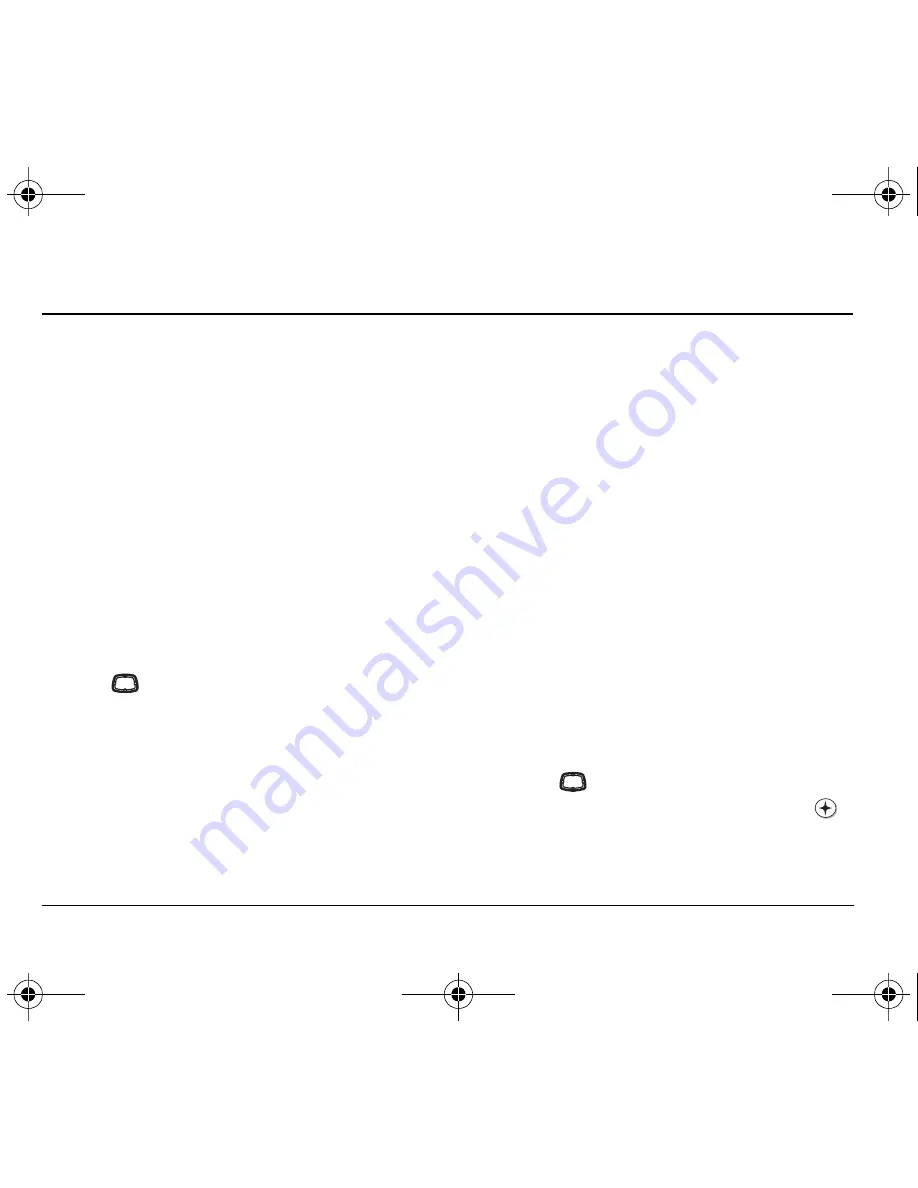
16
Storing Contacts
4 S
TORING
C
ONTACTS
Use your phone’s Contacts directory to store
information about a person or company. Your phone
can hold up to 150 phone numbers.
Creating a new contact
1.
From the home screen, enter the phone number you
want to save, including the area code.
-or-
Select
Menu
→
Contacts
→
Add New
→
Phone Number
, then enter the phone number you
want to save, including the area code.
2.
Select
Save New
or
Next
.
3.
Enter a name for the contact. If you need to learn
how to enter letters, see page 13.
4.
Press
right twice and select
Options
to add
information to the contact’s number.
–
Save
the contact to the Contacts list.
–
Assign
or
Unassign Ringer
to identify an
incoming call from this contact.
–
Number Type
to designate a number as Work,
Home, Mobile, Pager, or Fax.
–
Add Voice Dial
to add a voice dialing tag to
this number.
–
Speed Dialing
to assign a speed dial number to
your phone number.
–
Secret
hides the number from view in the
contacts list and other areas of the phone.
–
Primary Number
assigns phone number as
primary number for contact.
–
Classify Contact
as
Personal,
Business,
or
Neither.
(See page 27 to set the phone to ring
differently for personal and business calls.)
5.
Select
Save
when done.
Adding a code or extension
When you save the phone number of an automated
service, you may include a pause where your phone
would stop dialing; for example, where you would wait
to dial an extension.
1.
Enter the first portion of the phone number.
2.
Select a type of pause:
– Press
left once to select
Hard Pause
, which
stops dialing until you select
Release
. The
icon is displayed.
-or-
82-G1858-1EN.book Page 16 Tuesday, April 3, 2007 11:41 AM






























