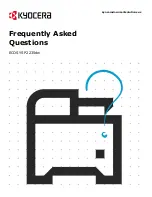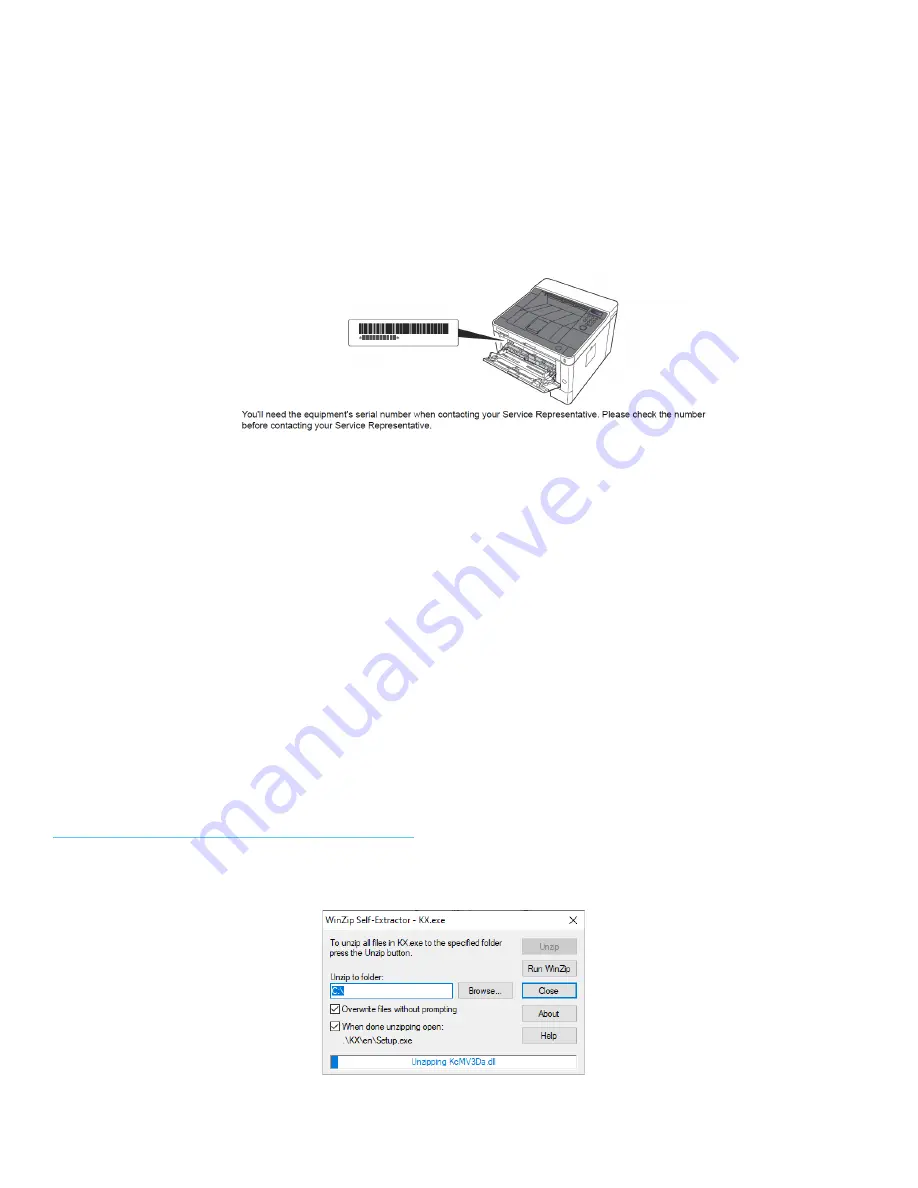
ECOSYS M2040dw
7
Where is the Serial Number located for the P2235dw?
Open the Multi-Purpose Tray to find the Serial Number.
It will be a white label that looks like a barcode.
Note: The serial # is also located in the upper right corner on the previously printed status page.
How do I install the Windows Print Driver for my
P2235dw?
Supported operating systems
+
Windows 10
+
Windows 8.1
+
Windows Server 2019
+
Windows Server 2016
+
Windows Server 2012 R2
+
Windows Server 2012
Note: If you install the driver in unsupported operating systems including Windows 7, Windows Server 2008 R2, and
Windows Server 2008, a security message appears. To proceed with the installation, allow the installer to make
changes to your computer. For more information on Microsoft Windows support policy, go to the Microsoft Support
website.
The KX Print Driver can be downloaded from:
https://www.kyoceradocumentsolutions.us/p2235dw
Once downloaded, double click on the exe file to start the installation. The driver installation files will extract to a
folder on the C drive.
Содержание Ecosys P2235dw
Страница 1: ...kyoceradocumentsolutions us Frequently Asked Questions ECOSYS P2235dw...
Страница 17: ...ECOSYS M2040dw 17 2 Remove all the paper 3 Reload the paper in Multipurpose tray...
Страница 19: ...ECOSYS M2040dw 19 3 Push Cassette 1 back in Paper Jam at Rear Cover 1 Open the Rear Cover 1...
Страница 21: ...ECOSYS M2040dw 21 5 Pull Cassette 1 out toward you 6 Open feed cover 7 Remove any jammed paper...
Страница 22: ...ECOSYS M2040dw 22 8 Push feed cover back in 9 Push cassette 1 back in 10 Push and close the Rear Cover 1...
Страница 24: ...ECOSYS M2040dw 24 Click Accept Select Maintenance Wi Fi Setup Tool OK...
Страница 25: ...ECOSYS M2040dw 25 Configure the settings Select Do not use WPS Press next...
Страница 26: ...ECOSYS M2040dw 26 Press next Select LAN cable and press Next...