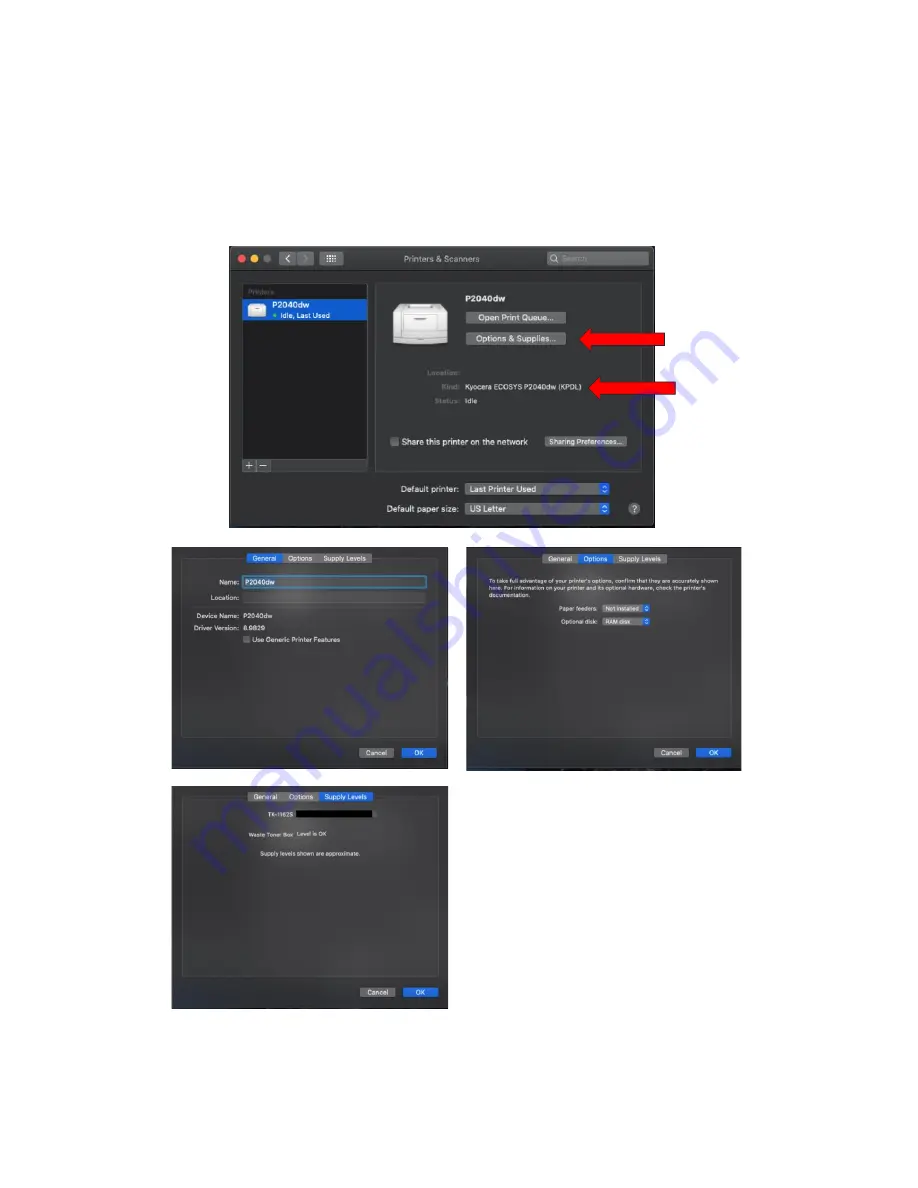
ECOSYS P2040dw
55
After any one of the previous install procedures it leads us to this screen. The printer has been installed. Here you
can verify the PPD and the Options
Press options and supplies, in the General tab you can change the name or location and check the version of the
driver,
In the Options tab you can change the installed options Supply levels will show current status of toner and waste
toner.
From this area you can also print a test page. Select open print queue, the print spooler dialog will open, from the
top menu on computer select Printer then print test page. A test page will be sent to the printer.
Содержание ECOSYS P2040dw
Страница 1: ...kyoceradocumentsolutions us Frequently Asked Questions ECOSYS P2040dw...
Страница 7: ...ECOSYS P2040dw 7 The default login is Username Admin capital A Password Admin capital A...
Страница 19: ...ECOSYS P2040dw 19 2 Remove all the paper 3 Reload the paper in Multipurpose tray...
Страница 22: ...ECOSYS P2040dw 22 3 Open the cover A 4 Remove any jammed paper 5 Open the feed cover B...
Страница 23: ...ECOSYS P2040dw 23 6 Remove any jammed paper 7 Open the duplex unit C 8 Remove any jammed paper...
Страница 27: ...ECOSYS P2040dw 27 Click Accept Select Maintenance Wi Fi Setup Tool OK...
Страница 28: ...ECOSYS P2040dw 28 Configure the settings Select Do not use WPS Press next...
Страница 29: ...ECOSYS P2040dw 29 Press next Select LAN cable and press Next...
Страница 36: ...ECOSYS P2040dw 36 Configure the settings Select Do not use WPS Press next Press Next...
Страница 37: ...ECOSYS P2040dw 37 Select Wi Fi Direct and press Next Press Next...
Страница 38: ...ECOSYS P2040dw 38 Select Advanced setup and Press Next Select Express...
Страница 56: ...ECOSYS P2040dw 56...

















