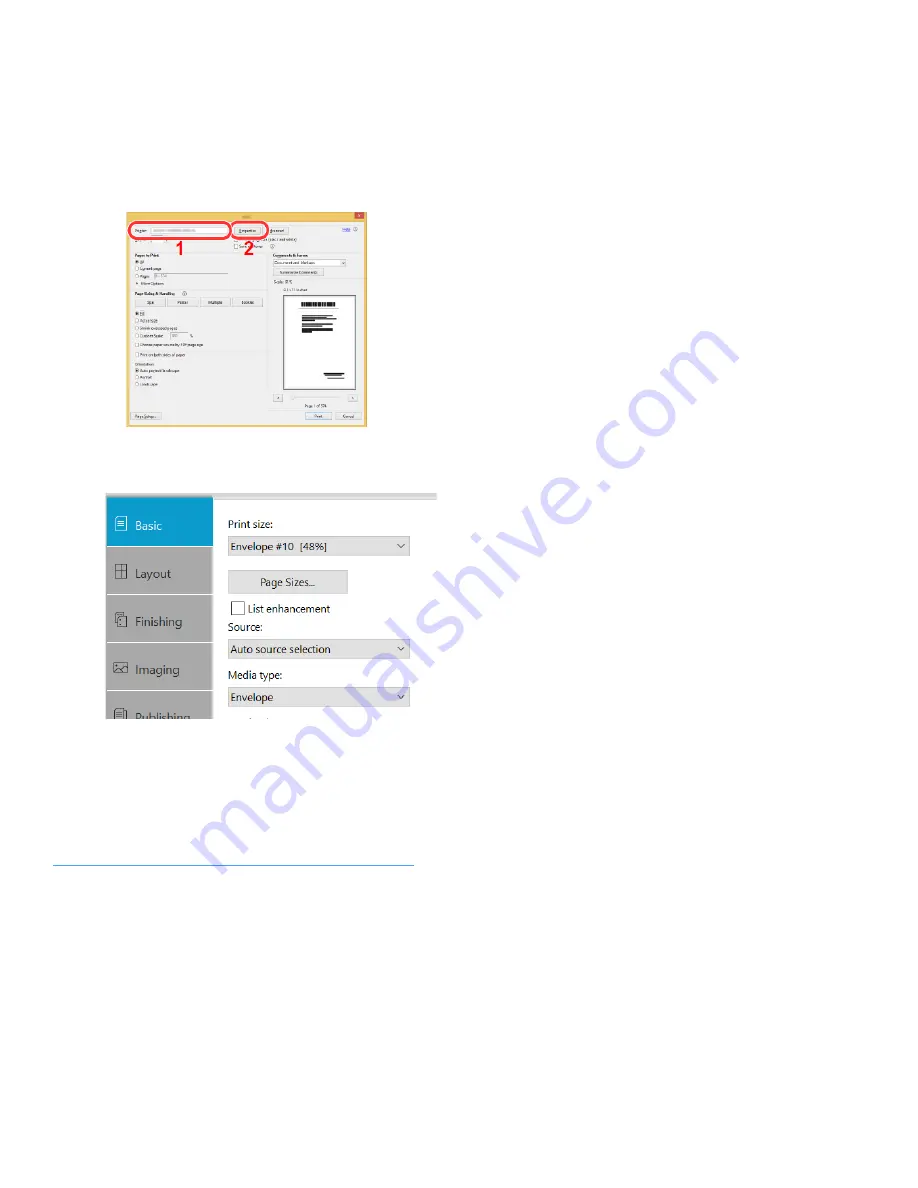
ECOSYS P2040dw
45
3.
Configure the settings.
Select the machine from the
“
Printer
”
menu and click the [Properties] button.
Select the Basic tab to set the desired Media type.
4.
Click [OK] button to return to the Print dialog box.
Start printing.
Click the [OK] button.
For more information please refer to the Ecosys P2040dw Operation guide found on our website.
https://www.kyoceradocumentsolutions.us/p2040dw
Содержание ECOSYS P2040dw
Страница 1: ...kyoceradocumentsolutions us Frequently Asked Questions ECOSYS P2040dw...
Страница 7: ...ECOSYS P2040dw 7 The default login is Username Admin capital A Password Admin capital A...
Страница 19: ...ECOSYS P2040dw 19 2 Remove all the paper 3 Reload the paper in Multipurpose tray...
Страница 22: ...ECOSYS P2040dw 22 3 Open the cover A 4 Remove any jammed paper 5 Open the feed cover B...
Страница 23: ...ECOSYS P2040dw 23 6 Remove any jammed paper 7 Open the duplex unit C 8 Remove any jammed paper...
Страница 27: ...ECOSYS P2040dw 27 Click Accept Select Maintenance Wi Fi Setup Tool OK...
Страница 28: ...ECOSYS P2040dw 28 Configure the settings Select Do not use WPS Press next...
Страница 29: ...ECOSYS P2040dw 29 Press next Select LAN cable and press Next...
Страница 36: ...ECOSYS P2040dw 36 Configure the settings Select Do not use WPS Press next Press Next...
Страница 37: ...ECOSYS P2040dw 37 Select Wi Fi Direct and press Next Press Next...
Страница 38: ...ECOSYS P2040dw 38 Select Advanced setup and Press Next Select Express...
Страница 56: ...ECOSYS P2040dw 56...



























