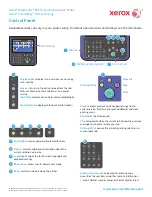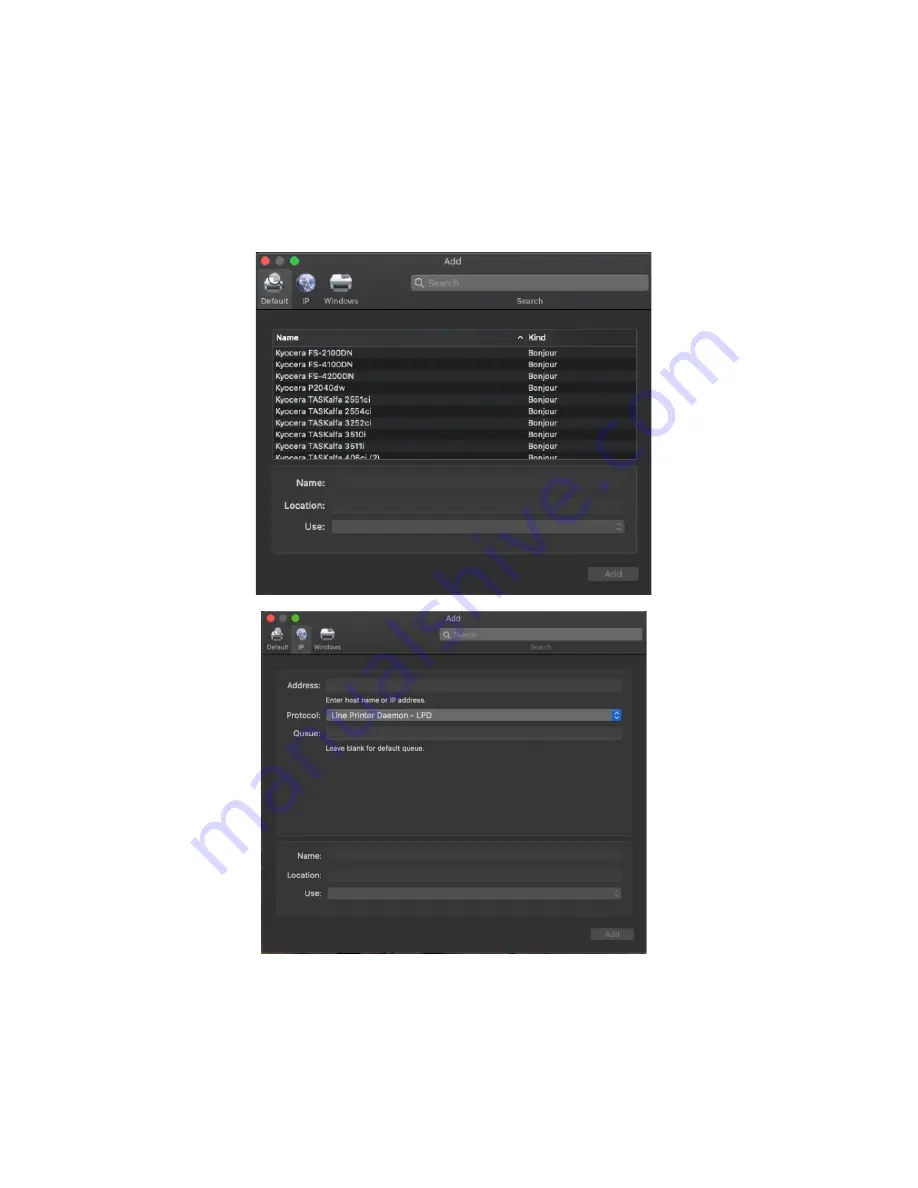
ECOSYS P2040dw
52
Default,
will automatically discover your device with the Bonjour protocol if it’s connected to a network and the
device has Bonjour enabled (Bonjour is on by default our devices) also this is the method you would select for a USB
connected printer.
IP,
will allow you to enter a specific IP address for the device you’re connecting to. (this is the preferred and most
common method of adding networked Kyocera Devices).
Default
. Select the default tab. All your network and USB connected devices should appear in the window. Select
your device, at this point verify in the “Use” field the correct model is selected with KPDL in parenthesis. By default
Apple selects Secure Airprint. This selection will not work correctly for our printers. Click the Use dropdown and
change it to the correct PPD.
Содержание ECOSYS P2040dw
Страница 1: ...kyoceradocumentsolutions us Frequently Asked Questions ECOSYS P2040dw...
Страница 7: ...ECOSYS P2040dw 7 The default login is Username Admin capital A Password Admin capital A...
Страница 19: ...ECOSYS P2040dw 19 2 Remove all the paper 3 Reload the paper in Multipurpose tray...
Страница 22: ...ECOSYS P2040dw 22 3 Open the cover A 4 Remove any jammed paper 5 Open the feed cover B...
Страница 23: ...ECOSYS P2040dw 23 6 Remove any jammed paper 7 Open the duplex unit C 8 Remove any jammed paper...
Страница 27: ...ECOSYS P2040dw 27 Click Accept Select Maintenance Wi Fi Setup Tool OK...
Страница 28: ...ECOSYS P2040dw 28 Configure the settings Select Do not use WPS Press next...
Страница 29: ...ECOSYS P2040dw 29 Press next Select LAN cable and press Next...
Страница 36: ...ECOSYS P2040dw 36 Configure the settings Select Do not use WPS Press next Press Next...
Страница 37: ...ECOSYS P2040dw 37 Select Wi Fi Direct and press Next Press Next...
Страница 38: ...ECOSYS P2040dw 38 Select Advanced setup and Press Next Select Express...
Страница 56: ...ECOSYS P2040dw 56...