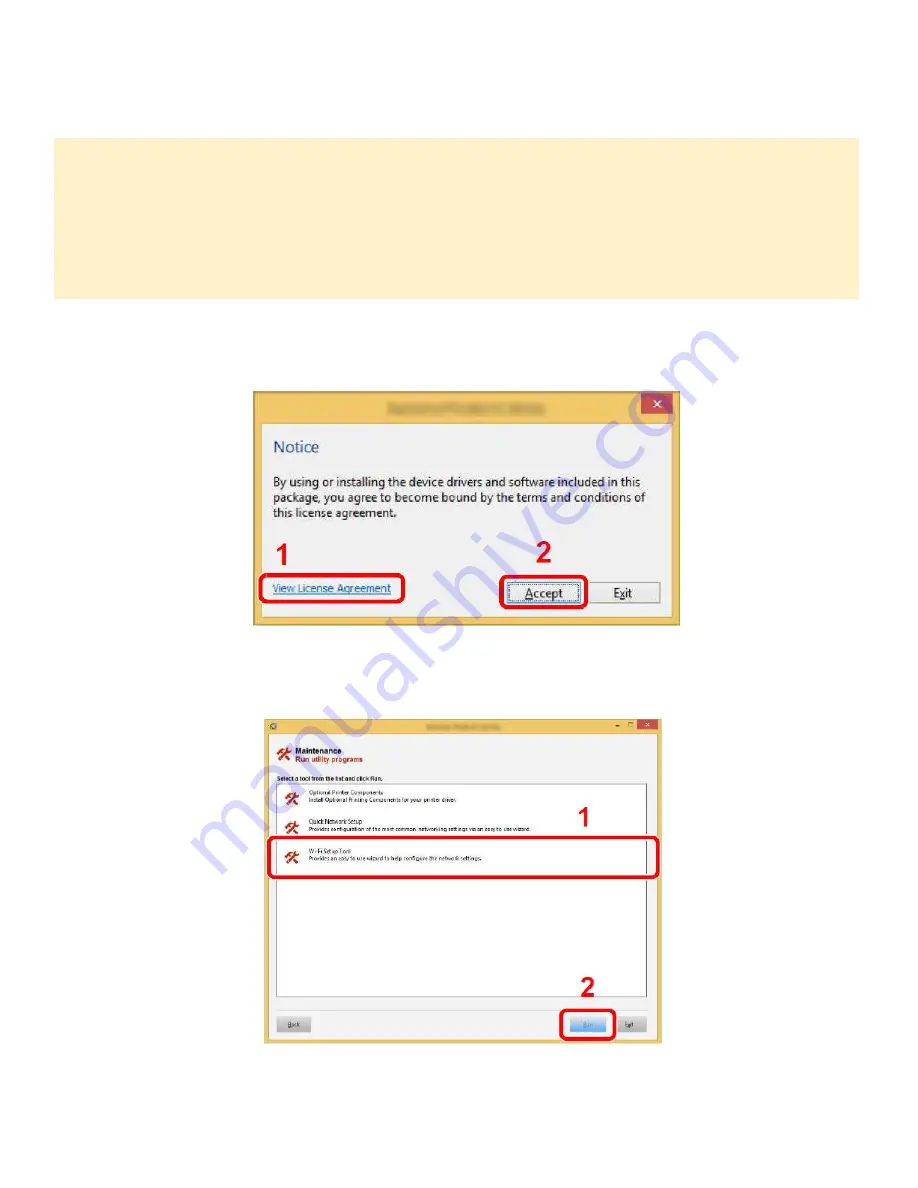
ECOSYS P2040dw
35
1
Click [View License Agreement] and read the License Agreement.
2
Click [Accept].
3
Select [Maintenance].
4
[Wi-Fi Setup Tool] > [OK]
NOTE
+
Installation on Windows must be done by a user logged on with administrator
privileges.
+
If the “Welcome to the Found New Hardware Wizard” dialog box displays, select
[
Cancel
].
+
If the autorun screen is displayed, click [
Return setup.exe
]
+
If the user account management window appears, click [
Yes
] ([
Allow
]).
Содержание ECOSYS P2040dw
Страница 1: ...kyoceradocumentsolutions us Frequently Asked Questions ECOSYS P2040dw...
Страница 7: ...ECOSYS P2040dw 7 The default login is Username Admin capital A Password Admin capital A...
Страница 19: ...ECOSYS P2040dw 19 2 Remove all the paper 3 Reload the paper in Multipurpose tray...
Страница 22: ...ECOSYS P2040dw 22 3 Open the cover A 4 Remove any jammed paper 5 Open the feed cover B...
Страница 23: ...ECOSYS P2040dw 23 6 Remove any jammed paper 7 Open the duplex unit C 8 Remove any jammed paper...
Страница 27: ...ECOSYS P2040dw 27 Click Accept Select Maintenance Wi Fi Setup Tool OK...
Страница 28: ...ECOSYS P2040dw 28 Configure the settings Select Do not use WPS Press next...
Страница 29: ...ECOSYS P2040dw 29 Press next Select LAN cable and press Next...
Страница 36: ...ECOSYS P2040dw 36 Configure the settings Select Do not use WPS Press next Press Next...
Страница 37: ...ECOSYS P2040dw 37 Select Wi Fi Direct and press Next Press Next...
Страница 38: ...ECOSYS P2040dw 38 Select Advanced setup and Press Next Select Express...
Страница 56: ...ECOSYS P2040dw 56...






























