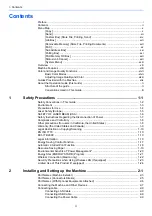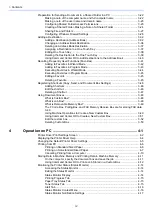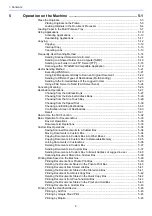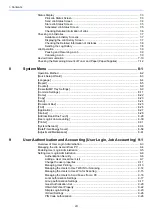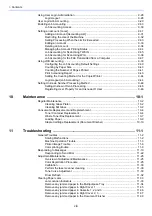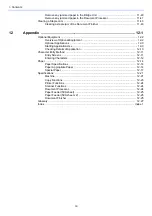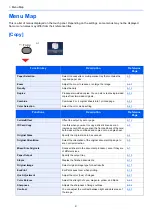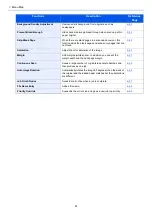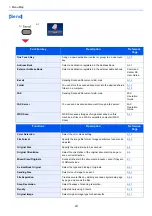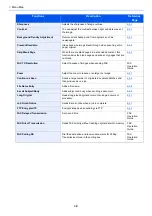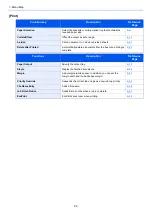Содержание Ecosys M812cidn
Страница 1: ...ECOSYS M8124cidn ECOSYS M8130cidn OPERATION GUIDE PRINT COPY SCAN FAX...
Страница 80: ...2 2 Installing and Setting up the Machine Uninstalling Applications 2 55...
Страница 264: ...6 11 Advanced Setting of Functions Collate Offset Offset Each Page Each page is offset Offset Each Set Offset Each Set...
Страница 385: ...9 2 User Authentication and Accounting User Login Job Accounting Registering User Property for an Unknown ID User 9 46...
Страница 433: ...10 3 Maintenance Regular Maintenance 2 Clean the slit glass and the reading guide...
Страница 485: ...11 44 Troubleshooting Clearing a Staple Jam 5 Close the staple cover...
Страница 523: ......
Страница 526: ...2017 10 2P3KDEN002...