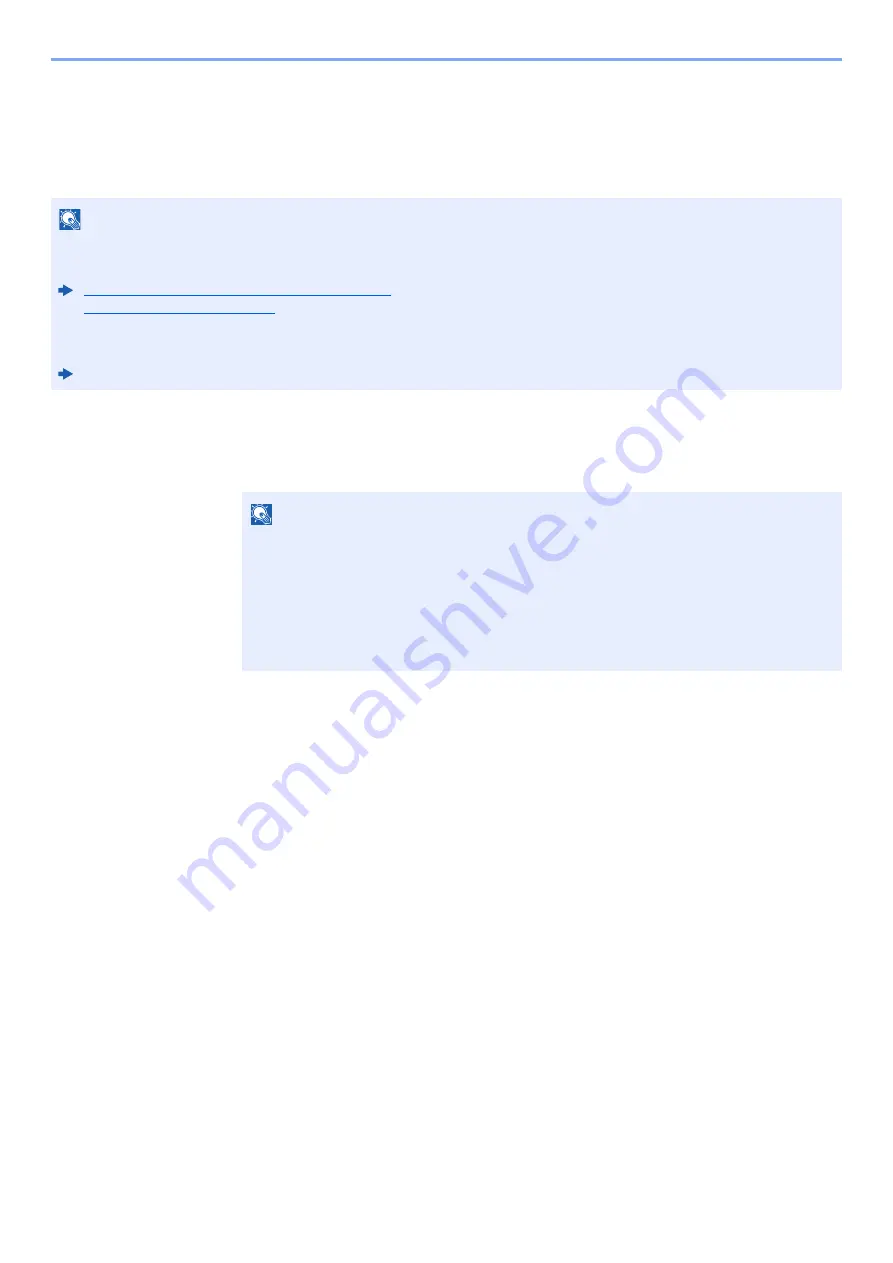
9-21
User Authentication and Accounting (User Login, Job Accounting) > Setting User Login Administration
NW User Property (Obtain Network User Property)
Set the required information to obtain the network user property from the LDAP server. The user name and E-mail
address obtained with this setting is shown in the user information, the status confirmation screen, and the header of
E-mail.
1
Display the screen.
1
[
System Menu/Counter
] key > [
▲
] [
▼
] key > [
User/Job Account
] > [
OK
] key
2
[
▲
] [
▼
] key > [
User Login Set.
] > [
OK
] key
2
Configure the settings.
[
▲
] [
▼
] key > [
NW User Property
] > [
OK
] key > [
▲
] [
▼
] key > [
Off
] or [
On
] > [
OK
] key
NOTE
• To obtain the network user property from the LDAP server, [
Netwk Authentic.
] must be selected for the
authentication method in "Enabling User Login Administration". Select "On" for "LDAP" in "Protocol Settings".
Enabling User Login Administration (page 9-3)
ProtocolSettings (page 8-12)
• Setting to obtain network user information is performed from the operation panel. The details of the information to be
obtained should be set with Command Center RX.
Command Center RX User Guide
NOTE
If the login user name entry screen appears during operations, enter a login user name
and password, and select [
Login
]. For this, you need to login with administrator
privileges.
The factory default login user name and login password are set as shown below.
Login User Name:
4500
Login Password:
4500
Содержание ECOSYS M3145dn
Страница 1: ...ECOSYS M3145dn PRINT COPY SCAN ECOSYS M3645dn PRINT COPY SCAN FAX OPERATION GUIDE...
Страница 52: ...2 3 Installing and Setting up the Machine Part Names 18 Anti theft Lock Slot 19 Rear Cover 18 19...
Страница 352: ...10 4 Troubleshooting Regular Maintenance 4 Vents Use a lint free cloth to clean dust and dirt away from the vents...
Страница 355: ...10 7 Troubleshooting Regular Maintenance 5 6 7 IMPORTANT Do not touch the points shown below...
Страница 378: ...10 30 Troubleshooting Troubleshooting Duplex Unit 1 2 3...
Страница 381: ...10 33 Troubleshooting Troubleshooting Document Processor 1 2 3 4...
Страница 382: ...10 34 Troubleshooting Troubleshooting 5...
Страница 420: ......
Страница 423: ...First edition 2018 2 2TGKDEN000...






























