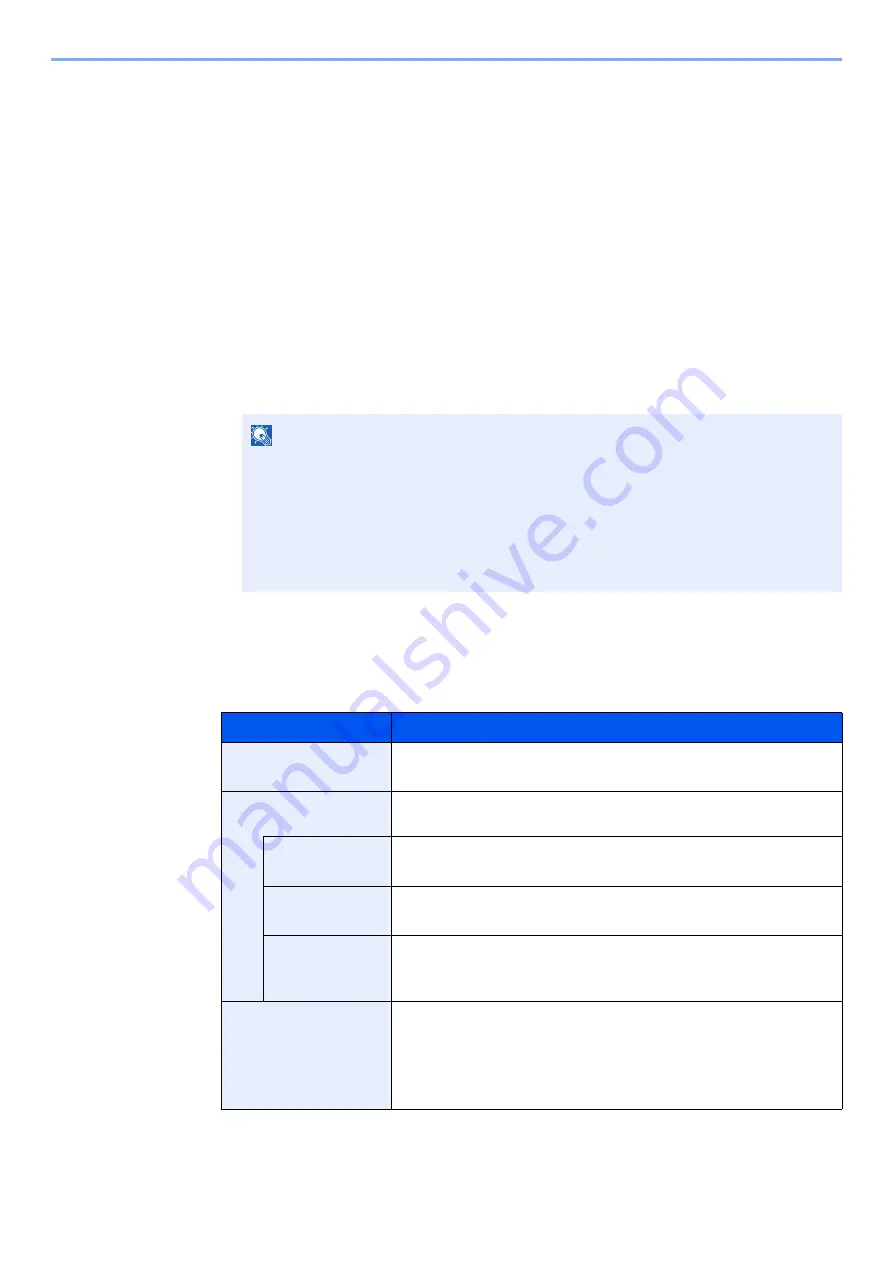
9-5
User Authentication and Accounting (User Login, Job Accounting) > Setting User Login Administration
Setting User Login Administration
This registers, alters and deletes users and configures the settings for User Login Administration.
Authentication Security
If user authentication is enabled, configure the user authentication settings.
User Account Lockout Setting
You can prohibit the use of a user account if an incorrect password is entered repeatedly to login with that account.
1
Display the screen.
1
[
System Menu/Counter
] key > [
▲
] [
▼
] key > [
User/Job Account
] > [
OK
] key
2
[
▲
] [
▼
] key > [
User Login Set.
] > [
OK
] key > [
▲
] [
▼
] key > [
Account Lockout
] > [
OK
] key
2
Configure the settings.
The following settings can be selected.
NOTE
If the login user name entry screen appears during operations, enter a login user name
and password, and select [
Login
]. For this, you need to login with administrator
privileges.
The factory default login user name and login password are set as shown below.
Login User Name:
4500
Login Password:
4500
Item
Descriptions
Lockout
Select whether or not account lockout policy is enabled.
Value
: Off, On
Lockout Policy
Specify the conditions and the extent to which the account lockout is
applied.
Number of
Retries
Specify how many login retries are allowed until the account is locked out.
Value
: 1 to 10 times
Lockout Duration
Specify how long the account is to be locked out until it is unlocked.
Value
: 1 to 60 minutes
Lockout Target
Specify the extent to which the account lockout is applied. [
Remote Only
]
locks out all operations from outside the operation panel.
Value
: All, Remote Only
Locked out Users
Displays a list of locked out users.
To cancel the locks:
Select the [
▲
] or [
▼
] key to select the user in the list, and [
Select
]. A
checkmark will be placed on the right of the selected user.
Select [
Menu
]. Select [
Unlock
] and the [
OK
] key.
Содержание ECOSYS M3145dn
Страница 1: ...ECOSYS M3145dn PRINT COPY SCAN ECOSYS M3645dn PRINT COPY SCAN FAX OPERATION GUIDE...
Страница 52: ...2 3 Installing and Setting up the Machine Part Names 18 Anti theft Lock Slot 19 Rear Cover 18 19...
Страница 352: ...10 4 Troubleshooting Regular Maintenance 4 Vents Use a lint free cloth to clean dust and dirt away from the vents...
Страница 355: ...10 7 Troubleshooting Regular Maintenance 5 6 7 IMPORTANT Do not touch the points shown below...
Страница 378: ...10 30 Troubleshooting Troubleshooting Duplex Unit 1 2 3...
Страница 381: ...10 33 Troubleshooting Troubleshooting Document Processor 1 2 3 4...
Страница 382: ...10 34 Troubleshooting Troubleshooting 5...
Страница 420: ......
Страница 423: ...First edition 2018 2 2TGKDEN000...






























