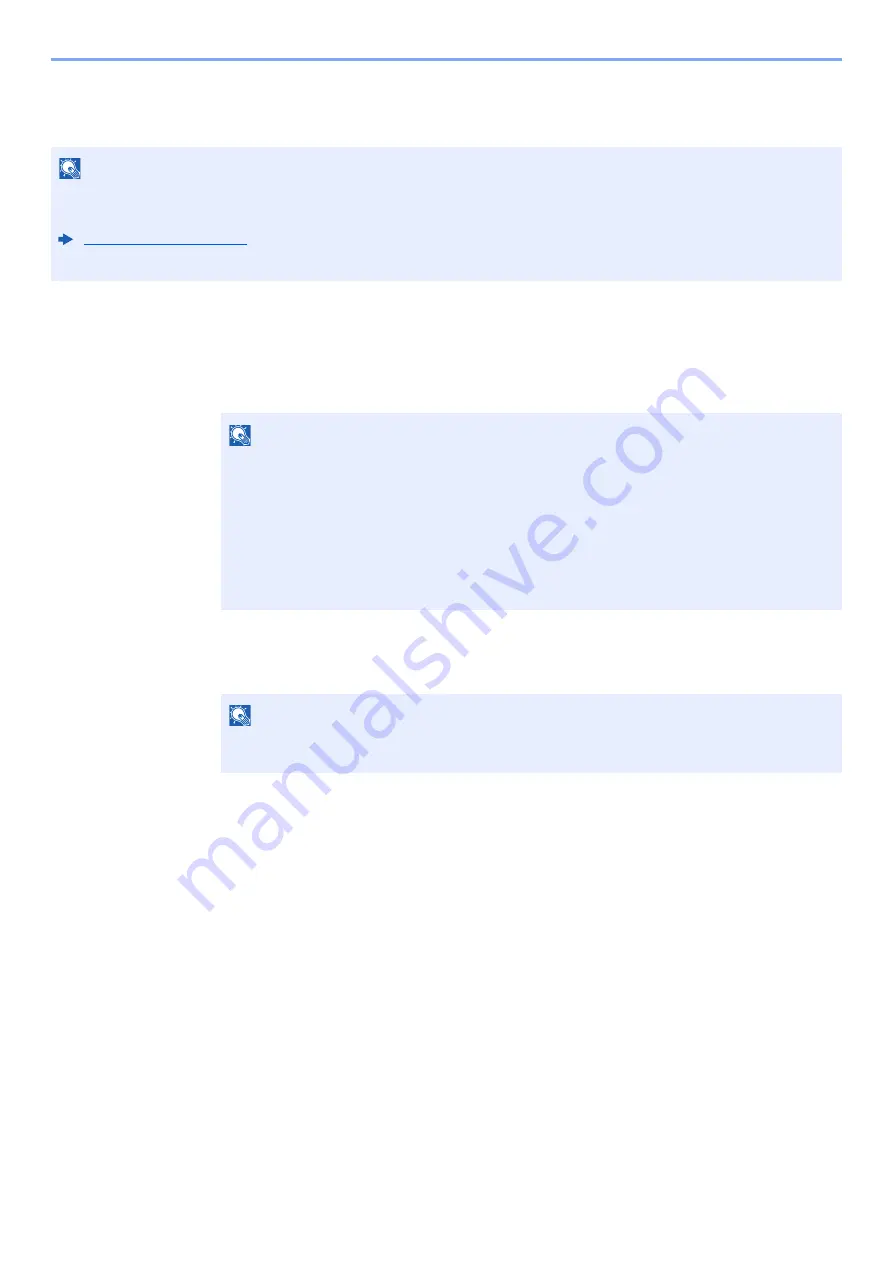
5-25
Operation on the Machine > Sending
WSD Scan
WSD Scan saves images of originals scanned on this machine as files on a WSD-compatible computer.
Installing Driver Software (for Windows 7)
1
Display [Network] in the Start menu.
Click [
Start
] button on the Windows and then select [
Network
].
2
Install the driver.
Right-click the machine's icon and then click [
Install
].
During the installation, double-click the icon shown on the task bar to display the "
Driver
Software Installation
" screen. When "
Your devices are ready to use
" is displayed on the
[
Driver Software Installation
] screen, the installation is completed.
Installing Driver Software (for Windows 8 and Microsoft Windows Server 2012)
1
Click [Search] in charms, [Control Panel], and then [View
devices and printers].
2
Install the driver.
Click [
Add a device
]. Select the machine's icon and then click [
Next
].
When the machine's icon is displayed in "
Printers
" on the [
Devices and Printers
] screen, the
installation is completed.
NOTE
• To use WSD Scan, confirm that the computer used for WSD scanning and the machine is network-connected, and
"WSD-SCAN" is set to [
On
] in the network settings.
• For information on operating the computer, refer to the computer's help or the operation guide of your software.
NOTE
When [
Network
] does not appear in the Start menu, perform the following procedure.
1
Right-click [
Start
] and click [
Property
] in the menu that appears.
2
Select the [
[Start] menu
] tab in the "
Task bar and [Start] menu properties
" screen, and
click [
Customize
].
3
When the "
Customize [Start] menu
" screen appears, select the "
Network
" check box
and click [
OK
].
NOTE
If the "
User Account Control
" window appears, click [
Continue
].
If the "
Found New Hardware
" window appears, click [
Cancel
].
Содержание ECOSYS M3145dn
Страница 1: ...ECOSYS M3145dn PRINT COPY SCAN ECOSYS M3645dn PRINT COPY SCAN FAX OPERATION GUIDE...
Страница 52: ...2 3 Installing and Setting up the Machine Part Names 18 Anti theft Lock Slot 19 Rear Cover 18 19...
Страница 352: ...10 4 Troubleshooting Regular Maintenance 4 Vents Use a lint free cloth to clean dust and dirt away from the vents...
Страница 355: ...10 7 Troubleshooting Regular Maintenance 5 6 7 IMPORTANT Do not touch the points shown below...
Страница 378: ...10 30 Troubleshooting Troubleshooting Duplex Unit 1 2 3...
Страница 381: ...10 33 Troubleshooting Troubleshooting Document Processor 1 2 3 4...
Страница 382: ...10 34 Troubleshooting Troubleshooting 5...
Страница 420: ......
Страница 423: ...First edition 2018 2 2TGKDEN000...
















































