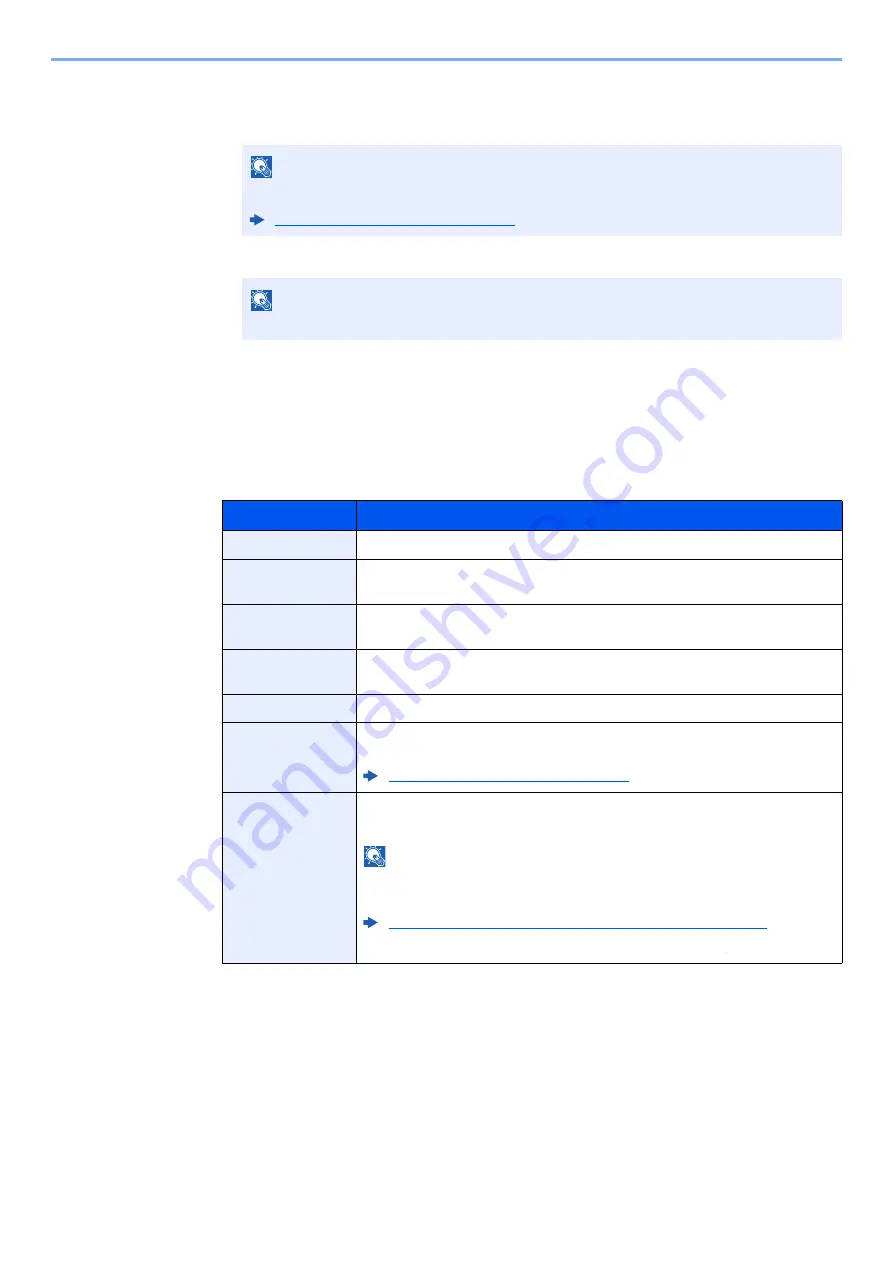
9-7
User Authentication and Accounting (User Login, Job Accounting) > Setting User Login Administration
2
Enter the user information.
1
Enter the name displayed on the user list (up to 32 characters) and select the [
OK
] key.
2
Enter the login user name to login (up to 64 characters) and select the [
OK
] key.
3
To enter detailed user information, select [
▲
] [
▼
] key > [
Detail
] > [
OK
] key
To exit the operation, select [
▲
] [
▼
] key > [
Exit
] > [
OK
] key
4
Enter the detailed user information.
Select [
Edit
], [
Change
] or [
Detail
] on each item, enter the information and then select the [
OK
] key.
Select the [
►
] key to view the next screen. Select the [
◄
] key to return to the previous screen. The
table below explains the user information to be registered.
NOTE
For details on entering characters, refer to the the following:
Character Entry Method (page 11-9)
NOTE
The same login user name cannot be registered.
Item
Descriptions
User Name
*1
*1 Mandatory at user registration.
Enter the name displayed on the user list (up to 32 characters).
Login User
Name
Enter the login user name to login (up to 64 characters). The same login user
name cannot be registered.
Login Password
Enter the password to login (up to 64 characters). Reenter the same password
for confirmation and select the [
OK
] key.
E-mail Address
The user can register his/her E-mail address. The registered address will be
automatically selected for subsequent operations that need any E-mail function.
Access Level
Select "Administrator" or "User" for user access privileges.
Account Name
Add an account where the user belongs. The user, who registered his/her
account name, can login without entering the account ID.
Overview of Job Accounting (page 9-25)
ID Card Info.
Register ID card information. Select [
Read
] and the [
OK
] key.
Place the ID card on the ID card reader, and select [
Read
].
NOTE
This function is displayed when the optional ID Card Authentication Kit is
activated.
Card Authentication Kit(B) "Card Authentication Kit" (page 11-3)
To delete IC card information, select [
Delete
] > [
OK
] key.
Содержание ECOSYS M3145dn
Страница 1: ...ECOSYS M3145dn PRINT COPY SCAN ECOSYS M3645dn PRINT COPY SCAN FAX OPERATION GUIDE...
Страница 52: ...2 3 Installing and Setting up the Machine Part Names 18 Anti theft Lock Slot 19 Rear Cover 18 19...
Страница 352: ...10 4 Troubleshooting Regular Maintenance 4 Vents Use a lint free cloth to clean dust and dirt away from the vents...
Страница 355: ...10 7 Troubleshooting Regular Maintenance 5 6 7 IMPORTANT Do not touch the points shown below...
Страница 378: ...10 30 Troubleshooting Troubleshooting Duplex Unit 1 2 3...
Страница 381: ...10 33 Troubleshooting Troubleshooting Document Processor 1 2 3 4...
Страница 382: ...10 34 Troubleshooting Troubleshooting 5...
Страница 420: ......
Страница 423: ...First edition 2018 2 2TGKDEN000...






























