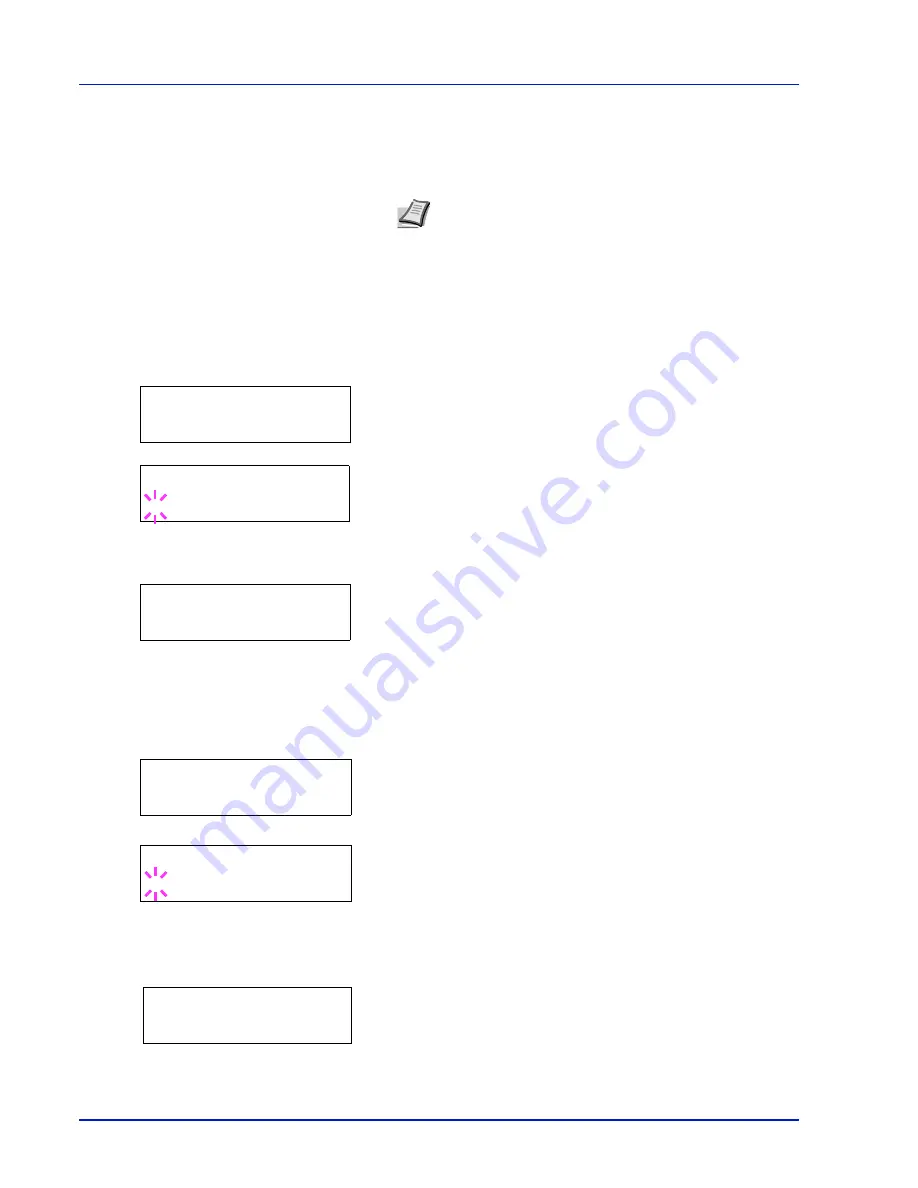
2-66
Using the Operation Panel
Each time you press
U
or
V
, the following settings to be changed
appear in succession.
•
Change ID
•
Change Password
4
Press
[OK]
again. The administrator ID and password are
confirmed.
5
Press
[MENU]
. The display returns to
Ready
.
Change ID (Administrator ID change)
You can use this to change the administrator ID.
1
In step 3 in
Password (Administrator Password input)
above, press
U
or
V
while the
Admin (Change)
screen is displayed until
>Change ID
appears. (E.g.: Where the administrator ID is
001
)
2
When you press
[OK]
, a blinking cursor (
_
) appears.
3
Press
U
or
V
to increase or decrease, respectively, the value at the
blinking cursor. Enter the ID to be changed. Use
Y
and
Z
to move
the cursor right and left. Enter an ID consisting of between 1 and 21
numbers.
4
Press
[OK]
. A confirmation screen appears. (E.g.: Where the
administrator ID is changed to
002
)
5
Press
[OK]
. The new administrator ID is confirmed.
6
Press
[MENU]
. The display returns to
Ready
.
Change Password (Administrator Password change)
You can use this to change the administrator password.
1
In step 3 in
Password (Administrator Password input)
above, press
U
or
V
while the
Admin (Change)
screen is displayed until
>Change Password
appears.
2
Press
[OK]
. A blinking cursor (
_
) appears.
3
Press
U
or
V
to increase or decrease, respectively, the value at the
blinking cursor. Enter the password to be changed. Use
Y
and
Z
to
move the cursor right and left. Enter a password consisting of
between 0 and 21 numbers.
4
Press
[OK]
. A confirmation screen appears. (E.g.: Where the
administrator password is changed to
010
)
5
Press
[OK]
. The new administrator password is confirmed.
6
Press
[MENU]
. The display returns to
Ready
.
Note
If a change is required, refer to the procedures in
Change ID (Administrator ID change)
and
Change
Password (Administrator Password change)
below.
>Change ID
001
>Change ID
_
OK?
002
IMPORTANT
The administrator password is not displayed.
>Change Password
▌▌▌▌▌▌▌▌▌▌▌▌▌▌▌▌
>Change Password
_
OK?
010
Содержание ECOSYS FS-1370DN
Страница 1: ...ADVANCED OPERATION GUIDE FS 1370DN ...
Страница 2: ......
Страница 4: ...ii ...
Страница 18: ...1 12 Paper Handling ...
Страница 30: ...2 12 Using the Operation Panel Menu Map Sample ...
Страница 70: ...2 52 Using the Operation Panel 6 Press MENU The display returns to Ready ...
Страница 88: ...2 70 Using the Operation Panel ...
Страница 102: ...5 4 ...
Страница 106: ...Index 4 ...
Страница 107: ......
Страница 108: ......
Страница 109: ...is a trademark of Kyocera Corporation 2010 ...
Страница 110: ...First edition 2010 2 ...






























