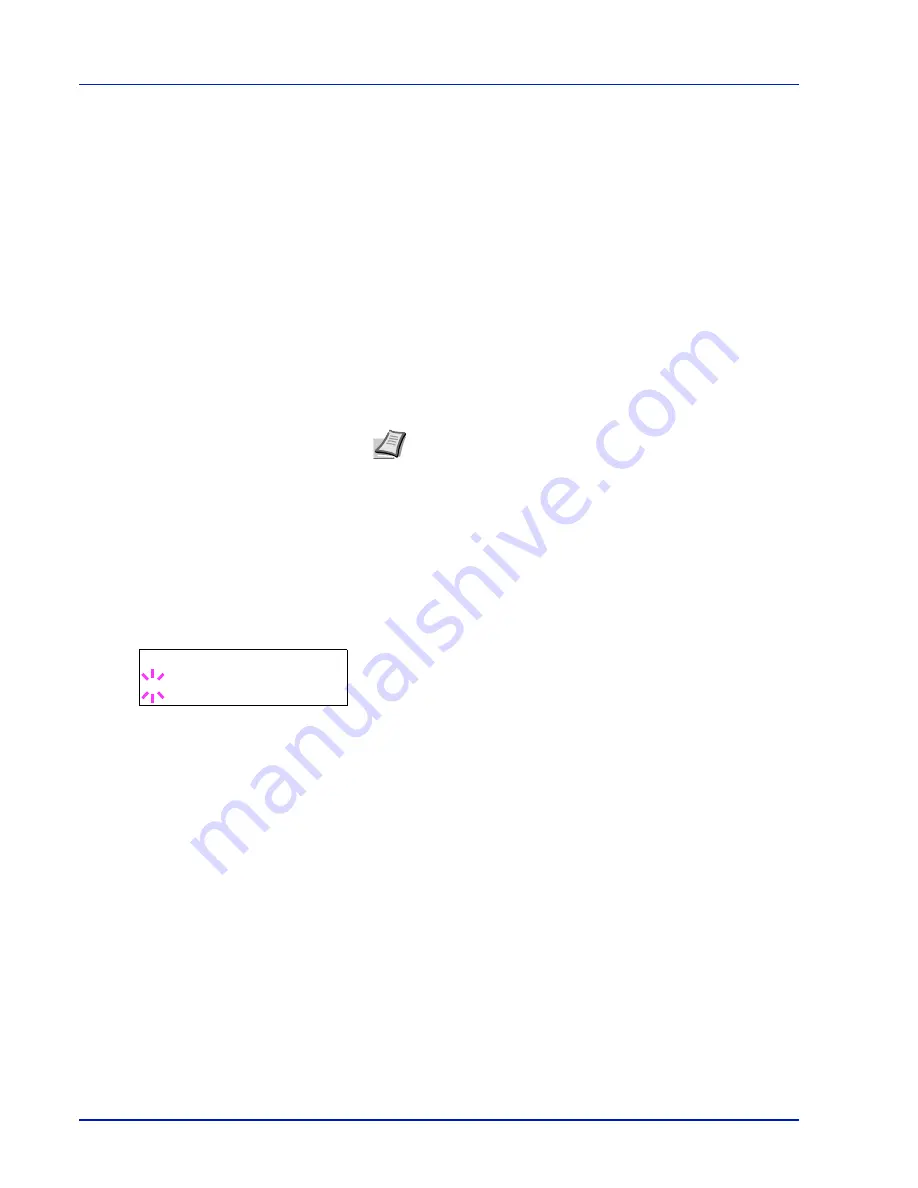
2-48
Using the Operation Panel
RAM Disk Mode (Using the RAM disk)
The RAM disk is a memory space shared within the printer memory that
can temporarily store print jobs. The stored print job can then be used to
print multiple copies of the job reducing the total amount of time required
to print the whole job.
To use the RAM disk, activate and enter the desired size of the RAM disk
in the manner described below. The maximum RAM disk size can be
calculated as follows:
When the RAM disk is activated = The maximum RAM disk size is 4MB
(when no options are attached)
When the optional memory is installed = The maximum RAM disk size is
1/2 of the total optional memory installed
To activate RAM disk in the printer's memory, first you must set the RAM
disk mode to
On
and set the desired data size for the RAM disk as
described in the following section. This allows you to perform the
following operations on the RAM disk.
1
Press
Z
while
Device Common >
is displayed.
2
Press
U
or
V
repeatedly until
>RAM Disk Mode >
appears.
3
Press
[OK]
. A blinking question mark (
?
) appears.
4
Select
On
or
Off
using
U
or
V
.
5
Press
[OK]
.
6
Press
[MENU]
. The display returns to
Ready
.
Note
The printer also supports CF card as a storage device. The
CF card is installed into the dedicated slot of the printer. The RAM
disk is an allocated part of the printer’s memory.
IMPORTANT
The RAM disk stores data only temporarily. When the
printer is reset or turned off, the stored data will be erased.
The RAM disk is allocated from the printer memory available to users.
If the size of the RAM disk is set too large, the printing speed may
decrease or the memory may become insufficient.
>RAM Disk Mode
? Off
Содержание ECOSYS FS-1370DN
Страница 1: ...ADVANCED OPERATION GUIDE FS 1370DN ...
Страница 2: ......
Страница 4: ...ii ...
Страница 18: ...1 12 Paper Handling ...
Страница 30: ...2 12 Using the Operation Panel Menu Map Sample ...
Страница 70: ...2 52 Using the Operation Panel 6 Press MENU The display returns to Ready ...
Страница 88: ...2 70 Using the Operation Panel ...
Страница 102: ...5 4 ...
Страница 106: ...Index 4 ...
Страница 107: ......
Страница 108: ......
Страница 109: ...is a trademark of Kyocera Corporation 2010 ...
Страница 110: ...First edition 2010 2 ...






























