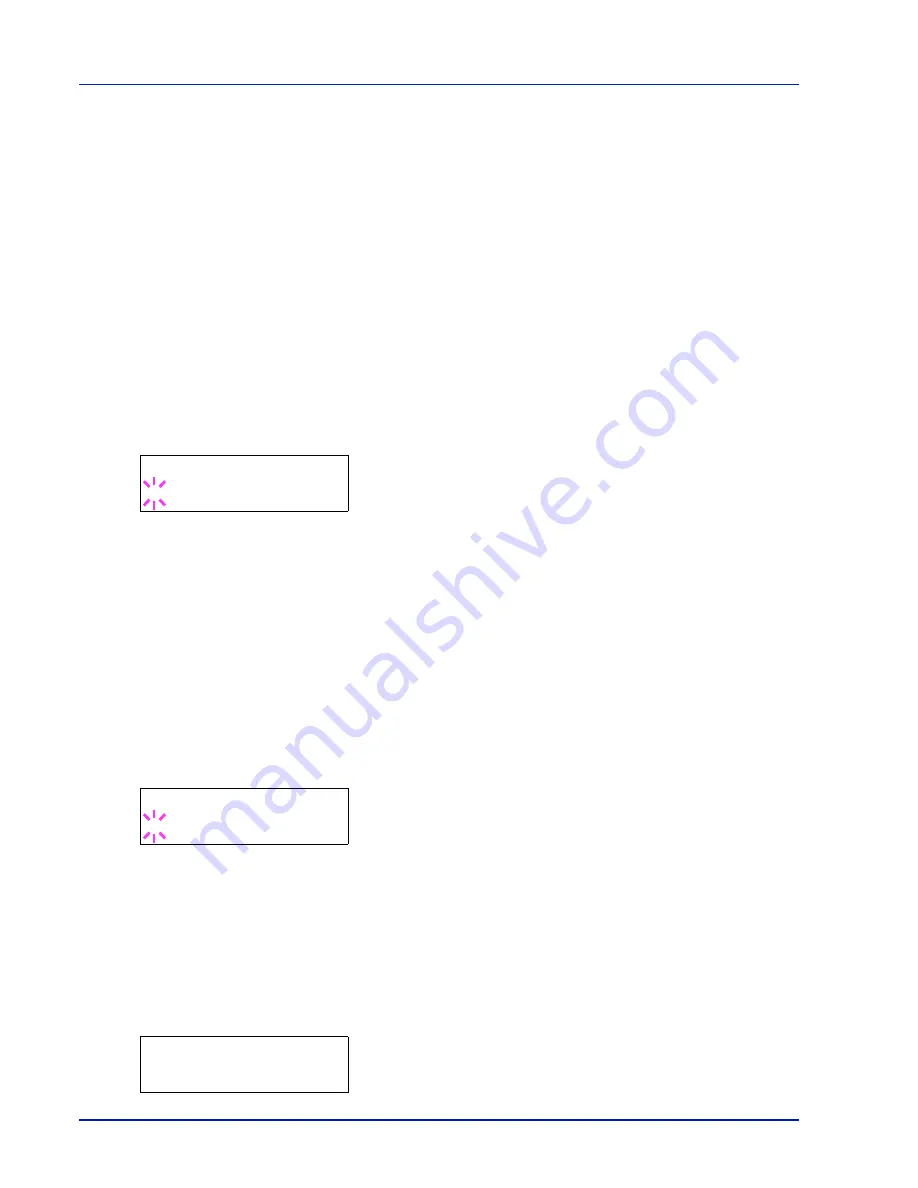
2-26
Using the Operation Panel
4
Press
U
or
V
to display the desired paper thickness. The display
changes as shown below. For details of the default setting for each
paper type, refer to
Paper Specifications
on page
1-2
.
Light
Normal 1
Normal 2
Normal 3
Heavy 1
Heavy 2
Heavy 3
Extra Heavy
5
Press
[OK]
.
6
Press
[MENU]
. The display returns to
Ready
.
Duplex Path (Setting the duplex path)
1
Display the custom paper type (refer to
Type Adjust (Creating
custom paper type)
on page
2-25
) and press
Z
.
2
Press
U
or
V
repeatedly until
>>Duplex Path
appears.
3
Press
[OK]
. A blinking question mark (
?
) appears.
4
Select
Enable
or
Disable
using
U
or
V
. For details of the default
setting for each paper type, refer to
Paper Specifications
on
page
1-2
.
5
Press
[OK]
.
6
Press
[MENU]
. The display returns to
Ready
.
The custom paper type setting is completed.
Print Density (Selecting the print density)
The print density can be adjusted in five steps: from 01 (light) to 05
(dark). The factory setting is 03.
1
Display the custom paper type (refer to
Type Adjust (Creating
custom paper type)
on page
2-25
) and press
Z
.
2
Press
U
or
V
repeatedly until
>>Print Density
appears.
3
Press
[OK]
. A blinking question mark (
?
) appears.
4
Select the print density from five steps from
01
(light) to
05
(dark)
using the
U
or
V
.
5
Press
[OK]
.
6
Press
[MENU]
. The display returns to
Ready
.
Reset Type Adjust (Resetting the custom paper type)
Reset all the custom paper type that was set in
Type Adjust (Creating
custom paper type)
on page
2-25
.
1
Press
Z
while
Paper Settings >
is displayed.
2
Press
U
or
V
repeatedly until
>Reset Type Adjust
appears.
3
Press
[OK]
. A question mark (
?
) appears.
>>Duplex Path
? Enable
>>Print Density
? 03
>Reset Type Adjust ?
Содержание ECOSYS FS-1370DN
Страница 1: ...ADVANCED OPERATION GUIDE FS 1370DN ...
Страница 2: ......
Страница 4: ...ii ...
Страница 18: ...1 12 Paper Handling ...
Страница 30: ...2 12 Using the Operation Panel Menu Map Sample ...
Страница 70: ...2 52 Using the Operation Panel 6 Press MENU The display returns to Ready ...
Страница 88: ...2 70 Using the Operation Panel ...
Страница 102: ...5 4 ...
Страница 106: ...Index 4 ...
Страница 107: ......
Страница 108: ......
Страница 109: ...is a trademark of Kyocera Corporation 2010 ...
Страница 110: ...First edition 2010 2 ...






























