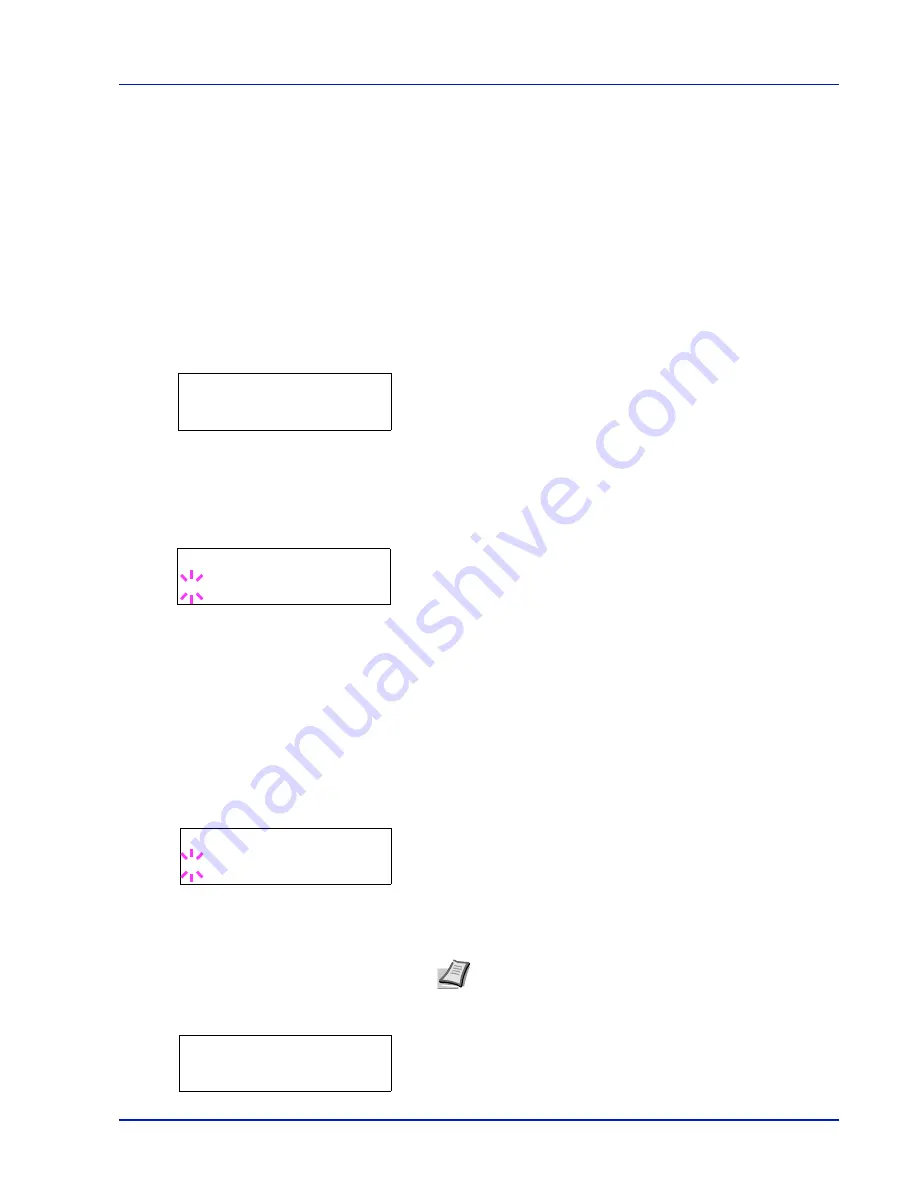
Using the Operation Panel
2-65
Admin (Administrator settings)
The administrator setting is a function that identifies the user who can
use the printer and can be used to manage users. The administrator is
authenticated by the entered administrator ID and password and can
then use the printer's security functions.
The options available in Admin are as follows:
•
ID (Administrator ID input)
•
Password (Administrator password input)
•
Change ID (Administrator ID change)
•
Change Password (Administrator password change)
1
Press
[MENU]
.
2
Press
U
or
V
repeatedly until
Admin >
appears.
ID (Administrator ID input)
You can use this to set the administrator ID. The default setting is the
numeric part of your printer's model name. The default setting is "
3500
".
1
Press
Z
while
Admin >
is displayed.
2
The message display shows
ID
and a blinking cursor (
_
).
3
Press
U
or
V
to increase or decrease, respectively, the value at the
blinking cursor. Enter the specified ID. Use
Y
and
Z
to move the
cursor right and left. Enter an ID consisting of between 1 and 16
numbers.
4
Press
[OK]
. Proceed to the next step
Password (Administrator
Password input)
.
Password (Administrator Password input)
You can use this to set the administrator password. The default setting is
the numeric part of your printer's model name. The default setting is
"
3500
".
1
When you entered the ID in the previous step (ID (Administrator ID
input)), the message display shows
Password
(Administrator
password input) and a blinking cursor (
_
).
2
Press
U
or
V
to increase or decrease, respectively, the value at the
blinking cursor. Enter the specified password. Use
Y
and
Z
to move
the cursor right and left. Enter a password consisting of between 0
and 16 numbers.
3
Once you enter the correct ID and password, the
Admin (change)
screen appears. (E.g.: Where the administrator ID is
00000001
)
Administrator >
ID
_
Note
If you enter the incorrect administrator ID or password,
the
Wrong ID
or
Wrong Password
message appears and
the input screen then reappears. Re-enter the ID or password
correctly.
Password
_
>Change ID
00000001
Содержание ECOSYS FS-1370DN
Страница 1: ...ADVANCED OPERATION GUIDE FS 1370DN ...
Страница 2: ......
Страница 4: ...ii ...
Страница 18: ...1 12 Paper Handling ...
Страница 30: ...2 12 Using the Operation Panel Menu Map Sample ...
Страница 70: ...2 52 Using the Operation Panel 6 Press MENU The display returns to Ready ...
Страница 88: ...2 70 Using the Operation Panel ...
Страница 102: ...5 4 ...
Страница 106: ...Index 4 ...
Страница 107: ......
Страница 108: ......
Страница 109: ...is a trademark of Kyocera Corporation 2010 ...
Страница 110: ...First edition 2010 2 ...






























