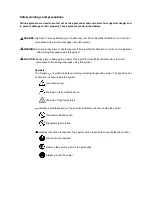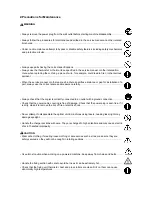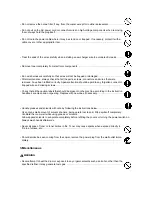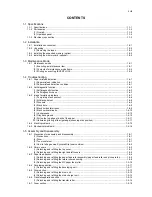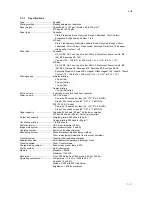Содержание ECOSYS FS-1350DN
Страница 1: ...SERVICE MANUAL Published in October 2008 842H4010 2H4SM060 First Edition FS 1350DN ...
Страница 3: ...Revision history Revision Date Replaced pages Remarks ...
Страница 4: ...This page is intentionally left blank ...
Страница 10: ...This page is intentionally left blank ...
Страница 18: ...2H4 1 1 6 This page is intentionally left blank ...
Страница 21: ...2H4 1 2 3 1 Removing the tapes Procedure 1 Remove three tapes Figure 1 2 3 Tape Tape Tape ...
Страница 24: ...2H4 1 2 6 This page is intentionally left blank ...
Страница 57: ...2H4 1 5 5 5 Unhook seven hooks and then remove the left cover Figure 1 5 6 Left cover Hooks ...
Страница 104: ...2H4 2 1 14 Figure 2 1 21 Paper exit section block diagram EXITN Fuser unit Exit sensor Control PWB YC333 3 ...
Страница 106: ...2H4 2 1 16 This page is intentionally left blank ...
Страница 110: ...2H4 2 2 4 This page is intentionally left blank ...
Страница 118: ...2H4 2 3 8 This page is intentionally left blank ...
Страница 121: ......
Страница 122: ......