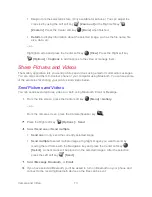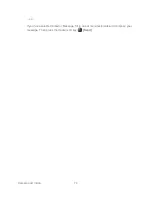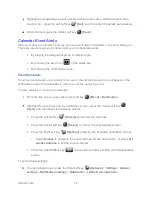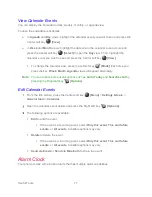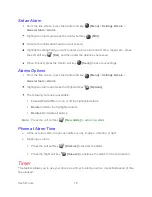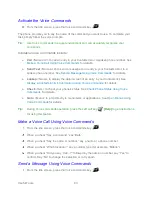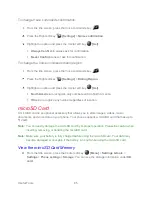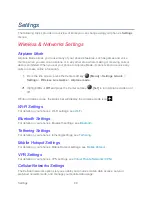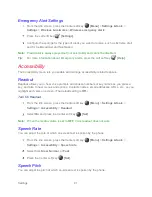Useful Tools
83
Activate the Voice Commands
►
From the Idle screen, press the Voice commands key
.
The phone prompts you to say the name of the command you want to use. To complete your
task, simply follow the voice prompts.
Tip:
Use Voice commands in a quiet environment so it can accurately recognize your
commands.
Available Voice Commands include:
●
Call
<Name or #> to call an entry in your Contacts list or a spoken phone number. See
Make a Voice Call Using Voice Commands
●
Send Text
<Name or #> to send a message to an entry in your Contacts list or to a
spoken phone number. See
Send a Message Using Voice Commands
●
Lookup
<Name> to display the detail screen of an entry in your Contacts list. See
Display a Contacts Entry's Information Using Voice Commands
●
Check
<Item> to check your phone’s status. See
Check Phone Status Using Voice
●
Go to
<Menu> to jump directly to menu items or applications. See
for details.
Tip:
During Voice commands operation, press the Left soft key
[Help]
to get instructions
for using this feature.
Make a Voice Call Using Voice Commands
From the Idle screen, press the Voice commands key
.
When you hear “Say a command,” say “
Call.
”
When you hear “Say the name or number,” say a name or a phone number.
When you hear “Which location?,” say a number type (for example, “Mobile”).
When you hear “Did you say ‘Call...?’” followed by the name or number, say “Yes” to
confirm. Say “No” to change the selection or to try again.
Send a Message Using Voice Commands
From the Idle screen, press the Voice commands key
.
Содержание DURAXV EXTREME
Страница 1: ...User Guide ...