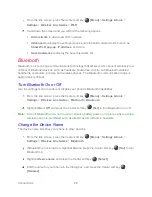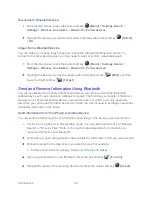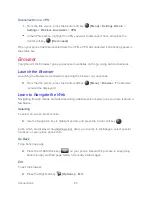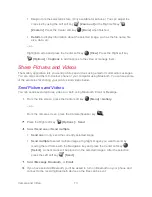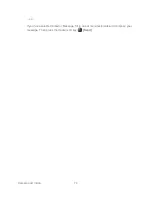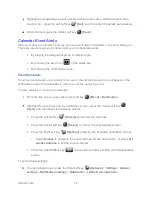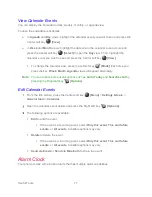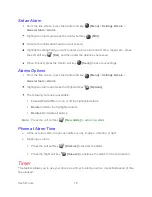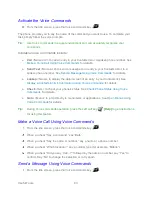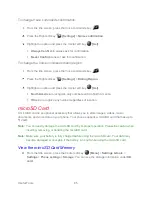Camera and Video
71
Shutter sound
to set a shutter sound. Select
On
or
Off
.
Storage
to select where to store your pictures and videos. Select
Phone
or
SD card
(only available when you have inserted a microSD card into your phone).
View Pictures and Videos Using Gallery
Using the Gallery application, you can view pictures and watch videos that you’ve taken with
your phone’s camera, downloaded, or copied onto your microSD card or your phone’s internal
memory.
Note:
Some features are not available on all models.
For pictures that are on your microSD card or your phone’s internal memory, you can do basic
editing such as cropping. You can also easily assign a picture as your contact picture or
wallpaper and share pictures and videos with your friends.
Open or Close Gallery
Open the Gallery App
►
From the Idle screen, press the Center soft key
[Menu]
>
Gallery
.
Close the Gallery App
►
While in the Gallery screen, press the
END/POWER
key
.
View Pictures and Videos
You can browse through the pictures and videos in grid view by using the Navigation key.
From the Idle screen, press the Center soft key
[Menu]
>
Gallery
.
A thumbnail list will be displayed. Highlight an image by moving the red frame with the
Navigation key left, right, up, or down. Press the Center soft key
[View]
to select.
To play a video, press the Center soft key
[Play]
and press the Center soft key
[Pause]
to pause the video. Press the navigation key left to rewind or right to
forward the video.
While viewing a picture or video, the following options are available:
Press
to view the picture or video in Full screen mode.
Press
to rotate the picture or video 90 degrees to the left.
Содержание DURAXV EXTREME
Страница 1: ...User Guide ...