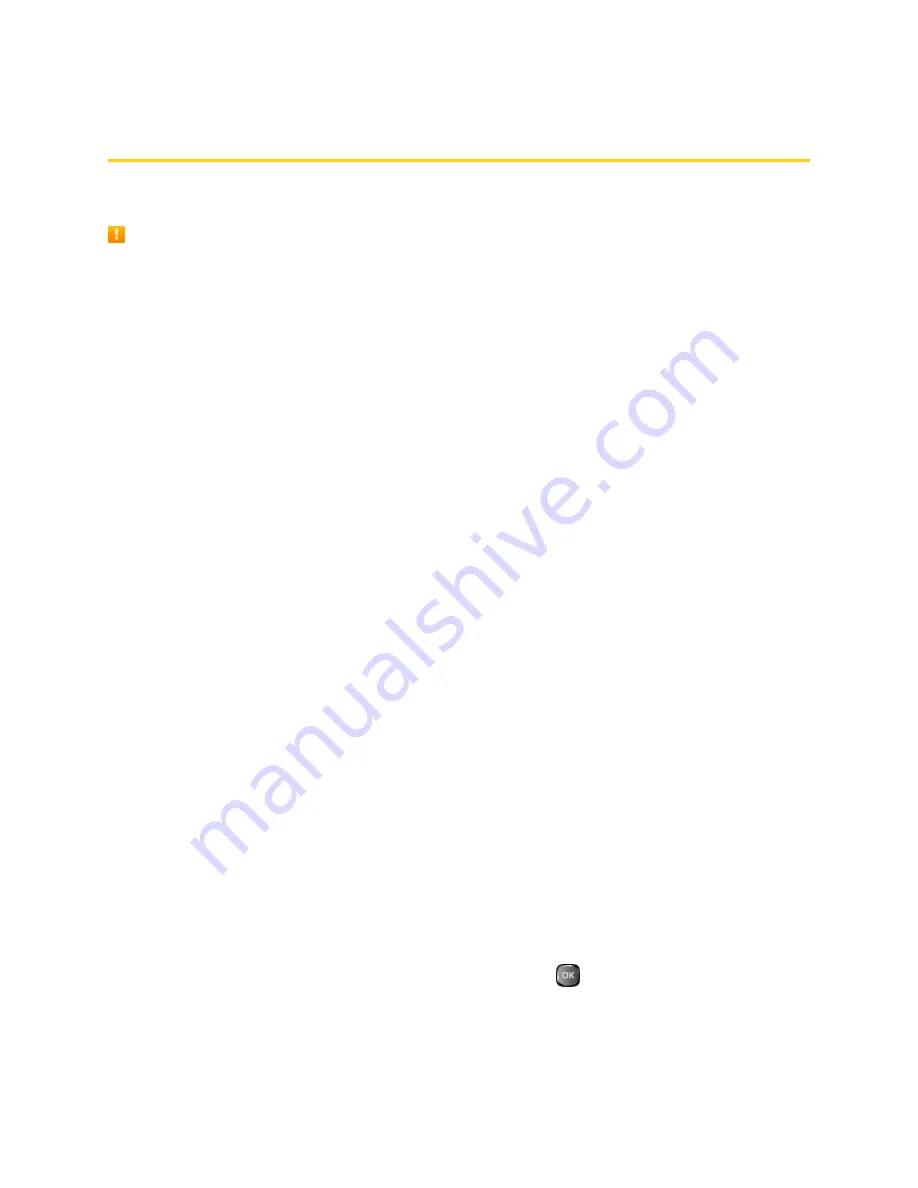
Contacts
56
Contacts
Your phone’s Contacts help you stay in touch with family, friends, and colleagues by keeping track of
all their contact information. The following topics explain how to use your phone’s Contacts.
Contacts Cautions
Information saved in Contacts may be lost or changed if the battery is removed for a long period
or left uncharged. Accident or malfunction may also cause loss or change to information. It is
recommended that you keep a separate copy of contacts and other important information. The
company is not responsible for any damages from lost or changed contacts.
Get Started with Contacts
Before using Contacts, it’s best to learn a few basics.
There are three types of Contacts entries:
n
Personal Contacts Entries
– Entries for an individual. Your phone can store up to 600
personal Contacts entries. Each entry can contain up to seven phone numbers (including Direct
Connect numbers), and three email addresses, three IM addresses, and three Web addresses.
n
Group Connect Entries
– Entries that contain more than one personal Contacts entry. Your
phone can store up to 25 Group Connect entries. Each group entry can contain up to 40
members for sending messages, or up to 20 members for making Direct Connect group calls.
n
TeamDC and Opt-In TeamDC Entries
– Entries created and managed online, which contain
up to 500 personal Contacts entries including the creator. Once created, TeamDC and Opt-In
TeamDC entries are distributed to their members via server and only the creator or an account
administrator may modify them. Your phone can store up to 40 TeamDC and Opt-In TeamDC
entries combined.
Add a Contact
You can add personal contacts from the Contacts screen. Enter details such as name, phone
numbers, email addresses, mailing addresses, and more.
Note
: Your Contacts also stores TeamDC entries, but a user must create TeamDC entries online.
See
Set Up a TeamDC Group
.
1. From standby mode, press
CONTACTS
(right softkey) >
Add New...
>
New Contact
.
2. Enter a name for the new entry and press the navigation key down.
3. Enter a phone number or Direct Connect number and press
. See
One Touch DC
for
information on Direct Connect numbers.






























