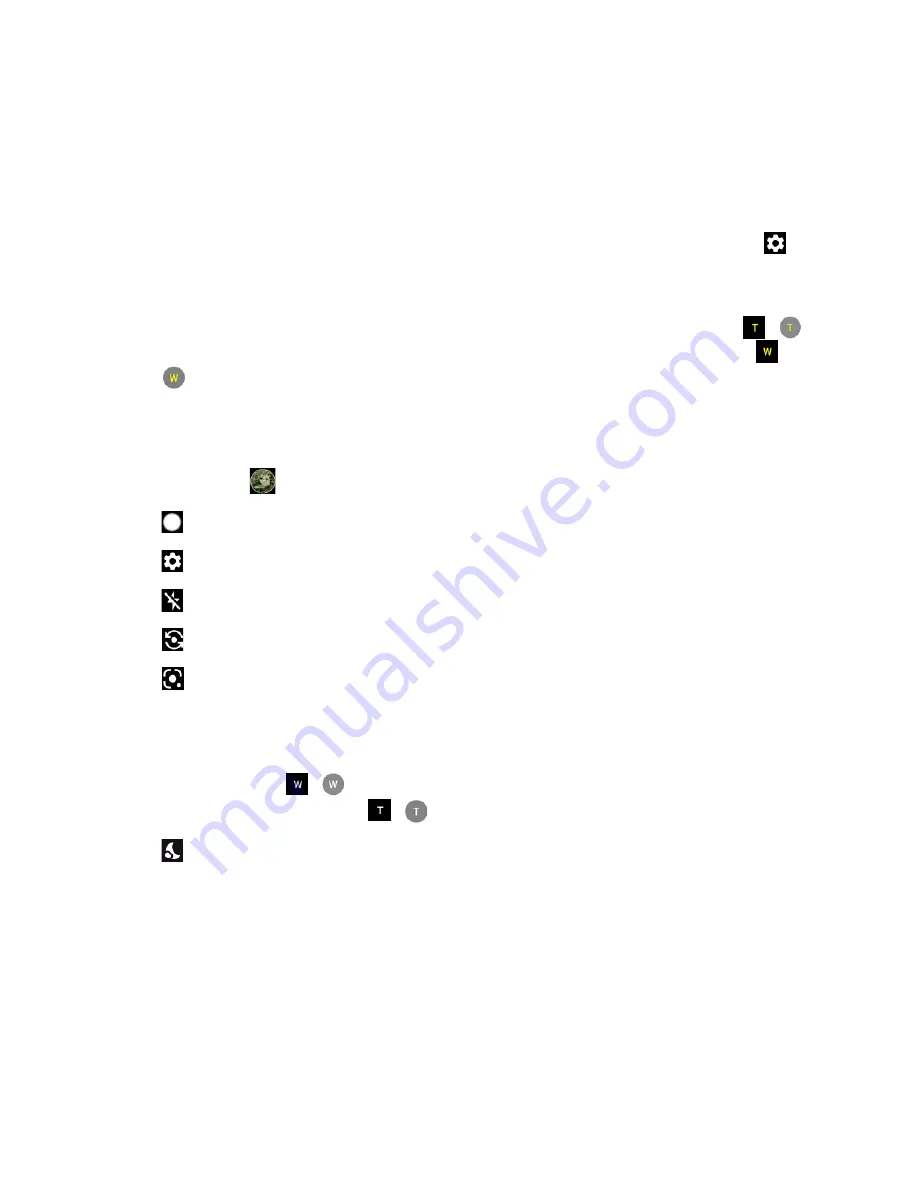
60
Camera
●
Camera Menu Bar
: Select a mode such as
Video bites, Video
,
Photo
,
Hi-Res
,
Portrait
,
Beauty
, and
More
by sliding left or right.
Pro video
,
Time lapse
,
Slow
motion
,
Night
,
Panorama
,
Pro photo
,
Google Lens
,
Underwater
,
Action Overlay
,
Bike
, and
Multi camera
are located under
More
by default.
TIP:
You can change the modes which appear here from the
Edit modes
menu. To
access the
Edit modes
screen, touch and hold a camera mode name or tap
>
Edit modes
. See
Underwater
and
Action Overlay
are only available
under
More
.
●
Zoom Slider:
Adjusts your zoom level. Pinch the screen with two fingers or tap
/
to display the zoom slider. In the wide-view camera, you can display it by tapping
/
.
●
Brightness Slider:
Adjusts your brightness level. Tap the screen to display the
brightness slider.
●
Thumbnail
:
Displays the thumbnail of the latest image. Tap to view and manage.
●
:
Takes a picture.
●
:
Opens the Camera settings screen. For more information, see
●
:
Helps illuminate subjects in low-light environments.
●
:
Switches between the back camera and the front camera.
●
:
Opens the Google Lens app. Aim the camera at an object and you can obtain a
variety of information about it by selecting an option, such as
Translate
,
Text
,
Search
,
Homework
,
Shopping
,
Places
, and
Dining
. For more information, please visit
https://support.google.com/photos
●
Wide View:
Tap
/
to switch to the Wide-View Action camera. You can return to
the back camera by tapping
/
.
●
:
Tap to switch to Night mode. This icon will appear automatically on the lower left
side of the camera menu bar (in landscape mode) when the device detects low light.
Only available in Photo mode.
Содержание DuraSport 5G
Страница 1: ...User Guide ...
Страница 2: ......






























