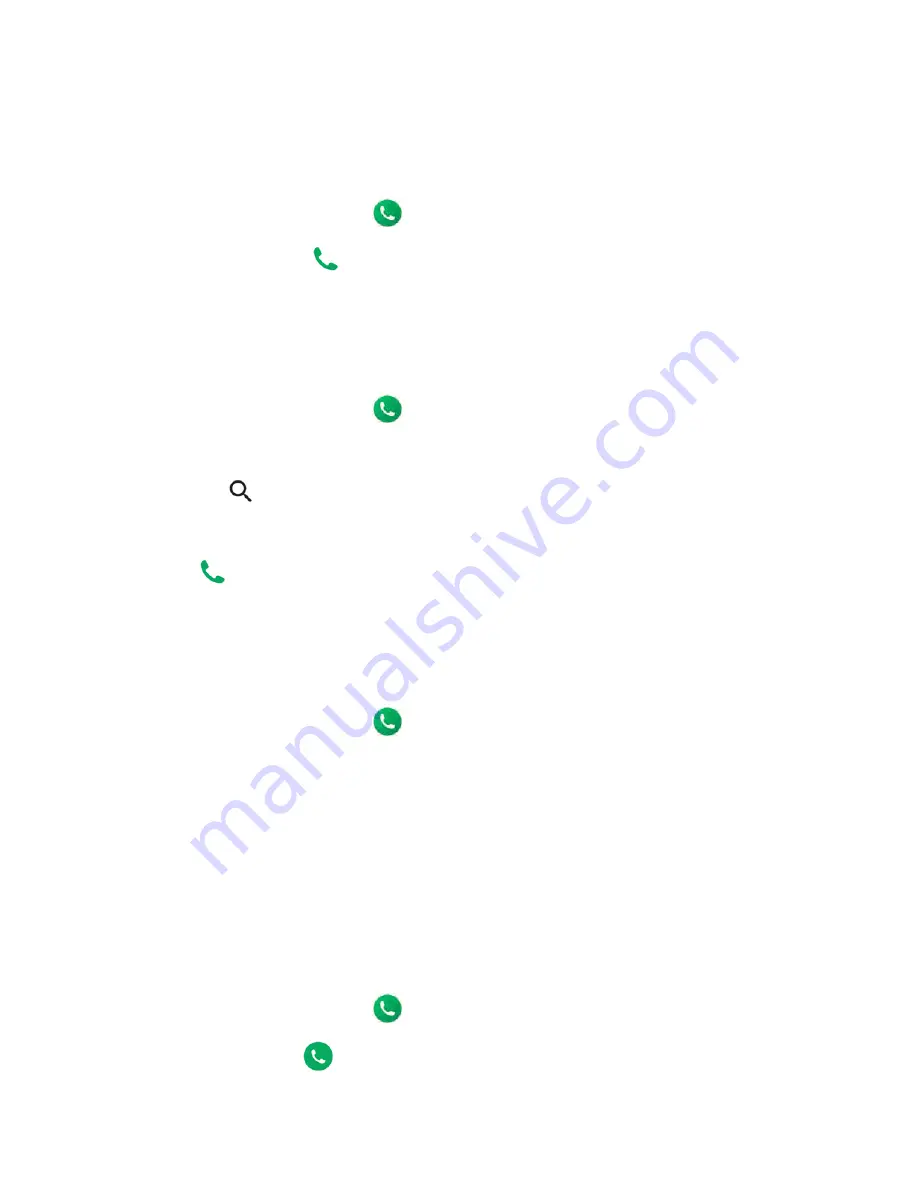
Phone Calls
27
Call from RECENTS
The recent calls list lets you quickly place calls to recent incoming, outgoing, or missed
numbers.
1.
From the Home screen, tap
>
RECENTS
to display the recent calls list.
2.
Tap the phone icon
next to the number or contact to place a call.
For additional options, tap the name or number.
Call from CONTACTS
You can place phone calls directly from entries in your contacts list.
1.
From the Home screen, tap
.
2.
Tap
CONTACTS
to display your contacts list.
Tap
to search your contacts.
3.
Tap the contact you want to call.
4.
Tap
.
For additional information on Contacts, see
Call using a speed dial number
The Speed dial feature allows you to easily dial a number that you call frequently.
1.
From the Home screen, tap
>
DIALPAD
.
2.
For speed dial numbers 2-9, touch and hold the number on the dialpad.
– or –
For speed dial numbers 10-999999, use the dialpad to tap each digit in the speed dial
number, until the last digit. Tap and hold the last digit.
Call emergency numbers
You can place calls to 911 even if the phone screen is locked or your account is restricted.
Call the 911 emergency number
1.
From the Home screen, tap
>
DIALPAD
.
2.
Enter
911
and tap
.
Содержание DuraSport 5G
Страница 1: ...User Guide ...
Страница 2: ......






























