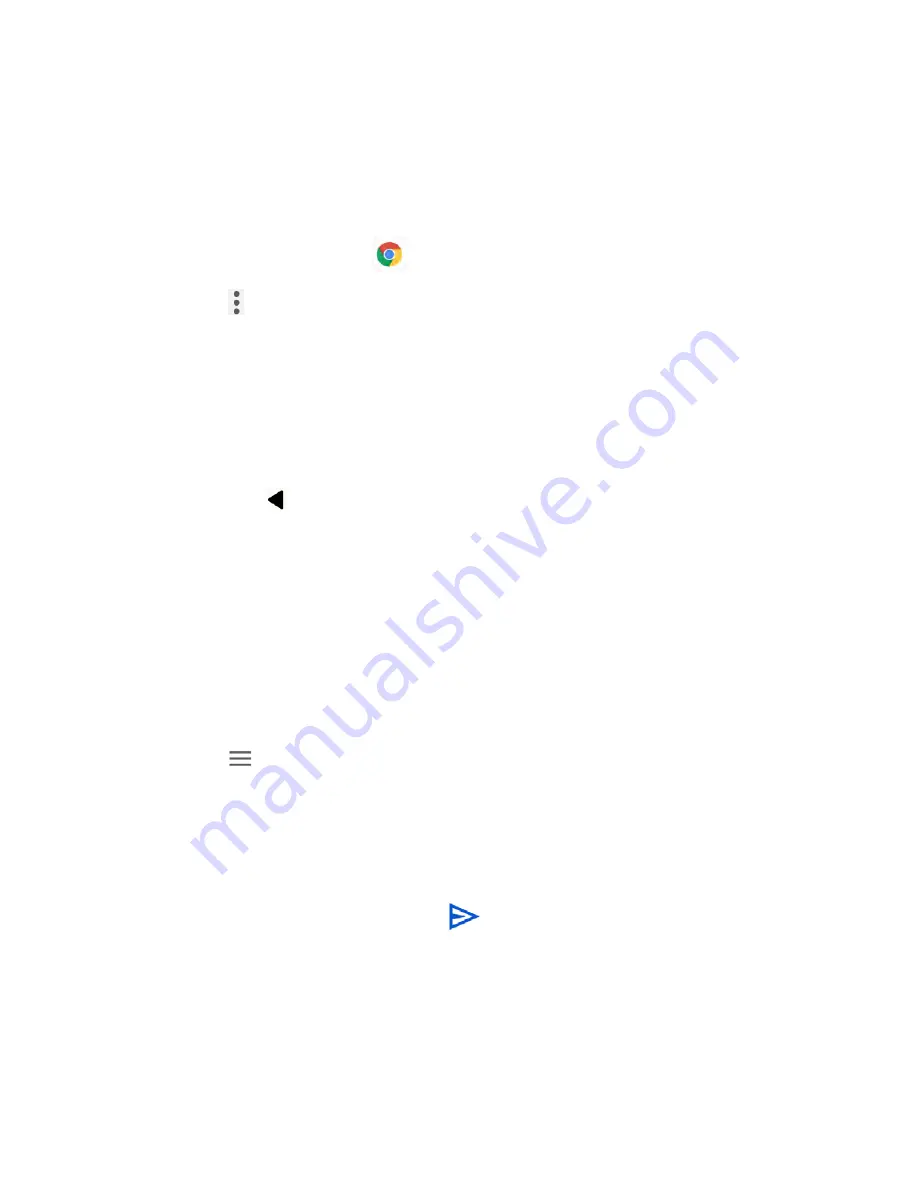
48
Applications
Chrome
Your phone’s Web browser Chrome™
gives you full access to both mobile and traditional
websites on the go, using data services or Wi-Fi data connections.
Launch Chrome
►
From the Home screen, tap
.
Tap
on the top right of the screen to display the option menu.
Learn to navigate Chrome
Navigating through menus and websites during a data session is easy once you have learned a
few basics.
●
Scrolling: In a single motion, touch and drag across or up and down a page.
●
Selecting: Tap an item or onscreen link.
●
Go back: Tap
to go back one page.
●
Go to a specific website: Enter the Web address at the top of the browser window.
For more information, please visit
https://support.google.com/chrome
Gmail
You can use Google’s web-based mail service.
Access Gmail
►
From the Home screen, tap
>
Gmail
to open the Gmail screen.
Tap
on the top left of the screen to display the option menu.
Send a Gmail message
1.
From the Gmail screen, tap
Compose
.
2.
Fill the
To
,
Cc
,
Bcc
,
Subject
field as necessary.
3.
Compose your message and then tap
.
Read and reply to Gmail messages
1.
From the Gmail screen, tap a message to display it.
2.
Tap
Reply
,
Reply all
, or
Forward.
Содержание DuraSport 5G
Страница 1: ...User Guide ...
Страница 2: ......






























