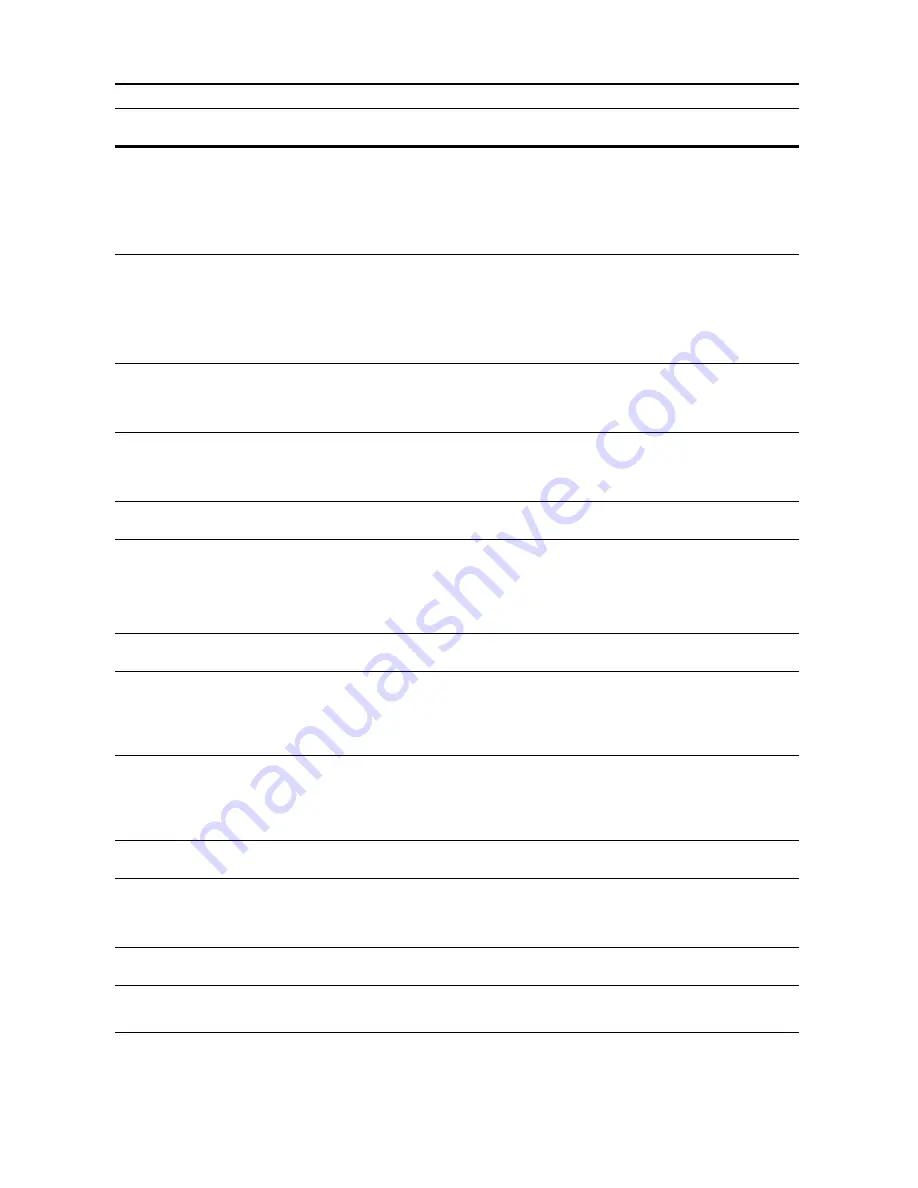
Troubleshooting
6-6
The left tray exceeds
capacity. Remove paper,
and press "Start" key.
(
Too much paper in left
tray. Remove paper, and
press "Start" key.
)
Is the maximum storage capacity of
the output tray exceeded?
Remove paper from the output tray
and press the
Start
key to resume
copying.
—
The left tray exceeds
capacity. Remove paper,
and press "Continue" key.
(
Too much paper in left
tray.
Remove paper, and
press "Continue" key.
)
Is the maximum storage capacity of
the output tray exceeded while using
printer functions?
Remove paper from the output tray
and press [Continue] to resume
copying.
—
Finisher paper capacity
exceeded. (Tray #)
Remove paper, and press
"Start" key.
Is the maximum capacity of the
optional document finisher exceeded?
Remove paper from the document
finisher tray and press the
Start
key to
resume copying.
—
Finisher paper capacity
exceeded. (Tray #)
Remove paper, and press
"Continue" key.
Is the maximum capacity of the
optional document finisher exceeded
while using printer functions?
Remove paper from the document
finisher tray and press [Continue] to
resume copying.
—
These functions cannot be
combined.
Have you selected functions that
cannot be used together?
Check the settings.
—
Exceeds pre registered
copying quantity.
(
Copy limit for this ID-code
has been reached. No
copying possible.
)
Is the maximum limit for copying as
specified in Job Accounting mode
exceeded?
The copy volume has reached the set
limit of your department. No additional
copying is possible. Use the copy
management function to clear the
copy count.
Advanced
Operation
Guide,
Chapter 4
Insert key counter.
Is the key counter inserted correctly?
Insert the key counter securely and
completely.
—
Memory full.
—
The memory buffer is full. Print or
delete the scanned data so far. No
further copying or scanning is
possible until either operation has
been executed.
—
Memory full. Delete the
registered data in the box.
(
Memory full. Delete the
registered data from box.
)
—
The data box for document
management functions has reached
the permissible capacity. When
assigning new originals to the boxes,
delete unnecessary data.
Advanced
Operation
Guide,
Chapter 2
Toner will be empty soon.
—
Prepare the replacement toner
container.
page
5-4
Ready to copy. Add toner.
—
The copier is running low on toner;
only one page may be copied at a
time. Prepare a replacement toner
container.
page
5-4
Add toner to resume
copying.
—
Replace the toner container.
page
5-4
Image Cycle.
(
Now adding toner.
)
—
Toner replenishment is in progress.
Wait until the process is completed.
—
Error Messages
Checkpoints
Corrective Actions
Reference
Page
Содержание 6030
Страница 1: ......
Страница 8: ...vi ...
Страница 24: ...xxii ...
Страница 28: ...xxvi Clearing Paper Jams 6 9 Appendix Appendix 1 Specifications Appendix 2 Index Index 1 ...
Страница 36: ...Part Names 1 8 ...
Страница 66: ...Basic Operation 3 10 5 Press the Start key to start copying ...
Страница 88: ...Maintenance 5 8 ...
Страница 120: ...Index Index 4 ...
Страница 121: ...A1 For best results and machine performance we recommend that you use only our original supplies for your products ...
Страница 122: ......
Страница 123: ... 2005 is a trademark of Kyocera Corporation ...
Страница 124: ...Rev 4 0 2007 3 Printed in China 302FB80033 ...
















































