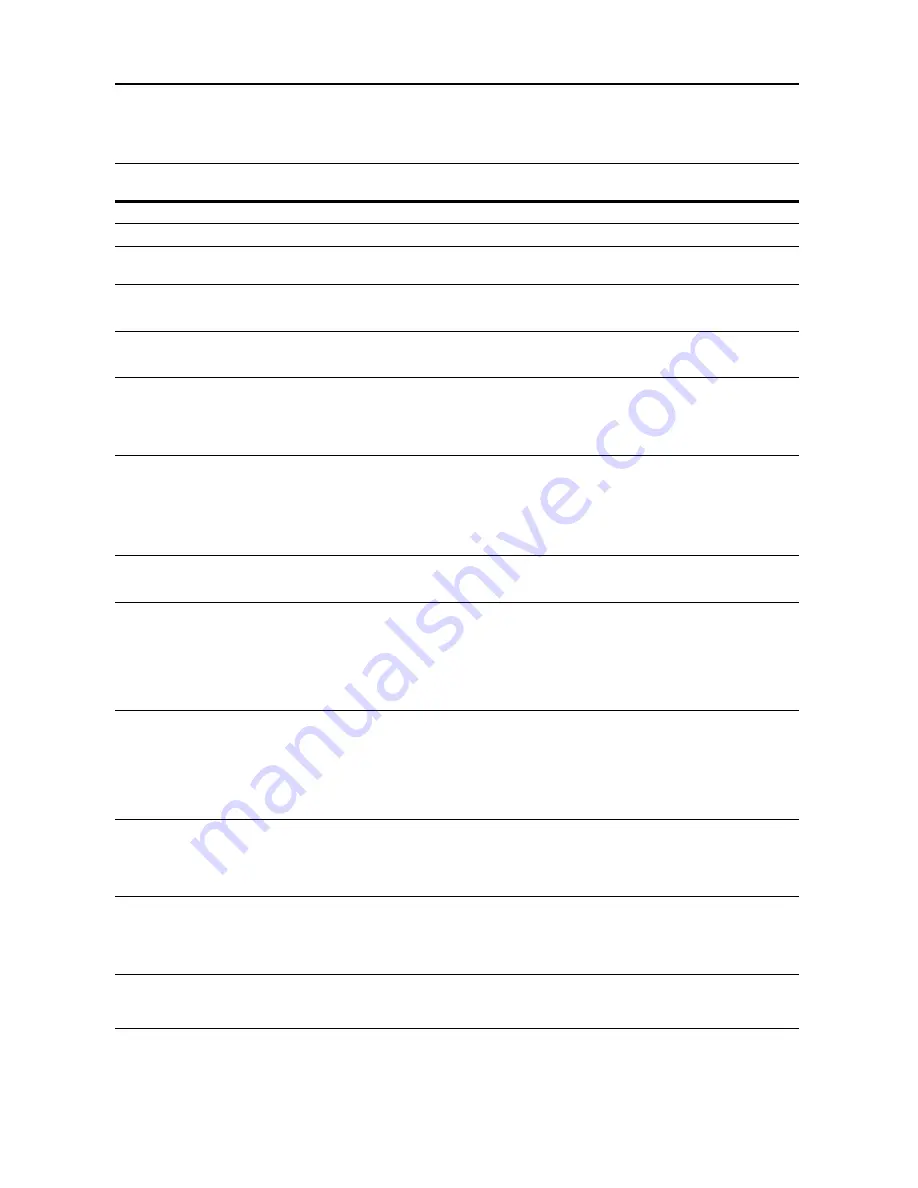
Troubleshooting
6-4
Responding to Error Messages
If the touch panel displays any of these messages, follow the corresponding procedure.
Error Messages
Checkpoints
Corrective Actions
Reference
Page
Close ### cover.
Is the indicated cover open?
Close all covers securely.
—
Check the cover.
Are any covers open?
Close all covers securely.
—
Close Document
Processor.
Is the document processor open?
Close the document processor.
—
Set drawer #.
(
Close paper cassette #.
)
Is one of the cassettes not fully
closed?
Pull out the cassette and push in
securely.
—
Reset Side Paper Deck.
(
Reset side feeder.
)
Is the optional side feeder installed
correctly on the copier?
Install the side feeder securely to the
copier.
—
Reset feeding unit for
paper drawer.
(
Reset feeding unit for pap.
cassette.
)
Is the paper feeder securely pushed
into the copier?
Pull out the paper feeder and securely
push it all the way into the copier.
page
6-12
Add paper in drawer #.
(
Add paper cassette #.
)
Is the indicated cassette out of paper? Load paper. If the same type of paper
is loaded in another cassette in the
same orientation, you can press either
one of paper selection keys on the left
of the touch panel to switch to that
cassette for copying.
—
Low on paper.
Is the optional side feeder, cassette 1
or cassette 2 running out of paper?
Load paper in cassette 1, cassette 2
or the side feeder.
page
2-2
page
2-6
Paper capacity exceeded.
Remove paper from Side
Paper Deck.
(
Paper capacity exceeded.
Remove paper from side
feeder.
)
Is the maximum storage capacity of
the optional side feeder exceeded?
Remove paper from the side feeder
so that it becomes less than the
maximum capacity.
page
2-6
Add paper in the
Multipurpose tray.
### size
(
Place paper on the
Multipurpose tray.
### size
)
Is paper of the specified size loaded in
the MP tray?
Load paper of the size indicated in the
MP tray.
page
2-5
Add paper in the
Multipurpose tray.
(
Add paper on the
Multipurpose tray.
)
Is the MP tray running out of paper?
Load paper in the MP tray.
page
2-5
Place transparency in the
Multipurpose tray.
(
Place transparencies on
the Multipurpose tray.
)
Are any transparencies loaded in the
MP tray?
Load transparencies in the MP tray.
—
Check paper size.
Is the copier loaded with any paper of
a size that cannot be used under the
current settings?
Load paper of a size that can be used.
—
Содержание 6030
Страница 1: ......
Страница 8: ...vi ...
Страница 24: ...xxii ...
Страница 28: ...xxvi Clearing Paper Jams 6 9 Appendix Appendix 1 Specifications Appendix 2 Index Index 1 ...
Страница 36: ...Part Names 1 8 ...
Страница 66: ...Basic Operation 3 10 5 Press the Start key to start copying ...
Страница 88: ...Maintenance 5 8 ...
Страница 120: ...Index Index 4 ...
Страница 121: ...A1 For best results and machine performance we recommend that you use only our original supplies for your products ...
Страница 122: ......
Страница 123: ... 2005 is a trademark of Kyocera Corporation ...
Страница 124: ...Rev 4 0 2007 3 Printed in China 302FB80033 ...
















































