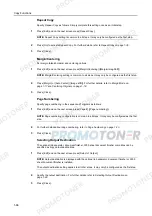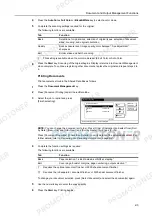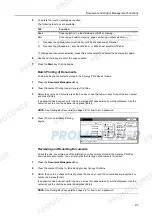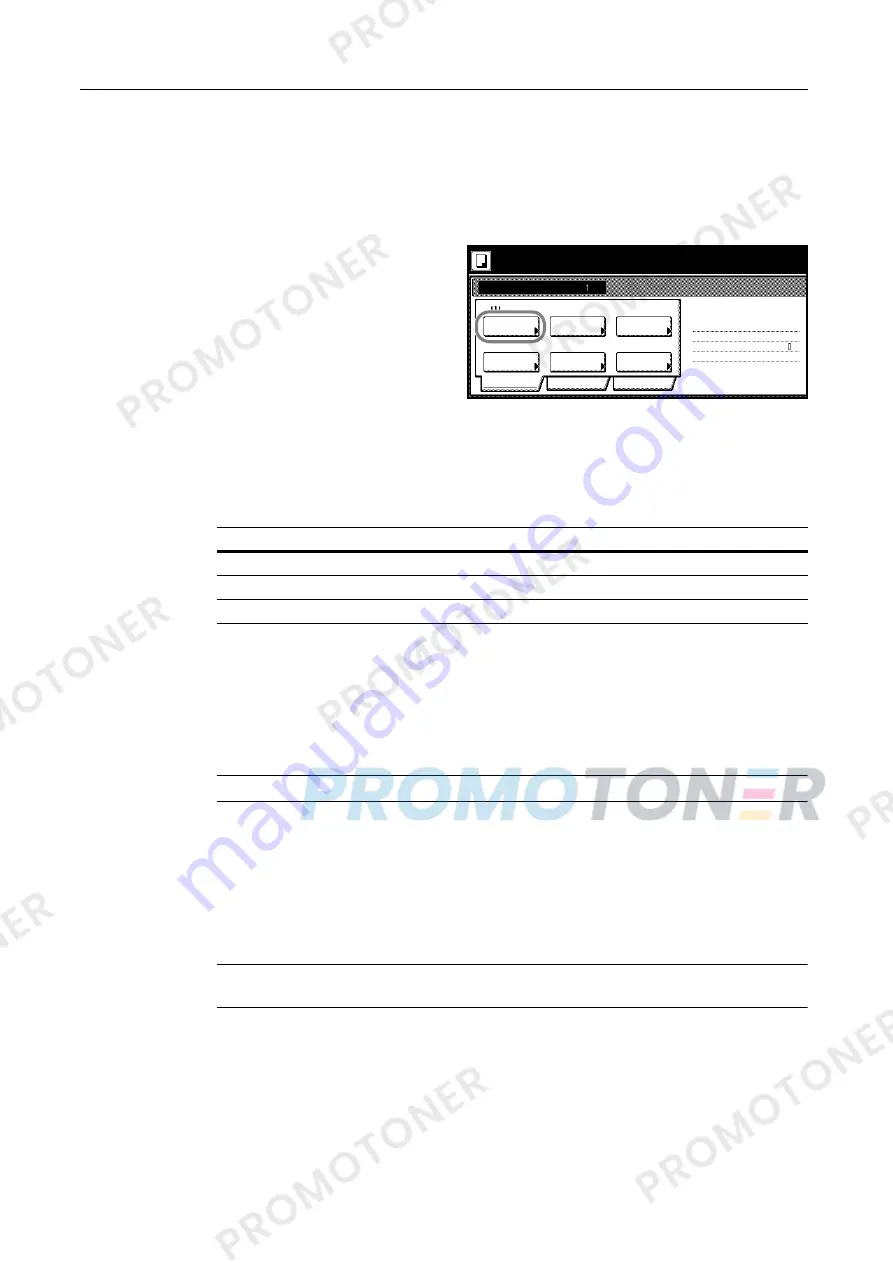
Copy Functions
1-62
Setting Functions
This section explains the copying functions available when using Job Build.
Select Paper
Select the paper size.
1
Press [Basic]. On the next screen, press
[Select Paper].
2
Select the MP tray or a cassette and press [Close].
Original Type
Select the original type according to type of original being scanned. The following original types are
available.
1
Press [Basic]. On the next screen, press [Original Type].
2
Select [1 sided] ([1-sided]), [2 sided] ([2-sided]) or [Book].
When selecting [2 sided], check the binding direction and be sure that the originals are placed in the
correct orientation.
When selecting [Book], be sure that the binding direction is correct.
NOTE:
[2 sided] ([2-sided]) is displayed when the optional document processor is installed.
3
Press [Close].
1 sided/2 sided Copying
Select either [1 sided Copy] ([1-sided Copy]) or [2 sided Copy] ([2-sided Copy]) for the finish type.
1
Press [Basic]. On the next screen, press [1 sided/2 sided] ([1-sided/2-sided]).
NOTE:
1 sided/2 sided copy selection is common to all steps. It may only be configured as the first
step.
2
Press [1 sided Copy] ([1-sided Copy]) or [2 sided Copy] ([2-sided Copy]) and from
Finished
select
the binding direction.
Place originals then press Start key.
Job Build
Ready to Job build.
Select
1 sided
Original
Basic
Quality
Reduce
Top Edge
Finished
1 sided/
2 sided
Orig. Set
Direction
1 sided Copy
Edit
1 sided copy-Left
Finished page #:
Step
Auto %
-
Paper
Type
/Enlarge
Offset
( )
Full-Color
11×8½"
Original Type
Description
1 sided (1-sided)
Single sided sheet original.
2 sided (2-sided)
2-sided sheet original.
Book
Magazine or book originals with facing pages.
Содержание 1102JD3NL0
Страница 1: ...Advanced Operation Guide C2525E C3225E C3232E C4035E...
Страница 2: ......
Страница 16: ...xiv...
Страница 21: ...Copy Functions 1 5 5 Press the Start key Copying begins...
Страница 92: ...Document and Output Management Functions 2 10 6 Press End Display is returned to Document Management...
Страница 142: ...Printer Settings 3 48...
Страница 166: ...Scanner Settings 4 24...
Страница 300: ...System Menu 7 52...
Страница 324: ...Job Accounting 8 24...
Страница 344: ...Troubleshooting 9 20...
Страница 364: ...Appendix Appendix 20...
Страница 370: ...Index Index 6...
Страница 371: ...A1 For best results and machine performance we recommend that you use only our original supplies for your products...
Страница 372: ......
Страница 373: ...2007 is a trademark of Kyocera Corporation...
Страница 374: ...2007 2 Rev 1 0...