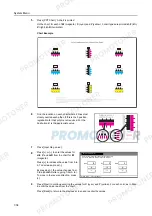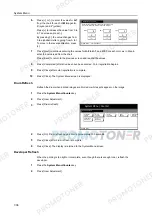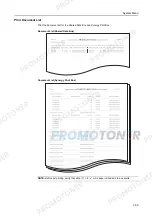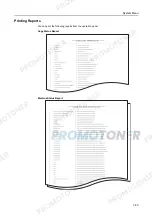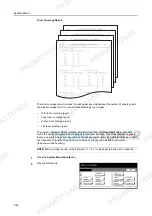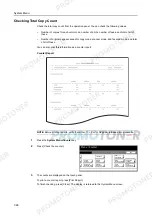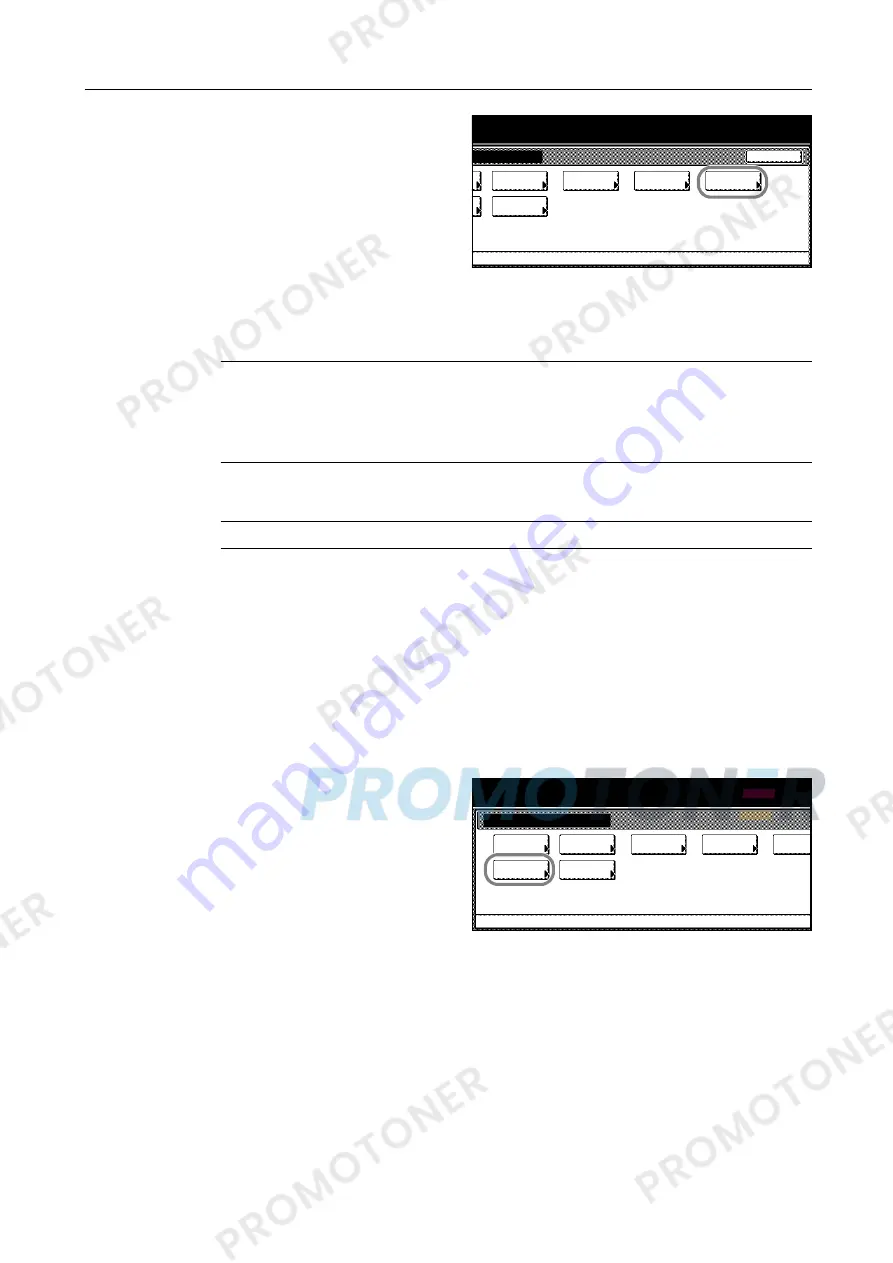
System Menu
7-37
3
Press [Developer refresh].
4
Use the numeric keys to enter the 4 digit management code. The default setting is 2500 for the
25/25 ppm model, 3200 for the 32/25 and 32/32 ppm models and 4000 for the 40/35 ppm model.
If the correct code has been entered, the
Developer refresh
screen will be displayed.
NOTE:
For security, it is recommended to change the management code. For further details, refer
to
Changing Management Code
on page
7-25
.
If the optional security kit has been installed, the management code is 8 digits long. The default
setting is 25002500 for the 25/25 ppm model, 32003200 for the 32/25 and 32/32 ppm models and
40004000 for the 40/35 ppm model.
5
Press [On]. Developer refresh begins. Wait approximately 140 seconds.
NOTE:
Waiting time may be longer when the toner is refilled during developer refresh.
6
Press [Close] after developer refresh is complete.
7
Press [Close]. The display is returned to the
System Menu
screen.
Laser Scanner Cleaning
If white or color streaks appear on images, perform Laser Scanner Cleaning.
1
Press the
System Menu/Counter
key.
2
Press [User Adjustment].
3
Press [Laser Scan Cleaning].
4
Press [On]. Laser scanner cleaning begins. Wait approximately 10 seconds.
5
Press [Close] after laser scanner cleaning is complete.
6
Press [Close]. The display is returned to the
System Menu
screen.
m Menu / Counter
Close
nt
Calibrat.
Color
Regist.
Color
refresh
Drum
refresh
Developer
Matching
Color
System Menu / Counter
User adjustment
adjust
Auto gray
Calibrat.
Color
Regist.
Color
refresh
Drum
System Menu
refresh
Developer
Cleaning
Laser Scan
Matching
Color
Содержание 1102JD3NL0
Страница 1: ...Advanced Operation Guide C2525E C3225E C3232E C4035E...
Страница 2: ......
Страница 16: ...xiv...
Страница 21: ...Copy Functions 1 5 5 Press the Start key Copying begins...
Страница 92: ...Document and Output Management Functions 2 10 6 Press End Display is returned to Document Management...
Страница 142: ...Printer Settings 3 48...
Страница 166: ...Scanner Settings 4 24...
Страница 300: ...System Menu 7 52...
Страница 324: ...Job Accounting 8 24...
Страница 344: ...Troubleshooting 9 20...
Страница 364: ...Appendix Appendix 20...
Страница 370: ...Index Index 6...
Страница 371: ...A1 For best results and machine performance we recommend that you use only our original supplies for your products...
Страница 372: ......
Страница 373: ...2007 is a trademark of Kyocera Corporation...
Страница 374: ...2007 2 Rev 1 0...