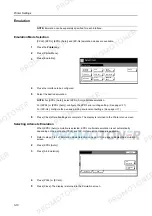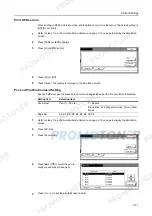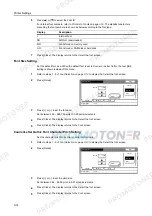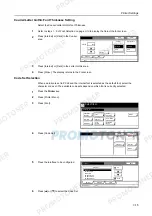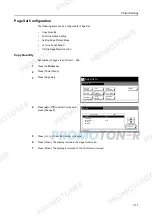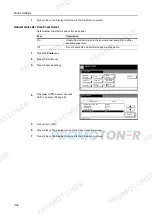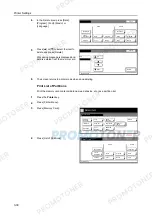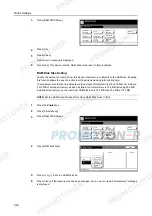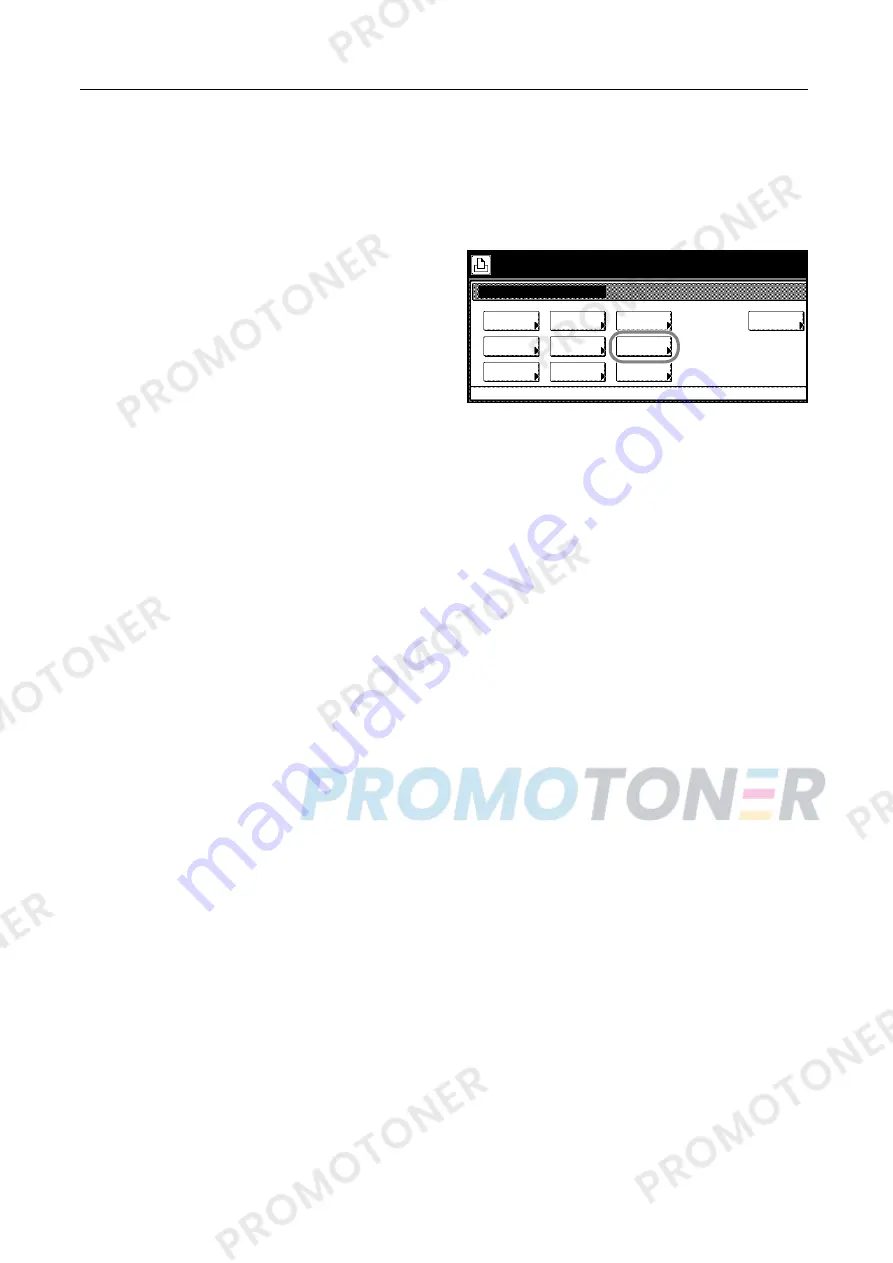
Printer Settings
3-22
Setting Color Mode
Set whether to print status reports in color or in black and white.
1
Press the
Printer
key.
2
Press [Printer Menu].
3
Press [Color Mode] ([Colour Mode]).
4
Press [Color] ([Colour]) or [Black&White] ([Black White]).
5
Press [Close]. The display is returned to the
Printer menu
screen.
Printer menu
Print Sta-
tus Page
Interface
Emulation
Page Set
Paper
RAM DISK
Mode
Select item.
Font
Color Mode
Handling
Quality
Others
Содержание 1102JD3NL0
Страница 1: ...Advanced Operation Guide C2525E C3225E C3232E C4035E...
Страница 2: ......
Страница 16: ...xiv...
Страница 21: ...Copy Functions 1 5 5 Press the Start key Copying begins...
Страница 92: ...Document and Output Management Functions 2 10 6 Press End Display is returned to Document Management...
Страница 142: ...Printer Settings 3 48...
Страница 166: ...Scanner Settings 4 24...
Страница 300: ...System Menu 7 52...
Страница 324: ...Job Accounting 8 24...
Страница 344: ...Troubleshooting 9 20...
Страница 364: ...Appendix Appendix 20...
Страница 370: ...Index Index 6...
Страница 371: ...A1 For best results and machine performance we recommend that you use only our original supplies for your products...
Страница 372: ......
Страница 373: ...2007 is a trademark of Kyocera Corporation...
Страница 374: ...2007 2 Rev 1 0...