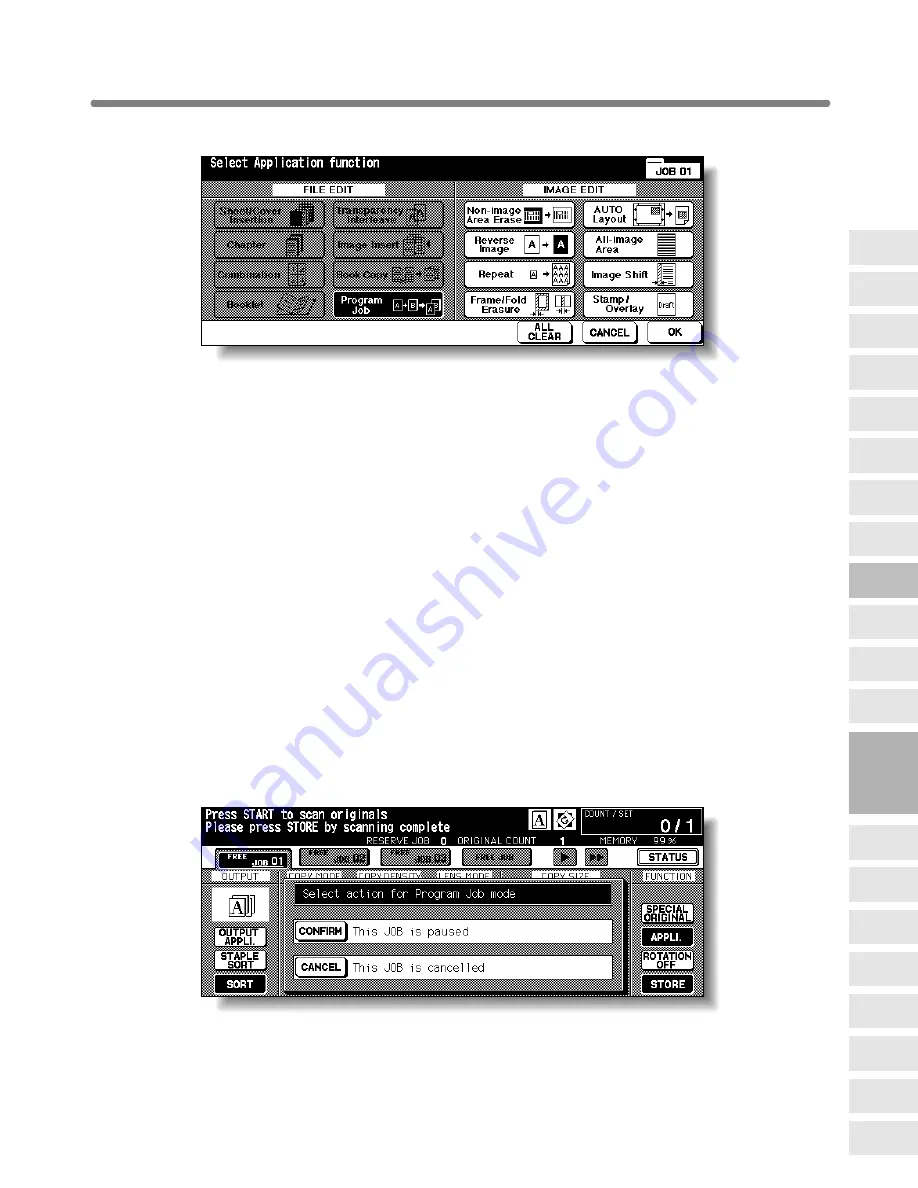
Programming Different Settings for an Output Job (Program Job) (continued)
9-27
2.
Touch
Program Job
on the Application Selection Screen.
The incompatible function keys will be dimmed to show inactivity.
3.
Touch
OK
on the Application Selection Screen.
The Basic Screen will be restored.
The
STORE
key on the Basic Screen appears highlighted to show that the Store
mode is automatically selected.
4.
Select the desired copy conditions.
5.
Position originals FACE UP in the document feeder or FACE DOWN
on the platen glass.
If the number of document feeder originals exceeds 100, divide them into blocks not
exceeding 100 sheets and load them from the block with the first page.
6.
Press [
START
].
The copy size determined at this time will be applied to all subsequent JOBs.
When scanning for the current JOB is completed, the popup menu will be displayed
in the Basic Screen.
7.
Touch
CONFIRM
.
The current JOB images will be stored.
To delete the images, touch
CANCEL
.
9
Applications
Reverse
Image
Non-Image
Area Erase
Program Job
Book Copy
Image Insert
Transparency
Interleave
Booklet
Combination
Chapter
Sheet/Cover
Insertion
Application
Selection Screen
Repeat
Frame/Fold
Erasure
AUTO
Layout
All-Image
Area
Image Shift
Reduce &
Shift
Stamp
Overlay
Overlay
Memory
Содержание KM-8530
Страница 16: ......
Страница 18: ......
Страница 32: ......
Страница 122: ......
Страница 154: ......
Страница 186: ......
Страница 200: ......
Страница 334: ...Inserting a New Staple Cartridge into DF 630 635 Finisher continued 12 10 9 Close the Finisher door...
Страница 399: ...Index...
Страница 400: ......
Страница 406: ......
Страница 407: ......






























