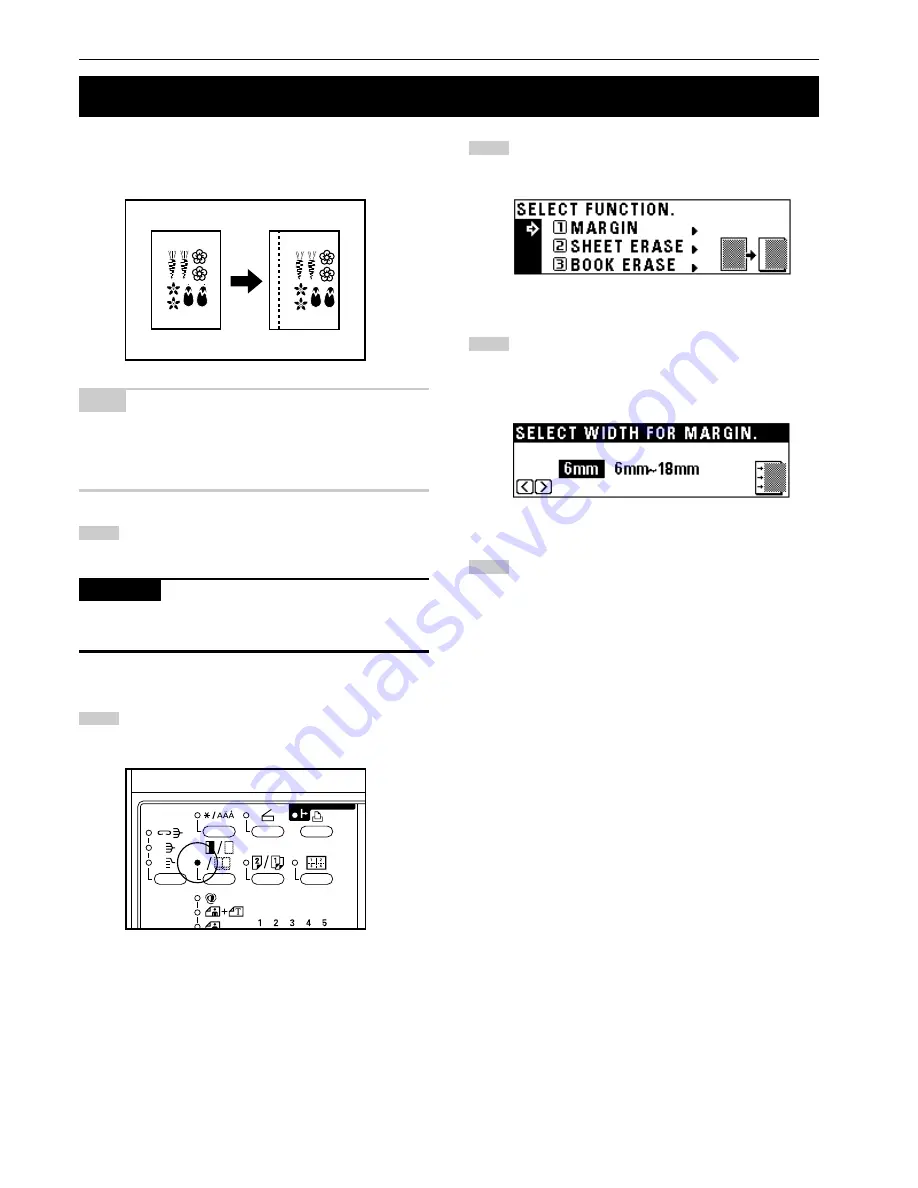
CHAPTER 5
FUNCTIONS
Make sure that “MARGIN” has been selected, and press the
enter key.
The margin copy setting screen will appear.
Press the cursor right or left key to select the margin width if
the margin width setting is changed from the default value.
The margin width can be set between 6 mm and 18 mm in
1 mm increments.
When not changing margin width, go to the next step.
Press the enter key. The “READY TO COPY.” screen will
appear.
The image of the original is shifted rightward to make a margin for
binding on the left side of the paper between 6 mm and 18 mm in
1 mm increments.
NOTE
• The initial value of margin width can be set. (See “
0
MARGIN
WIDTH” on page 6-13.)
• If the left margin is specified while duplex copy setting has been set,
the same right margin width as the front side is automatically set to
the back side.
Set the original(s).
IMPORTANT
• Set the originals so that the top (left) side of the original is at the rear
side. Setting them in the wrong direction may cause the failure of
making margin in the correct position.
Press the Margin/Border Erase/Book Erase key to light the
indicator.
The function selection screen will appear.
3. Making a margin space for binding [Margin mode]
1
2
3
4
5
5-5
Содержание KM-2030
Страница 10: ...2 1 CHAPTER 2 NAMES OF PARTS 1 Main body...
Страница 70: ......






























