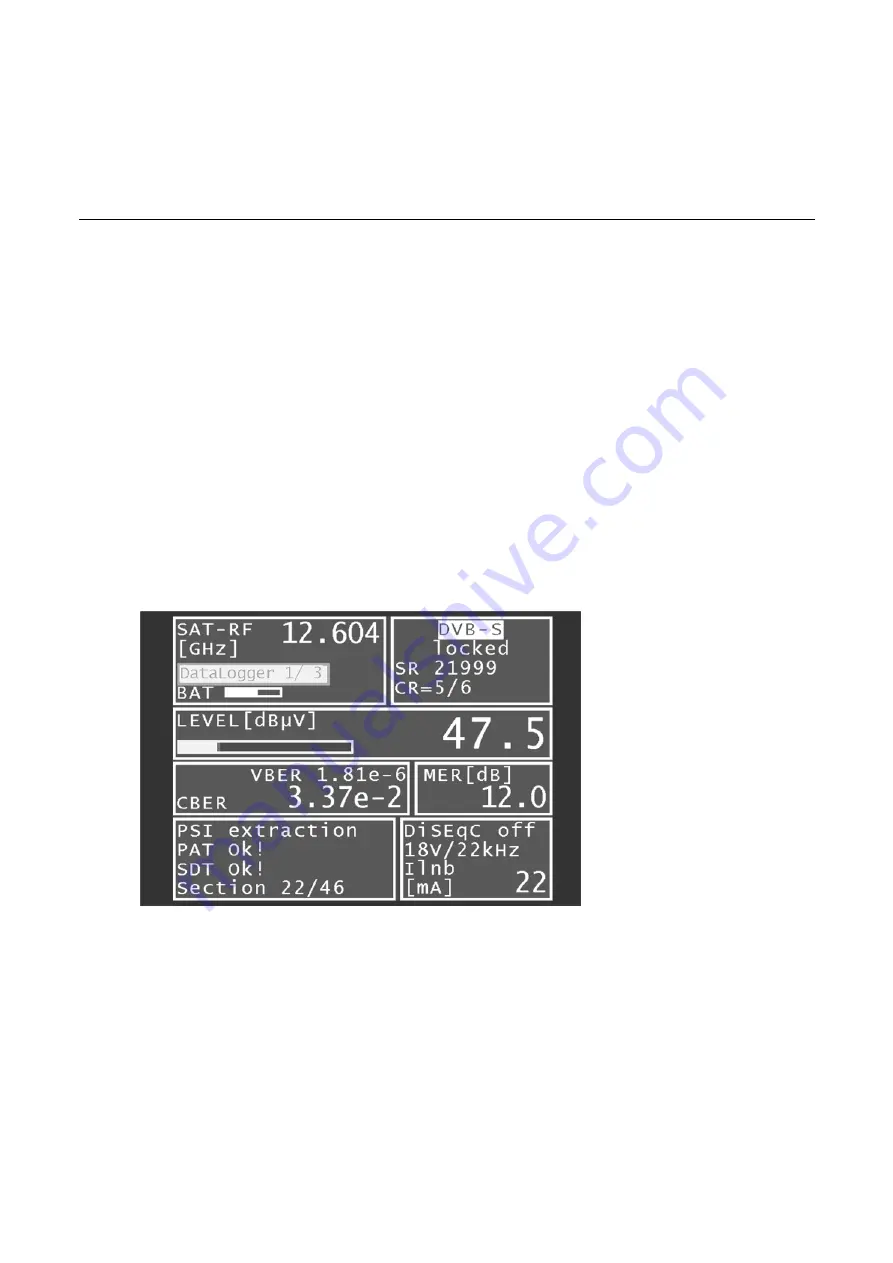
Chapter 17 - DataLogger
10911 V01.06
56
Chapter 17
DATA LOGGER
The instrument is equipped with measurement data memory (a data logger). This allows you to save
measured values automatically on a USB stick as an “.xml” file. The data can then be read and
processed using applications such as MSExcel or OpenOfficeCalc.
17.1
Automatic recording of measurement sets
To call up the “DataLogger” menu item enter
MODE > DataLogger
. The menu then appears with the
selection “New Measurement” or “Directory”. Add measurements by selecting the menu item “New
Measurement”. A prompt asks for a name for the system (measuring location). Set this in
alphanumeric format using the arrow keys or the numeric keypad. Press
ENTER
to complete the
entry. The entered name is identical to the file name of the “.xml” file containing the measured values
at the end. If a file with the same name already exists, you will receive a warning. Enter a different
name by pressing
ESC
, or press
ENTER
to overwrite the existing file. Then enter the individual
measurement parameters. The instrument now refers to the tuning memory, whereby only the first
and last memory locations need to be entered for the measurements. Any unassigned memory
locations are skipped. The instrument then automatically accesses the tuning memory locations one
by one and saves the measured values in the “.xml” file mentioned above. The progress of the
measurement can be traced in a corresponding message in the frequency window.
The following picture shows the process.
If the signal does not lock due to poor signal quality or an incorrect parameter, and if, as a result, not
all measured values can be recorded, “Signal unlocked” appears.
The series of measurements can be continued by pressing
ENTER
and can be interrupted by
pressing
ESC
.
At the end of the series of measurements, a status message is displayed in a window. This message
shows how many of the measurements were successful.
If all of the measurements were successful then the window is blue; otherwise it is red. The display is
shown until it is confirmed by pressing
ENTER
.
Содержание VAROS 109
Страница 43: ...Chapter 12 Common Interface 10911 V01 06 43 ...



















