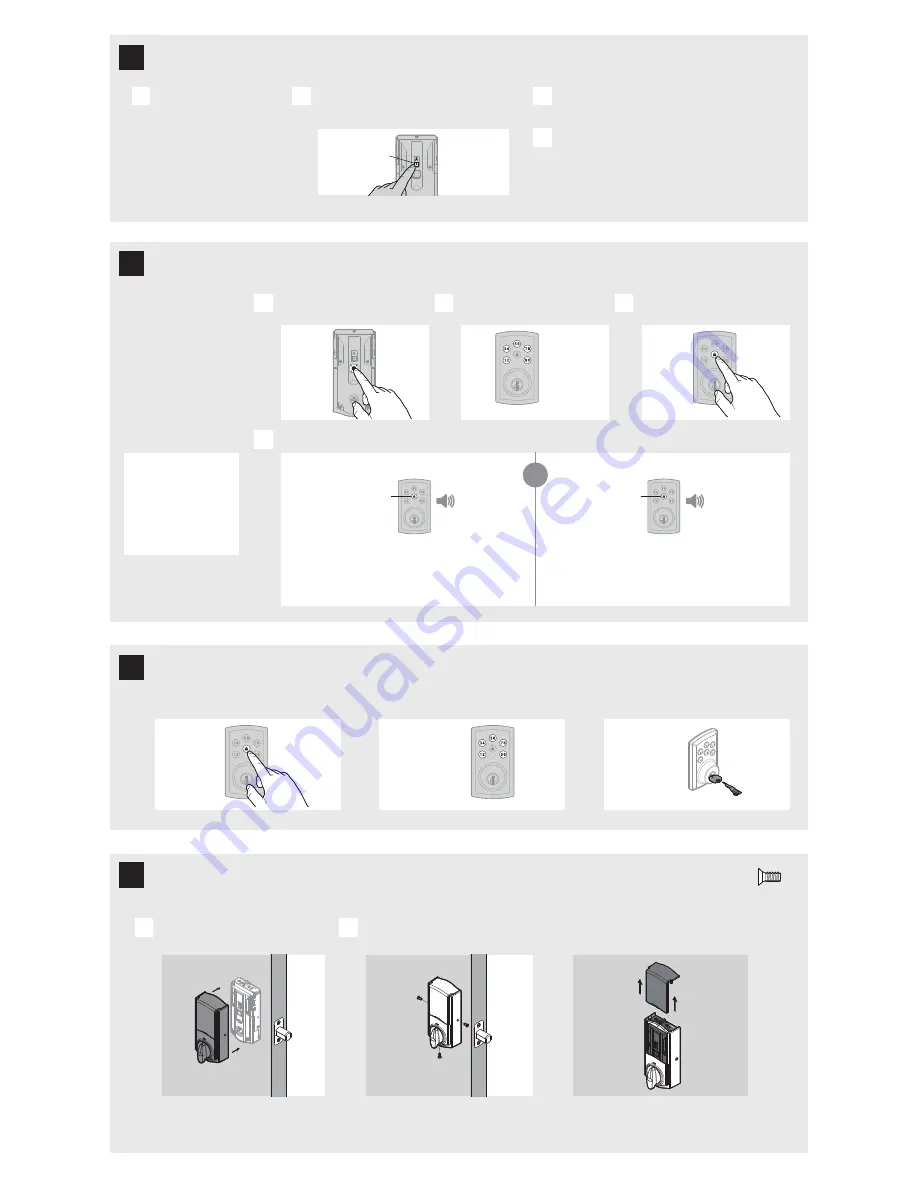
1x
green
3x
red
Mastercode
For enhanced security, a
mastercode may be used
when adding and deleting user
codes. For more information
about the mastercode,
download the Programming
and Troubleshooting Guide
on the SmartCode 888
page at kwikset.com.
Add the lock to your smart home system
Initiate the process to add
the lock to your system at
your smart home controller.
Refer to your smart home
system instructions for
more information.
When prompted by your smart home system to add the
lock, press button “A” on the lock interior one time. The
red LED will illuminate when the lock enters Add Mode.
If successful, re-name the lock in your system (if applicable).
If unsuccessful, follow your system's instructions to remove
the lock from the controller and any other network, then press
button “A” on the lock one time.
Perform steps 6A-6C again.
If still unsuccessful, consult the Programming
and Troubleshooting Guide on the
SmartCode 888 page at kwikset.com.
A
B
C
D
3 / 4
Confirm that the code(s) added in previous step can unlock the door.
Lock button flashes green once with one beep
Lock button flashes three times with three beeps
or
Make sure the door is open. Press
the Program button once.
Install the interior cover.
Secure the interior cover with three (3) screws.
Note: To access the battery pack or back panel,
slide up the window on the interior cover.
Locking the Door
Unlocking the Door
Re-Key with SmartKey
Enter user code. A total of 30 user
codes may be programmed.
Press Lock button once.
A
A
B
B
C
What lights and sounds does the lock produce?
D
Each user code
must be a unique
code between
4 and 8 digits,
depending on
your smart
home system.
Programming was successful.
Programming was unsuccessful.
Make sure not to pause for more than 5 seconds during programming.
Make sure the user code is not a duplicate and that it is between 4 and 8 digits
during your next attempt. Make sure the lock has room for an additional code.
If all user code positions are filled, delete a code to make room for this one.
Press Lock
button once.
Enter user code.
It is recommended that you add and
delete all user codes through your smart
home control system. If your system
does not allow this, codes may be added
directly to the lock as shown here.
Programming Timeout
During programming, if no button is
pressed for five seconds, the system will
time out (indicated by three beeps and
a red flashing lock button), and you will
need to restart the procedure.
actual
size
V
button “A”
Please allow time for the controller to add the lock.
H
Re-key the lock
to work with your
existing key. See
the supplied
SmartKey Re-key
instructions for
more information.
V
(3x)
M
6
7
8
9
Add user codes (30 max)
Install the interior cover
Test the lock (review normal operation) and re-key the lock (if needed)








