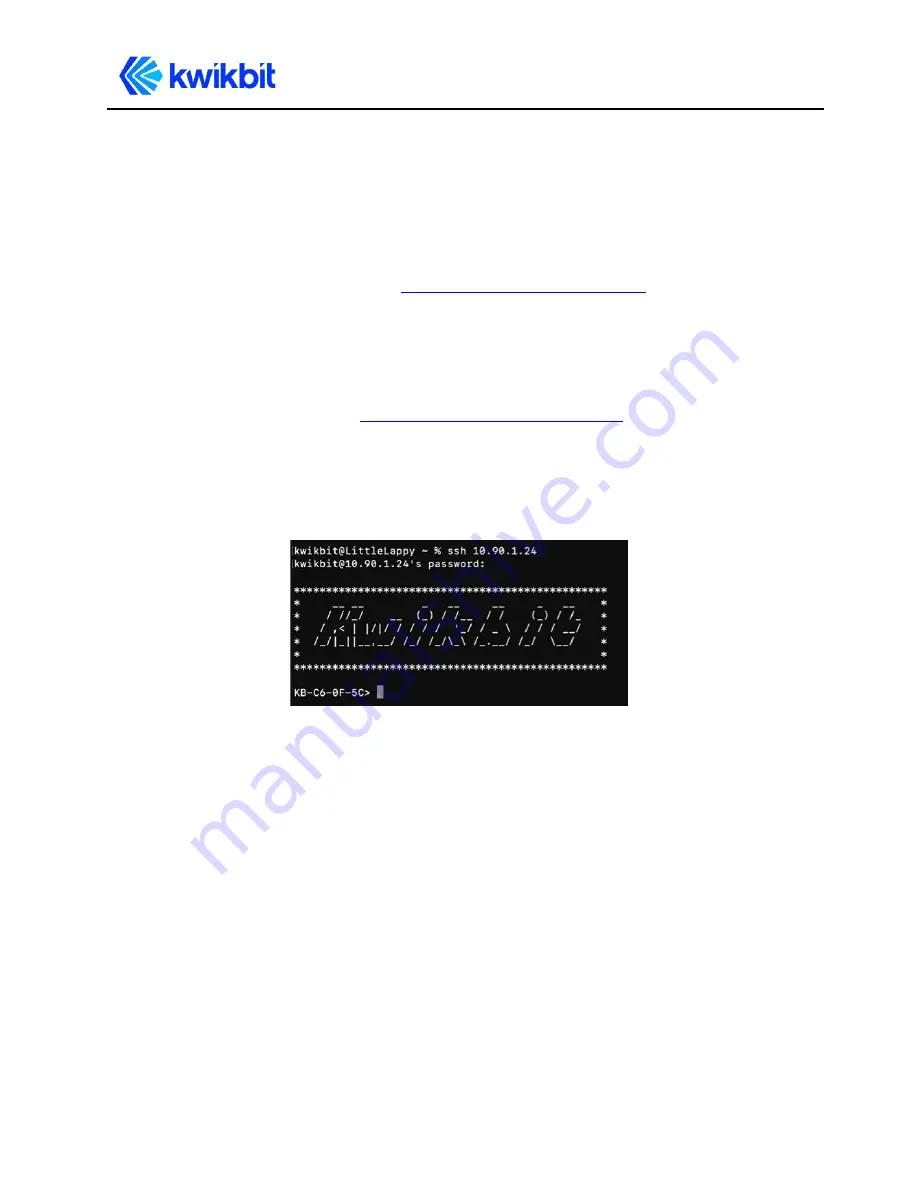
K60x User Guide
30
K60x User Guide
6.2
Command Line Interface (CLI)
The K60x CLI provides device status as well as configuration options through information
and control commands using Secure Shell (ssh). To directly access the K60x CLI:
1.
Supply power to the K60x and connect it to your computer with a Cat5 or higher
Ethernet cable, as described in
Management Interface Options,
above.
2.
Open a terminal or command window on your computer.
3.
To access the CLI, enter the secure shell command,
ssh
, followed by
kwikbit@
,
followed
by the unit’s IPv4 IP address. For example:
.
(Your unit’s specific IP address will be different from this example, but will follow the
how to find the original IP address
.)
Note:
You can also open the CLI using the unit name, (KB-XX-XX-XX) instead of the IP
address. For example,
ssh kwikbit@KB-C6-03-06
.
The CLI displays your unit’s IP address with a password requ
est.
4.
Enter the default password:
kwikbit
. The CLI is ready and lists the unit name in the
command prompt. The unit’s password is the same for both the WebUI, CLI.
Use the following methods to list available information and run control commands
to adjust settings.
Содержание K60x
Страница 1: ...K60x Wireless Communication System User Guide June 8 2021...
Страница 14: ...K60x User Guide 14 K60x User Guide...





























