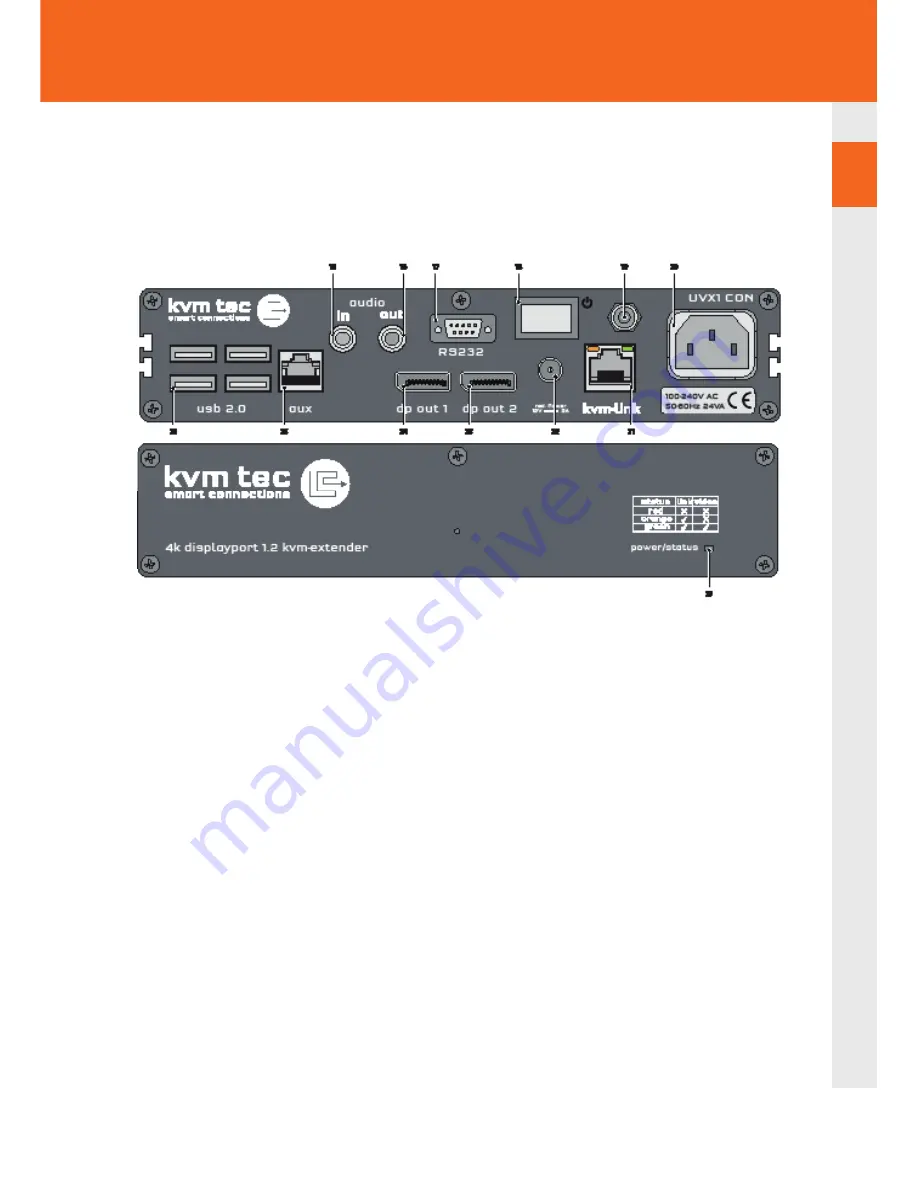
kvm-tec | 9
1. INTRODuCTION
Remote Extender (CON)
Nr. Name
Function
15
audio in
Audio In from microphone etc.
16
audio out
Audio Out to speakers etc.
17
RS232
RS232
18
power
Power Switch ON/OFF
19
grounding
grounding screw
20
Power
Power Connector AC90-240V
21
kvm-link
Connection for CAT 7 cable or fi bre cable
22
DC
Connection für 12V power supply
23
dp out 2
Displayport Output to Monitor 2
24
dpout 1
Displayport Output to Monitor 1
25
AUX
Auxilary Gigabit Network Connector
26
USB
USB 2.0 to keyboard /Muse
27
POWER/ LED
Displays the status of the extender
1
Содержание Ultraline UVX1
Страница 14: ...14 kvm tec 2 installation of the extender Network Switch Setup...
Страница 34: ...34 kvm tec 10 11 NOTES...
Страница 35: ...kvm tec 35 10 11 Notes...
Страница 36: ...36 kvm tec 11 11 Notes...
Страница 37: ...kvm tec 37 www kvm tec com...
























