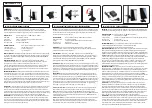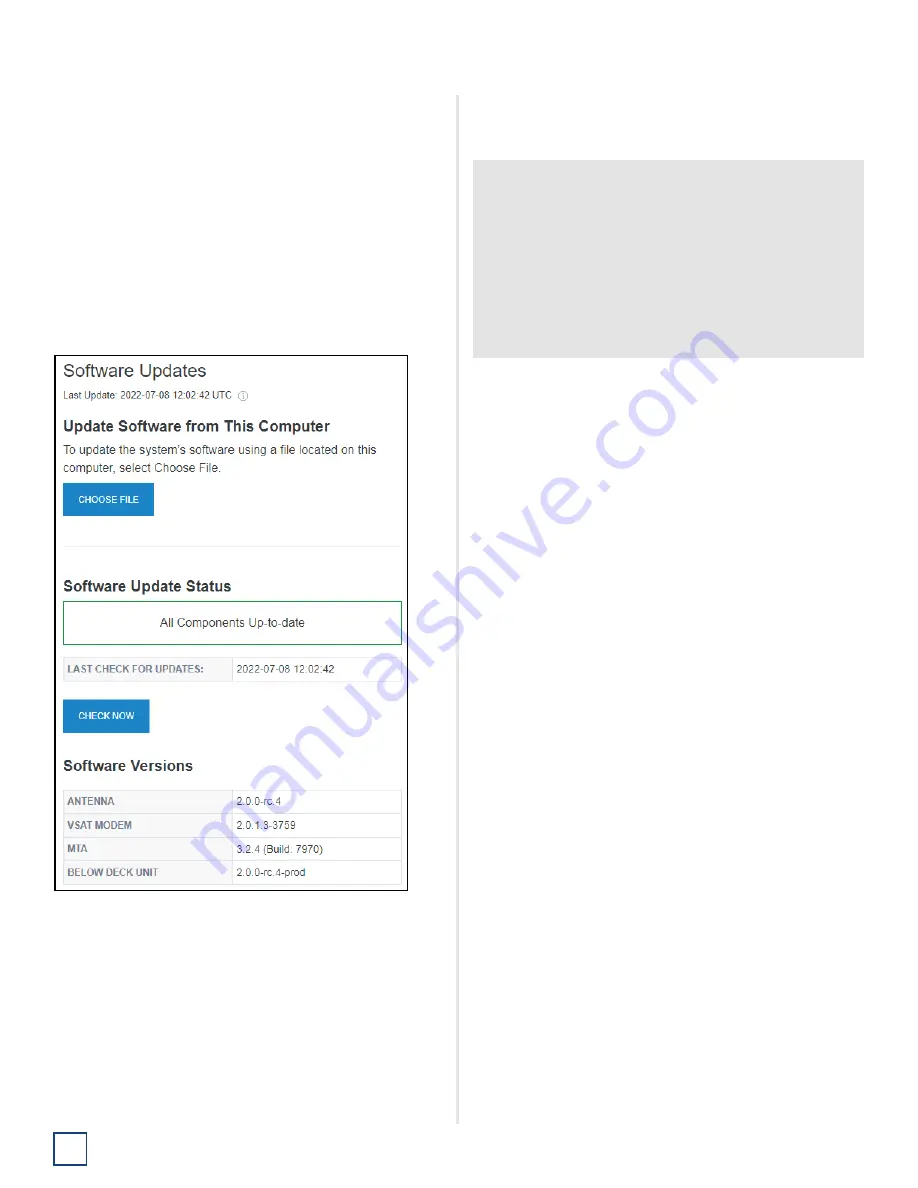
TracNet H60 Installation Guide
24
Configure the System
Update the System Software
Follow these steps to check the currently installed
software versions and install new software, if necessary.
Note:
This procedure explains how to update the software
using the web interface and your laptop computer.
However, you can also update the software using the KVH
Connect mobile app. Details are available in the Help.
1.
At the web interface, go to the
Software Updates
page. Note the displayed software versions for
antenna and belowdecks unit.
Figure 42: Software Updates Page
2.
If the reported software versions are earlier than the
latest version you downloaded from the KVH Partner
Portal, select
CHOOSE FILE
.
Note:
This single software update file applies to both the
antenna and the belowdecks unit (i.e., Hub+).
3.
Select the software update file you saved on your
laptop. Be sure it is the
AC-BDU
version of H-series
software.
4.
Wait for the software update to complete.
Do not turn
off power to the system during this update.
5.
Reconnect to the web interface and verify that the
Software Updates page is now displaying the latest
version.
IMPORTANT!
Once the file is uploaded, you will lose your connection
to the web interface (and the built-in Wi-Fi) temporarily.
If you would like to view the status of the update, you
may log back into the web interface after a couple
minutes, return to the Software Updates page, and
refresh your browser window to view the current state
in the Software Update Status box. The software
update progress is also shown on the BDU’s front
panel.
Содержание TracNet H60
Страница 1: ...Installation Guide TracNet H60...
Страница 2: ......
Страница 39: ...37 TracNet H60 Installation Guide Wiring Diagram Appendix E Wiring Diagram...
Страница 41: ......