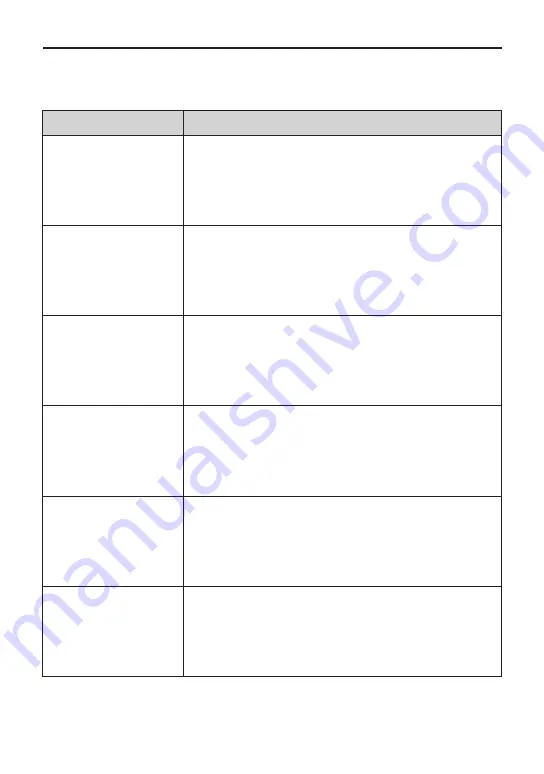
4. Troubleshooting Guide
If problems occur, check the installation of the dome with the instructions in this manual. And
refer to this manual for further information.
Problem
Solution
No video on the screen
- Verify that power is connected to all components in the system.
- Verify that the power switches are ON.
- Verify the status of cables or connection of cables
Poor video quality.
- Check the power supply voltage (normal 24VAC
- Check the setting of camera.
- If the lens or the dome is dirty, clean up the dome windows with
a clean cloth.
Dome camera is not working
properly (including wrong
position of dome camera)
- Re-cycle the power supply re-connecting the power code.
Or reset the dome camera using the Dome configuration menus.
[Main>System>Reboot]
- Check that the connection of power cable and assembling status
of dome camera.
- Initialize the dome camera. [Main>System>Initialize]
The communication between
controller and cameras is not
working properly.
(via 485 cable lines)
- Check that RS-485 communication cable is not connected
correctly. [Refer to 2.3 Connection Interface and Wire cables]
- Check ID/Protocol/Baud rate/Termination Setting.
[2.4 Setting Dome Camera]
- See the configure of [1.3 Termination Settings]
The surface of the dome
case is hot.
- Check the voltage level of the dome camera and the assembling
status of dome camera.
- Check that the dome camera is connected to the proper power.
The image on the screen is
flickers
- Does the camera face directly into the sun or fluorescent lamp?
If so, reposition the dome. Check for flicker-less setting of the
dome.
31


















