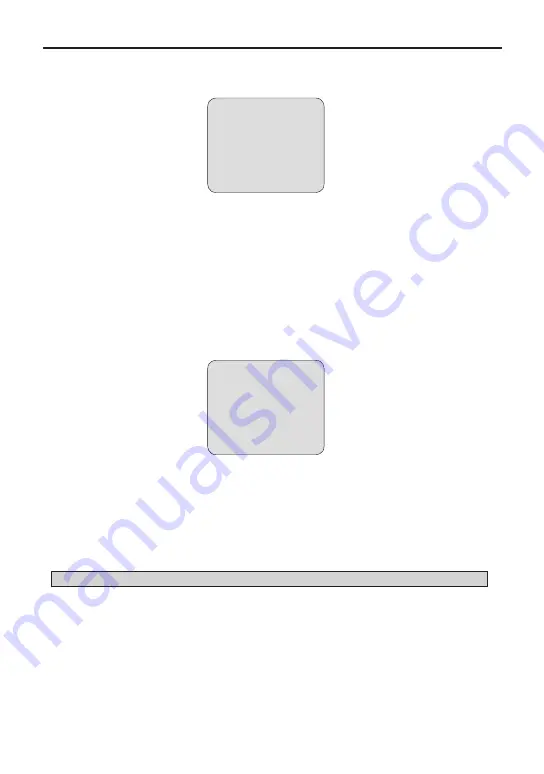
3. Program and Operation
Use the following steps to program {Pattern}.
- Enter into {Main Manu}
- Select {Auto Scan} and move left or right to select {Pattern} Number.
- Move the joystick right [
▶
] to edit {Pattern}
- Using the joystick, move to a desired target and press [Near] button to
start programming {Pattern}
- Press [Near] button or use joystick to save settings.
- Press [Far] button or use joystick to return to previous menu {Pattern Setup} (Back).
- To edit and clear {Pattern Title}, refer to Editing a Title section (3.2.1).
- It is possible to clear saved Pattern No.xxx in the {Pattern setup} Menu individually.
- Press [Open] button or use joystick to save settings.
- Press [Close] or use joystick to return to previous menu (Back).
3.9 Tour Menu
▲
/
▼
: move joystick up and down for selecting an item.
◀
/
▶
: move joystick left and right for moving an item.
▶
/ [Open]/ [Near]: move joystick right to select or save settings or go to edit pages.
▶
/ [Close]/ [Far]: move joystick to cancel or to exit current menu (Back).
The dome can have 8 {Group Tours}. And each of the tour has 28 items.
Each item has pre-defined preset, pattern, and scan.
* Notice
:
In order to call an action (Preset, Pattern or Scan), you must save Preset, Pattern, or Scan first.
- Enter into {Main Manu}
- Select {Tour} and Move left or right to select {Tour} Number.
- Using the joystick [
▲
/
▼
/
◀
/
▶
], move to each item.
- Select an action/number (PRESET, TOUR, PATTERN and/or SCAN), with [Tele] button or clear
item with [Wide] button and change mode using [Near] button.
- It is possible to clear saved Tour No.xxx in the {Tour Setup Menu} individually.
- Press [Open] button or use joystick to save settings.
- Press [Close] button or use joystick to return to previous menu (Back).
28
PTIME: 022
START POSITION SETUP
PATTERN SETUP
PRESS MOVE KEY
START : (NEAR)
SAVE : (NEAR)
EXIT : (FAR)
TOUR SETUP
NO. 001 : NOT USED
... ... ... ... ... ... ...
... ... ... ... ... ... ...
... ... ... ... ... ... ...
... ... ... ... ... ... ...
CLEAR
SAVE : OPEN
BACK : CLOSE
- CHANGE ID : (TELE/WIDE)
- CHANGE ACTION : (NEAR)





















