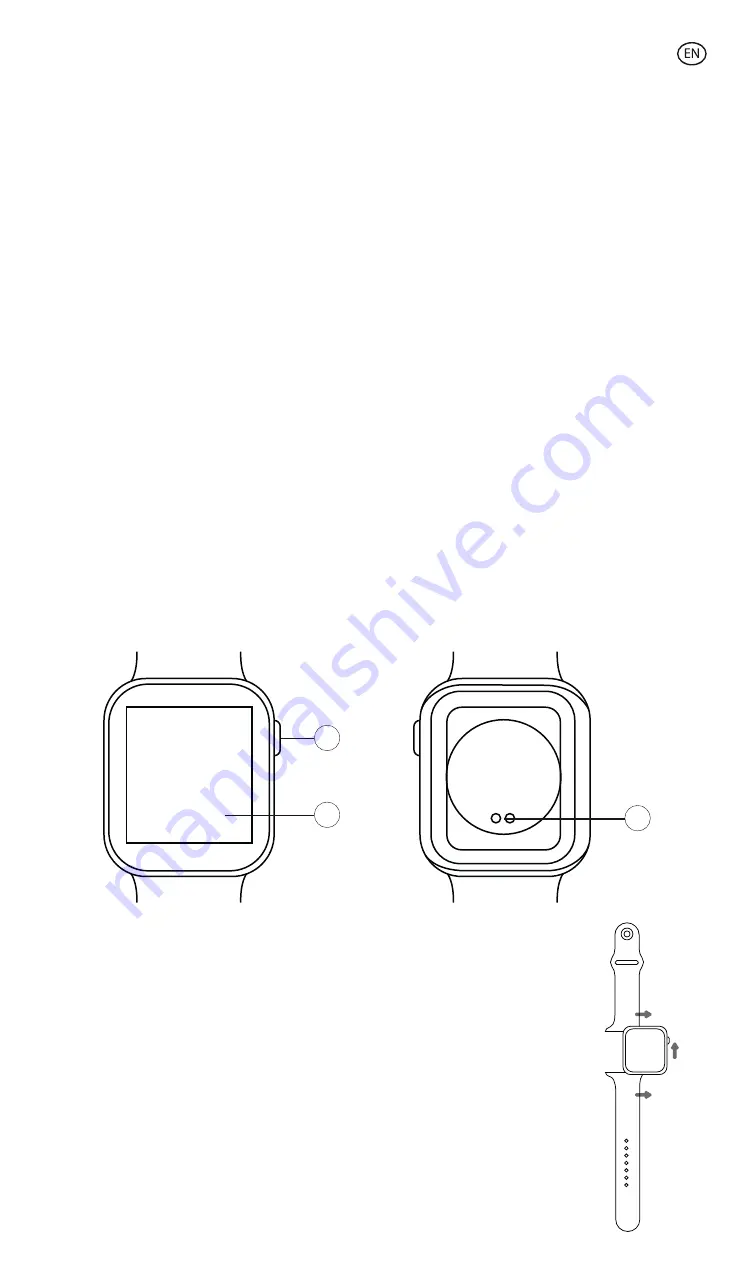
URBAN 3
SMARTWATCH
User manual
Technical information
Magnetic charger
Size:
44 mm: 44*38*10.7 mm
Case Material:
Zinc Alloy
Strap:
240 x 2,5 x 22mm changeable strap
Charger:
magnetic charging base
Screen:
1.69” IPS FULL TOUCH 240*240
Touch screen:
G+F High end + tempered glass
Bluetooth push:
SMS, WeChat, Email, Facebook news and other APP notifications reminder
Heart rate meter
Pedometer:
Steps, calories consumption, exercise record
Sedentary reminder function
Sleep monitor function
Anti-loss function for Smartphone
Bluetooth:
BT 5.2 + BLE 3.0
Battery:
200mAh. Large-capacity lithium polymer battery
Languages:
English, German, Spanish, Italian, French, Portuguese (Portugal)
Other functions:
Alarm clock, calendar, stopwatch
Water resistance:
IP67
In the box
• 1 Urban Smartwatch ( 1 silicone strap)
• 1 Magnetic charger
• 1 User manual
Diagram
1 - Turn on/off button/change theme
2 - Touch screen
3 - Charging point
Change of straps
Although only one strap is included in this package, the Urban 3
Smartwatch straps are interchangeable. The shorter strap must be
placed in the rail at the top of the screen and the longer strap in the rail
at the bottom, otherwise the insertion system may be irreparably
damaged.
1. To remove a strap, hold it and then slide it to the left.
2. To insert a strap, hold it and then slide it to the right unti
the strap is fully inserted in the watch body.
Please, mind that the straps have some little metallic pieces
at the end; they should be inserted in the watch body’s rail.
Pairing the smartwatch with Android devices
1. Enable the Bluetooth function on your smartphone and smartwatch.
2. Open the APP and select “Device”. Then, select “Add new device”.
3. A device called F3 Pro should appear on your list. Select it and the Bluetooth icon on
your smartwatch will turn blue and orange.
4. A synchronization message might appear on the screen of your device. Please, enable
synchronization.
5. If necessary, accept any notification permit that the smartwatch might require.
Functions
The Urban 3 smartwatch includes several functions related to health and daily life. Slide left
to open heart rate monitoring (slide once), physical activity (slide twice), sleep monitoring
(slide three times) and weather data (slide four times). If you slide left one more time after
sliding four times, you will go back to home screen. Slide right to open a shorter menu. To
enter the complete functions menu, open the home screen and swipe up. You can move
around the menu sliding your finger on the screen.
Note:
Please, note that health parameters can only be measured when the smartwatch is
properly worn. In case it is not put correctly, the data recorded will not be accurate or no
data will be recorded at all.
Change of watch theme
The smartwatch includes 6 different watch themes. Rotate the turn on/off button to choose
one of the included themes. More incredible themes can be downloaded from the APP:
first, open the App and select “Device”. Then, select “Dial”. A selection of online and
customizable themes will appear on the screen. To download one, just press “Sync” on your
mobile phone and it will automatically be applied to your smartwatch.
Sports
This Urban 3 smartwatch includes 10 sport modes, including running, walking, cycling,
climbing, treadmill, yoga, spinning, basketball, football and badminton.
In each mode, some parameters like steps walked, exercise time or calories are measured.
To record data, press the turn on/off button when you finish your exercise. A confirmation
message will appear: please, confirm to record data. Data is recorded in “Record”, at the
end of the sport modes list.
Note: Some sport modes might require the smartphone GPS to be activated in order to
show the itinerary walked. There might be some divergences between the exact itinerary
and the itinerary shown on the app. If GPS is not activated, these sport modes might not
work properly or the data might not be recorded on the app.
Heart rate
Open the watch menu and select the heart rate monitoring function. Heart rate will be
measured automatically and results will be on screen within a few seconds.
Connect APP and set the automatic measurement period and intervals (each 15/30/60/120
minutes monitoring)
What to do if the heart rate is not being measured
It is possible that the watch does not get a suitable heart rate signal. In case this rate is not
being measured, a dotted line will appear on screen instead. If this happens, please confirm
that the watch is being properly worn, and adjust it as necessary so that it is well placed and
well tied on your wrist. Once the watch is adjusted, the watch will automatically get the data
when entering the heart rate monitoring function. If the watch does not show any hear rate
data even if the above instructions have been followed, please check if the heart rate
monitoring function has been turned on at SMART-TIME PRO APP.
Blood pressure
Charge
To charge the smartwatch, align its contact base (on the back of the smartwatch) with the
charging base. Please, notice that the magnetic charger includes two little metallic pieces
that must be in contact with the two metal dots on the contact base.
Once the smartwatch has been inserted in the charging base,
it will vibrate and a charging indicator will appear in the
watch screen within 5 seconds and the smartwatch will
vibrate.
It takes 2 hours to charge the smartwatch completely. Once
the charge has been completed, the battery icon will look
fully colored.
Note:
Please, clean the contact base with a dry cloth before
charging the smartphone, as any rest of sweat might damage
the metal dots on the contact base.
Turning on and off the smartwatch
To turn on the smartwatch, long press the button in the upper right corner. A bar will
appear on the screen and it will gradually turn yellow. Please, long press until the bar is fully
yellow and disappears from the screen.
To turn off the smartwatch, go back to the home screen and long press the bottom in the
upper right corner. The smartwatch will vibrate and a confirmation message will appear on
screen. If you do not want to turn off the device, select the option in grey and you will be
redirected to home screen. If you want to turn off the device, select the option in red and
the smartwatch will turn off straight away.
You can also turn off the smartwatch by opening Settings and then Power off.
Initial settings
1. Turn on your device’s Bluetooth settings and activate Bluetooth.
2. Download the smartwatch’s APP:
SMART-TIME PRO
3. Follow the instructions in the APP and create an account.
Note:
If your smartphone cannot pair the smartwatch, enter Bluetooth settings on your
mobile phone and check if the signal of Urban 3 is available. If it appears on the list, it
means the Bluetooth signal works properly. Please, check if the smartwatch has been
paired with other phones before. In case it is paired with any other f your mobile cannot
pair the watch, click Settings – Bluetooth in your mobile phone and check whether there is
signal of F3 Pro. If yes, it means there is no problem with the Bluetooth signal. Please,
check if the watch is paired with other phones. Please unbind it. IOs device users should
click Setting – Bluetooth – ignore this device and then pair it.
Paring the smartwatch with iOs devices
1. Enable the Bluetooth function on your smartwatch. A little blue icon should appear on
screen.
2. Open your smartphone Bluetooth settings and search BT.3 on the list. Select it, and the
icon on your smartwatch will turn blue and orange.
3. Open the APP and select “Device”. Then, select “Add new device”.
4. A device called F3 Pro should appear on your list. Select it.
5. A confirmation message will appear on your smartwatch screen to synchronize it with
your mobile phone. Please, allow the synchronization.
6. A synchronization message might appear on the screen of your device. Please, enable
synchronization.
7. If necessary, accept any notification permit that the smartwatch might require.
Open the watch menu and select the blood pressure monitoring function. Select “play” and
wait for a few seconds until the results are shown on screen.
Blood oxygen
Open the watch menu and select the blood oxygen monitoring function. Select “play” and
wait for a few seconds until the results are shown on screen.
Make/answer/reject calls
Before using these functions, make sure that all permits on calls have been given to the
APP and that both the incoming calls and contacts synchronization options have been
enabled.
Receive calls
It is extremely important to have the incoming calls function enabled to receive calls. Calls
will appear in real time on screen and the watch will vibrate. Calls can be accepted or
rejected from the watch by pressing the green and the red button respectively. In case the
call is accepted, it can be ended by pressing the red button. If the call is rejected, a call
notification will appear on the screen of your smartwatch.
In case the incoming calls function is not enabled, the smartwatch will only show
notifications on calls received, but it will not emit real time signals or vibrate.
Make calls
There are three options available to make calls:
- Make a call to a contact: The smartwatch can store a list of 20 contacts previously chosen
from the APP. To create the contact list that will be available on the watch, open the APP
and select “Sync contacts”. Then, select the “+” sign to import up to 20 contacts from your
phone contact list. Once the list has been updated, access the call menu on your watch and
select “contacts” to initiate an automatic synchronization. Then, select the contact you
want to call and the call will be initiated automatically. Press the red button once the call
has been initiated to end it.
- Calls history: Access the call history, select a contact and phone them back. Press the red
button once the call has been initiated to end it.
- Dialer: Dial the number you want to call and press the green button to initiate the call.
Press the red button once the call has been initiated to end it.
Message notification
Please, make sure that the message notification option is enabled on the APP. It is possible
to select which notifications you want to receive on you watch by modifying the permits on
the APP. Then, messages and notifications received on your mobile will be showed on the
watch in real time.
Music control:
To control the music player, as well as songs and volume, select the music control function
on the watch’s functions menu. It is possible to pause, play, skip and go back to a song, and
to raise or lower the volume.
Alarm clock
A maximum of 5 alarms can be set on the watch. To set an alarm, open the APP and select
“Alarm clock”. Then, select “Add” and customize your alarm. Once the alarm is set on the
APP, it can be activated or deactivated from the watch.
Schedule
A maximum of 5 events can be added to the watch. To add an event, open the APP and
select “Schedule”. Then, select “Add” to customize your event. Once the event is added to
the APP, it can be consulted from the watch. Schedule can be added in APP and sync to
smart watch which will remind users on time.
Stopwatch
Open the watch menu and select the stopwatch function. Select “play” to start counting. To
register a new period, press the sign “+” on the grey button; to stop counting, press the “X”
sign.
Find phone
If the smartwatch is connected to the APP, select the Find phone option to make it ring.
Select “pause” to stop.
Settings
Select “Settings” to change brightness, volume and Bluetooth settings, to turn the
smartwatch off, to turn it back to factory mode or to consult the device general info.
Remote capture
The smartphone camera can be control by using the remote capture function. Open the
APP and select “Camera”. Then, a camera icon will appear on the smartwatch screen. Pulse
the icon to take a photo. Photos will be stored on your phone’s gallery.
Please, note that permissions on camera access should have been given to the APP before
using this function.
Movement function
To set movement alarms, open the APP and select “Movement alarm”. Once the alarm has
been enabled and all the information about the alarm has been set, the smartphone will
vibrate following the given information.
Anti-lost function
The smartphone will ring and vibrate when it disconnects from the smartphone to prevent
loss.
Menstrual monitoring
Introduce the requested information in the APP to monitor your menstrual cycle.
Countdown
Open the watch menu and select the countdown function. Use the “+” and “-” signs to set
time. Select “Play” to start counting; select the grey button to stop counting; select the
orange button to pause counting. Once the time is over, the watch will vibrate.
Weather
Connect the smartwatch to the APP to synchronize real-time weather. It will be displayed
on the watch.
Pedometer
Open the Pedometer function to see the number of steps walked. Swipe up to see more
info about kilometers walked and calories burned.
Sleep record
This function records your sleep. Open the sleep record function to see your sleep data. To
see a more complete info about your sleep, swipe up.
Shortcut menu
Unlock your smartwatch and swipe down from the homepage to open the shortcut menu.
These are the preset options in the shortcut menu:
1. Flashlight
2. Do not disturb mode
3. Bluetooth
4. Find phone function
5. Change theme
6. Settings (Brightness, language, theme, power off)
7. Brightness adjustment
Exemption clause
1. The heart rate and blood pressure data shown on Urban 3 must not be considered to be a
medical or diagnosis basis.
2. Please, only rely on qualified physicians to diagnose and treat high blood pressure or any
other heart diseases. Contact your physician to get a diagnostic opinion and do not base
your actions on self-diagnosis and self-treatment.
3. The heart rate and blood pressure data shown on Urban 3 may not be completely
accurate due to some factors, such as interference with signal from external sources,
incorrect smartwatch position and changes in weather or user’s body conditions.
4. DO NOT adjust any of your medication or therapeutic treatment based on the data
shown on Urban 3. Please, always follow the doctor’s instruction before taking any further
action.
5. We disclaim all liability arising from such inaccuracy and assume no responsibility for the
consequences of use of such data and information.
Maintenance recommendations
• Regularly clean the product with a dry cloth. The product must be disconnected or
switched off when you clean it.
• Keep the connectors and/ or ports free from dust, lint, etc. to prevent improper
connections.
• Avoid breaking the device. Do not put objects over it or bend it too strong.
• If the product includes a cable do not bend it too strong and do not pull from it to unplug
the product.
• Do not wet the product. Keep it always in a dry place, away from humidity.
• When not using the product, store it in a place free from dust, dirt, lint, liquids, etc.
• If water or other liquids enter the product interior, unplug it immediately from any
attached power source or device it is connected to.
• Avoid dropping or hitting the product. It might be damaged.
• Do not use the product for anything other than its intended use.
• Please recycle the product in accordance with local environmental laws and regulations.
Safety information
Please read the following instructions before using the device for the first time:
• When you use device keep it away from heat sources (fire) and from humidity sources
(water and other liquids).
• If the product is wet or damaged do not use it.
• Do not use the product with wet hands.
• Do not leave the product in contact with flammable materials.
• Do not expose the product to high temperatures (for example: inside a car during hot
weather)
• Do not throw the product into fire.
• Keep the product away from children.
• Disconnect or switch off the product if you are not going to use for a long period of time.
• Do not use the device if you perceive any visible defects.
• Do not attempt to open or puncture the product. You might damage it.
• Do not use the product with incompatible devices.
• Do not dismount or modify the product. These actions will invalidate the Warranty.
Legal Note
Hereby, Atlantis Internacional S.L. declares that this product is in compliance with the
essential requirements and other relevant provisions of Directive 2014/53/EC. The features
and functions described in this manual are based on tests made by Atlantis Internacional
S.L. It is the user’s responsibility to examine and verify the product after its purchase.
Atlantis Internacional S.L. is not responsible and will never be liable for any personal loss or
injury, economical loss, material loss or any damage due to misuse, abuse or improper
installation of the product. For electronical devices with Bluetooth: Atlantis Internacional
S.L. is not responsible and will never be liable for any function, communication and
connection failure between the product and Bluetooth enabled devices.
Electronic and electrical devices disposal
This symbol indicates that electrical and electronic equipment is to be collected separately.
This product is designated for separate collection at an appropriate collection point.
• Do not dispose of as household waste.
• The final price of this product includes the cost necessary for the correct environmental
management of the generated waste.
• If the equipment uses batteries, they must be removed from the equipment and disposed
in an appropriate collection center. If the batteries cannot be removed, do not attempt to
do it yourself since it must be done by a qualified professional.
• Separate collection and recycling helps conserve natural resources and prevent negative
consequences for human health and the environment that might result from incorrect
disposal.
• For more information, contact the retailer or the local authorities in charge of waste
management.
1
2
3
CE Declaration of Conformity
We hereby declare that the product (s) listed below satisfies the provision for CE-marking
according to the following European directive(s):
2014/53/EU
Article 3.1 a): EN 62368-1 :2014+A11:2017
Article 3.1 b):
ETSI EN 301 489-1 V2.2.3 (2019-11)
Draft ETSI EN 301 489-17 V3.2.3 (2019-12)
EN 55032:2015
EN 55035: 2017
Article 3.2:
ETSI EN 300 328 v2.2.2(2019-07)
EN 62479: 2010
Article:
BXSW3N3, BXSW3B3, BXSW3G3
EAN:
8427542120447, 8427542120454, 8427542120461
Model:
F3
Manufacturer:
ATLANTIS INTERNACIONAL, S.L.
Address:
Carrer del Crom, 53, 08907 L'Hospitalet de Llobregat, Barcelona (Spain)
Place and date of the declaration:
L’Hospitalet de Llobregat, February, 1st 2022
Nico Broder
General Manager
















