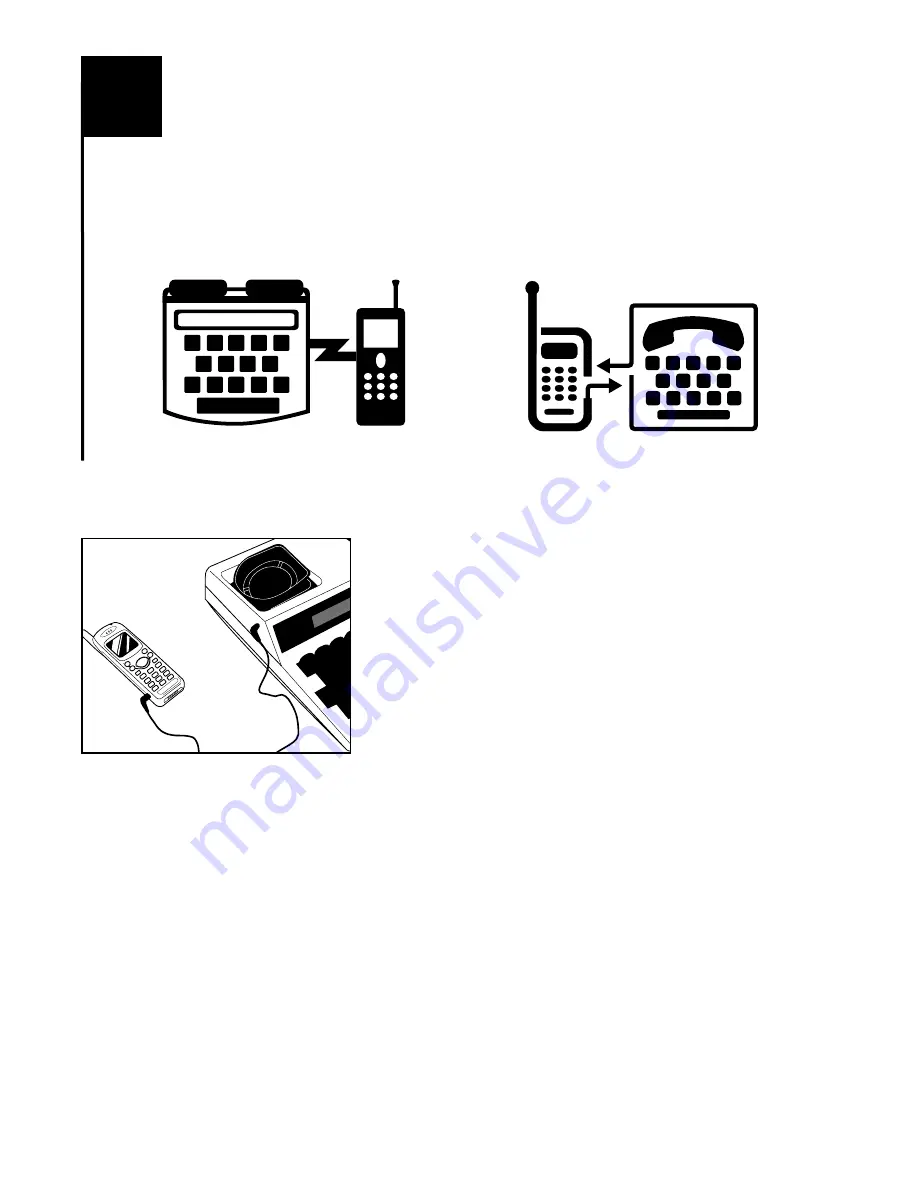
If you order your PV20 Plus with wireless option, use the supplied cable to connect your TDD direct
to a select digital cell phone, or a cordless phone with 2.5mm headset jack. When purchasing a cell
phone and service for your PV20 Plus, make sure you get a TDD compatible unit or look for the
TDD-cell phone symbol.
MAKING A CELLULAR CALL WITH YOUR PORTAVIEW PLUS
Always charge the TDD and your cell phone in full before use. Make sure you get a strong signal
from your provider and your TDD is off. Setup your cell phone to work in TDD mode.
1. Connect the cable from the cell phone to the TDD
2. Turn on your TDD
3. Select TDD mode on your cell phone (refers to your cell
phone manual for more detail).
4. Dial the number you are calling on the cell phone.
5. If the other party’s TDD pick up, the PV20 Plus will display
text and the conversation has been started.
ANSWERING A CELLULAR CALL
Make sure to turn the Ringer of your cell phone to vibrate mode. If your battery doesn’t support this
mode, you may need to order a vibrate battery from your cell phone provider.
1. If the cell phone vibrates, you have an incoming call, connect your PV20 Plus using the cable
that come with your TDD to the cell phone.
2. Answer the call on your cell phone (usually your press “talk” or “send” button on your cell
phone. Refer to your instruction book for how to answer a call for your phone.)
3. Turn on your PV20 Plus and type your greeting message.
When you are ready to hang up, turn off the PV20 Plus and press the button to hang up the call of
your cell phone.
NOTE: Connecting your PV20 Plus to a wireless phone is an option. Please call your Krown’s representative to
have it installed. Cellular is not included.
VIII
25
USING PORTAVIEW PLUS WITH
WIRELESS PHONE
OR
Содержание PORTAVIEW 20 PLUS
Страница 34: ...NOTE 32...









































