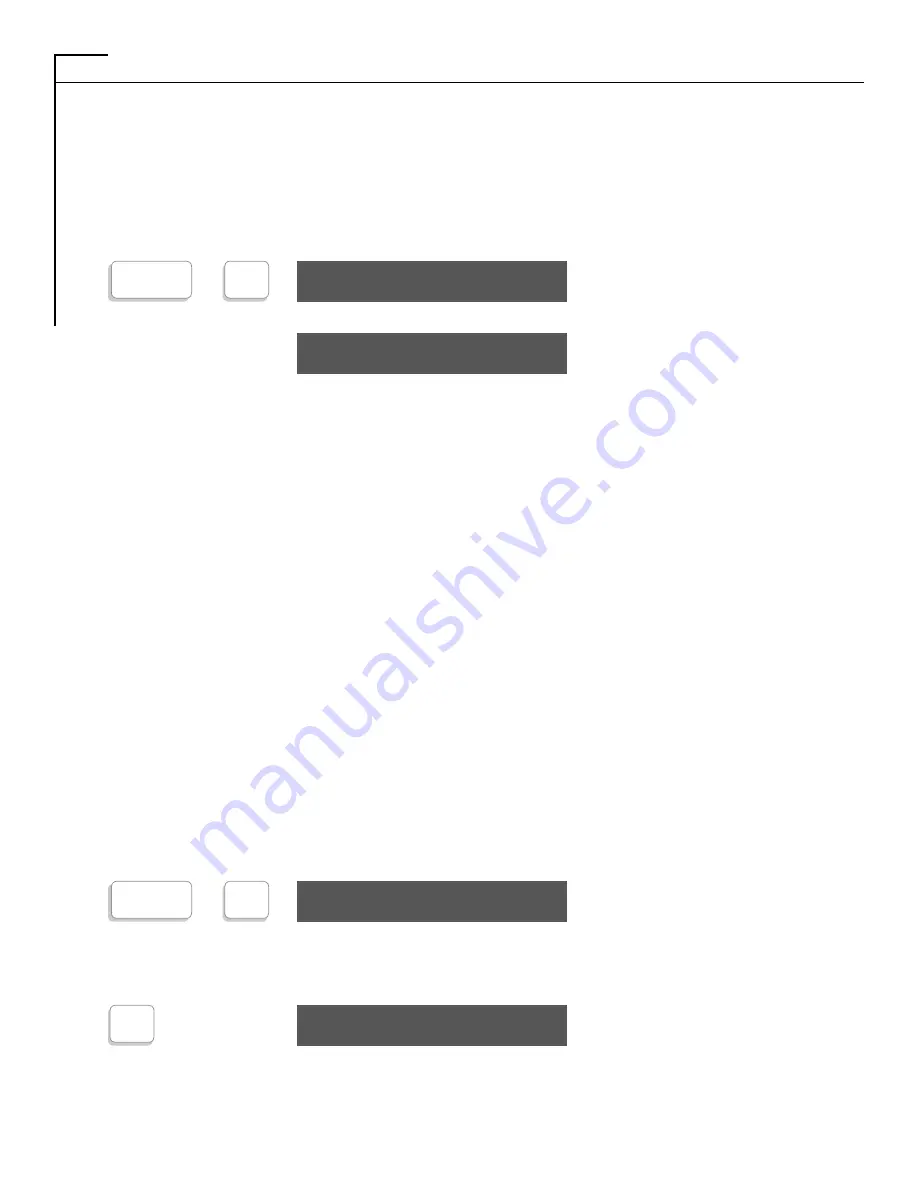
20
DIRECT CONNECT (CONT.)
ACOUSTIC/DIRECT CONNECT MODE SELECTION
The PortaView Plus will automatically select Direct Connect mode when you activate the [DIAL]
(Keyboard or Auto Dialing) or AUTO-ANSWER features. The PortaView Plus will remain in the
mode (Acoustic or Direct Connect) you select until you change it.
PRESS:
To change mode:
The new mode is displayed.
The PortaView Plus stores the selected dial mode in memory. Therefore, it is not necessary to change
the dial mode if you want to to use the mode previously selected.
NOTE: When in Direct Connect it is possible to make several phone calls without tuning the PortaView Plus OFF between
each call. To hang-up (disconnect) between calls, press [CTRL] and [9]. The PortaView Plus is then ready for you to
make another call.
USING THE PORTAVIEW PLUS AUTO-ANSWER FEATURE
The PortaView Plus has a built-in answering machine to answer your calls when you are away. To use
Auto-Answer, you must have saved on outgoing message in memory bank 3. (Refer to instructions on
page 11.)
Example “HELLO, THIS IS JOHN’S ANSWERING MACHINE... PLEASE TYPE UR NAME AND
PHONE NBR AND I’LL RETURN UR CALL GA”
To set your PortaView Plus to Auto Answer:
1. Connect your PortaView Plus to the AC charger/adapter
• Make sure your printer is on, if external printer is used.
• Make sure your have connected your PortaView Plus to the telephone line.
2. Turn the Power Switch ON.
• “Power-On” message such as PV20PLUS-DIRECT CONNECT is displayed.
PRESS:
Selects Auto Answer mode.
Select the number of times you want the phone to ring before it is automatically answered by
your TDD.
(Ex.) You have chosen 4
rings and Auto-Answer is
now activated.
18
CTRL
+
DIAL
ACOUSTIC MODE
OR
CTRL
+
0
NO. OF RING (1-9)?
4
AUTO ANSWER ON
DIRECT CONNECT
Содержание PORTAVIEW 20 PLUS
Страница 34: ...NOTE 32...






























