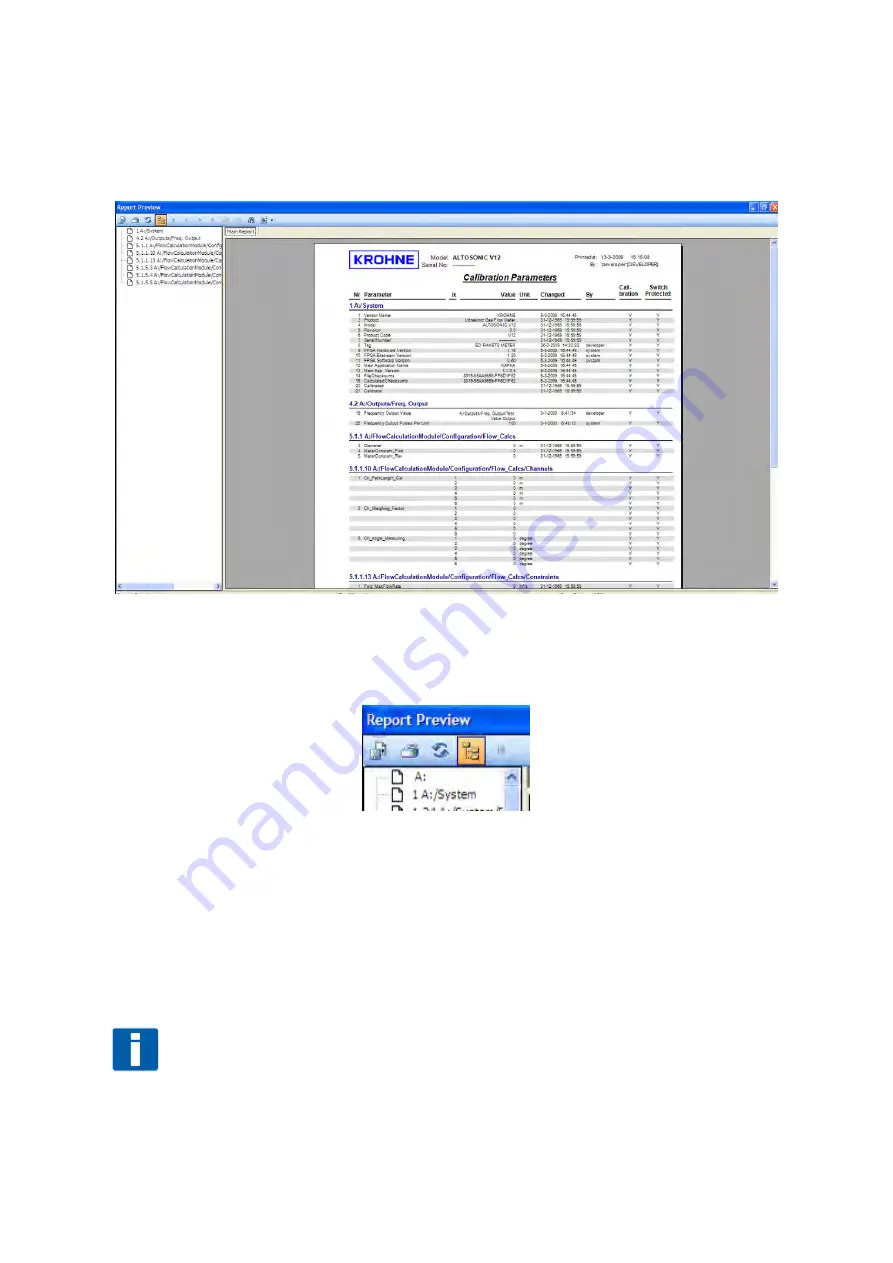
Operation & Installation Manual V12-V6 2010-05-31.doc
31/05/2010
43/60
Select “Calibration Parameter Report”
A printable preview of the Calibration Parameter Report will be displayed
Figure 6-19: Preview calibration report
The small panel at the left side lists – as a tree structure - all the items included in the report.
You can click the highlighted “tree” icon to remove this “tree” panel, click again to let it
reappear.
Figure 6-20: Tree visibility
Click the button with the printer icon in the upper left of the window to get a printed
copy of the report.
Click the button with diskette icon in the upper left corner to save the parameter list as
an electronic document.
In the dialogue box that appears:
Select the location where you want the document to be saved
Enter a unique name for the document you are about to create
NOTE!
Be sure to select the file extension properly, for example .doc in case you want the document
to be saved in Microsoft Word format. Or pick any extension according to a format that your
computer software can handle. The default format is the Crystal Reports format. If you don’t






























