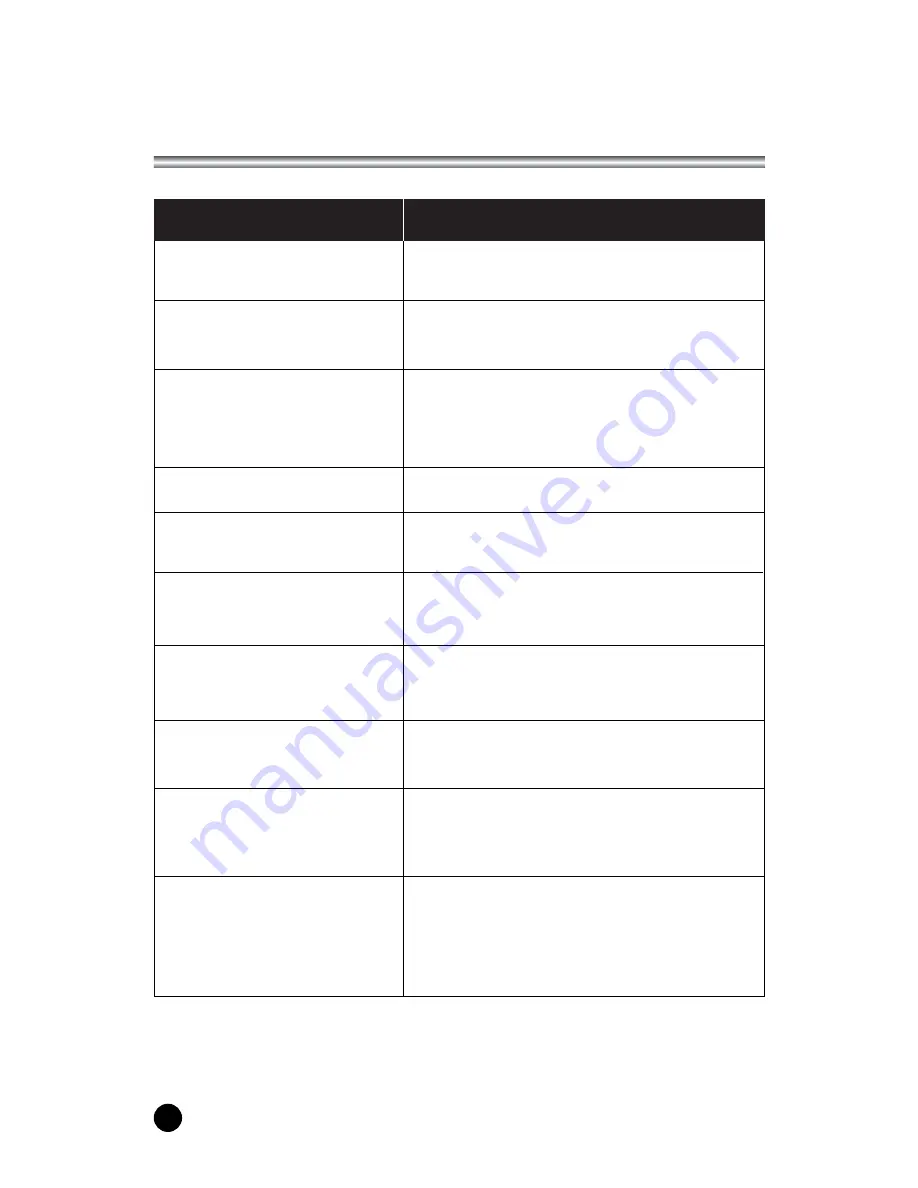
Troubleshooting
No picture on screen and no sound
from speakers.
No picture/No picture from AV
terminal.
Picture is displayed, but no sound
from the speakers.
Picture is too light
There are stripes on the screen or
colors fade.
Picture is too dark.
Remote control does not work.
The picture is not sharp.
The picture moves.
The picture is doubled or tripled.
The picture is spotted.
• Check the brightness setting of the display.
• Lamp may have malfunction.
• Make sure a cable with no VIDEO input signal is
connected to the S-VIDEO INPUT terminal.
• Insert the AC power cord plug securely in AC power outlet.
• Make sure the remote control is not in the standby
mode (The POWER/Standby indicator is red.)
• Check the sound setting.
• Make sure the sound is not muted.
• Make sure the connectors of the optional speaker
system are securely inserted.
• Make sure the setting of AV OUTPUT terminal
• Make sure COLOR and CONTRAST settings.
• Is the unit receiving interference from other devices?
Transmission antennas of radio broadcasting stations
and transmission antennas of amateur radios and
cellular phones may also cause interference.
• Use the unit as far apart as possible from devices
that may cause possible interference.
• Make sure BRIGHTNESS setting is not set too low.
• Check to see if BRIGHTNESS setting
• Lamp may have malfunction.
• Change the batteries.
• Make sure the infrared transmitter window is not
receiving strong light such as light from fluorescent
lamps.
• The reception may be weak.
• The state of the broadcast may also be bad.
• Make sure the antenna is facing the right direction.
• Make sure the outside antenna is not disconnected.
• Make sure the antenna is facing the right direction.
• There may be reflected electric waves from
mountains or buildings.
• There may be interference from automobiles, trains,
high voltage lines, neon lights, etc.
• There may be interference between the antenna cable
and power cable. Try positioning them further apart.
Check item
Problem
30
EN
Содержание KR-320T
Страница 1: ...ENGLISH Owner s Manual Model KR 320T 32 WIDE LCD Color TV MONITOR ...
Страница 2: ......
Страница 6: ......
Страница 31: ...ENGLISH LIMITED WARRANTY 31 ...
































