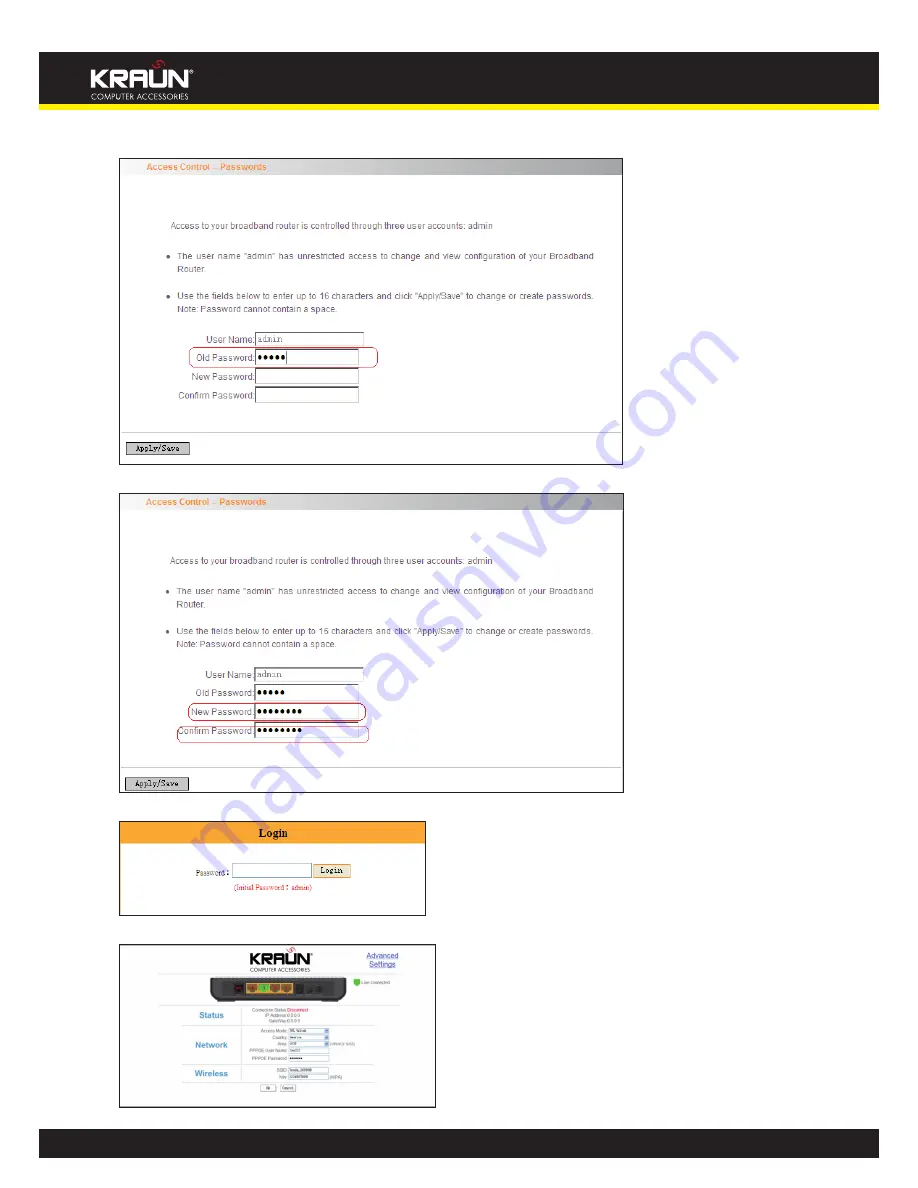
71
Manual
www.kraun.it
2. Enter the router’s current login password in the old password textbox.
3. Enter the password you wish to set in the new password and confirm password textboxes.
4. After clicking Apply/Save, the login dialog will pop up.
5. Enter the new password you have set to re-enter the router’s setup wizard screen.






























