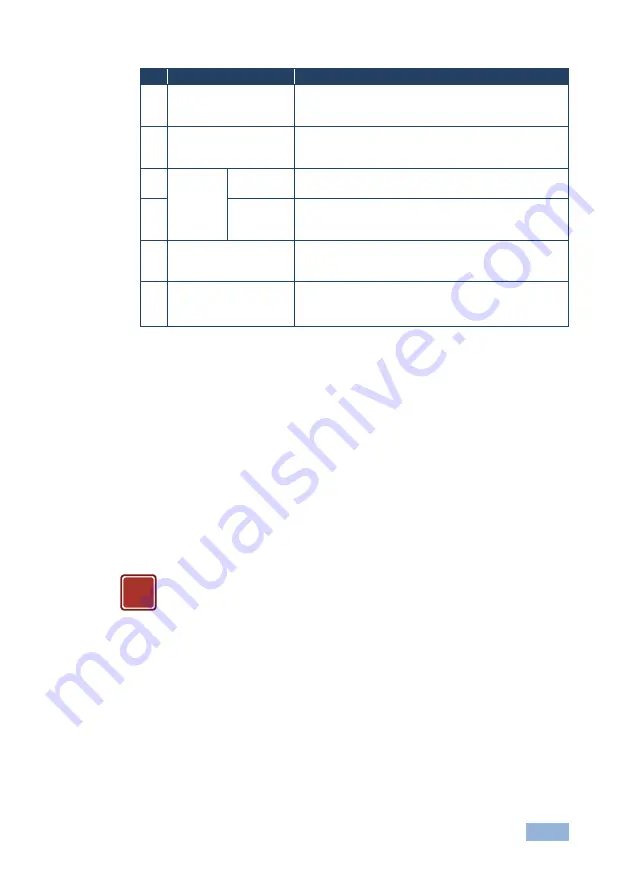
WP-5VH2 - Operating the WP-5VH2 Remotely Using the Embedded Web Pages
25
25
#
Item
Description
7
TCP Port
The TCP port number of the device. To set a new TCP
port number, enter the new valid port number or use
the spin controls and click Set
8
UDP Port
The UDP port number of the device. To set a new UDP
port number, enter the new valid port number or use
the spin controls and click Set
9
Firmware
upgrade
Section
BROWSE
button
Click to open a window to browse to the new firmware
file
10
START
UPGRADE
button
Click to start the upgrade process following the
selection of the new firmware file
11 Factory Reset Button
Click to reset the device to factory default parameters.
After the success message is displayed, power cycle
the device
12 Set Button
Click to store a changed parameter.
Note
: If you do not click the Set button, the new
parameter is not stored
To upgrade the firmware:
1. Click the Browse button.
The Windows Browser opens.
2. Browse to the required file.
3. Select the required file and click Open.
The firmware file name is displayed in the Firmware Upgrade page.
4. Click Start Upgrade.
The firmware file is loaded and a progress bar is displayed.
Do not interrupt the process or the
WP-5VH2
may be damaged.
5. When the process is complete reboot the device.
The firmware is upgraded.
To reset the WP-5VH2 to factory default parameters:
1. Click the Factory reset button.
The confirmation message is displayed.
2. Click OK to continue or Cancel to exit the procedure.
!
Содержание WP-5VH2
Страница 2: ...KRAMER ELECTRONICS LTD PRELIMINARY USER MANUAL MODEL WP 5VH2 Wall Plate P N 2900 300386 Rev 1...
Страница 3: ......
Страница 4: ......
Страница 14: ...Figure 2 WP 5VH2 and WP 5VH2E Wall Plate Rear Panels 8 WP 5VH2 Defining the WP 5VH2 Wall Plate...
Страница 100: ......






























