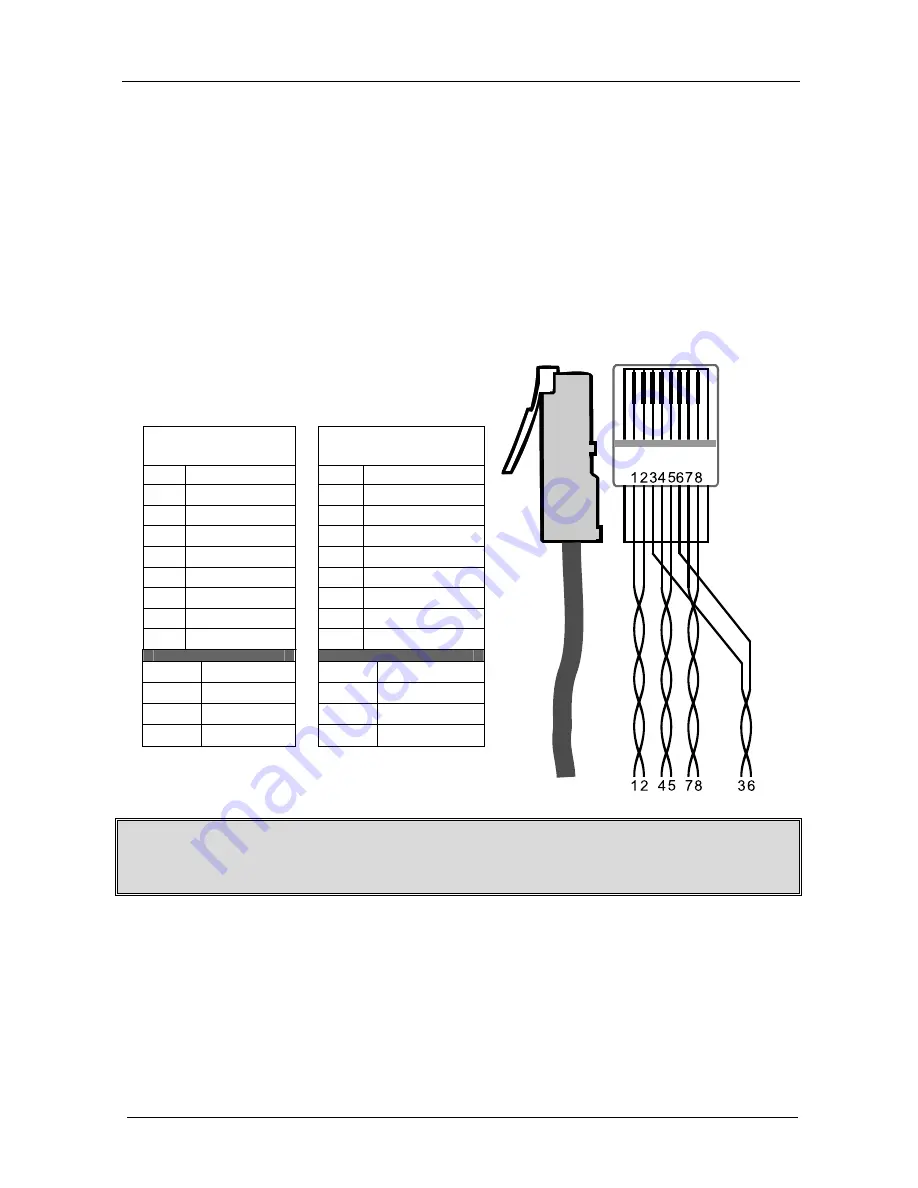
KRAMER: SIMPLE CREATIVE TECHNOLOGY
Connecting a VS-81DVI-R 8x1 DVI Switcher
10
6.2 Controlling the VS-81DVI-R via the ETHERNET Port
You can connect the
VS-81DVI-R
via the Ethernet, using a crossover cable
(see section 6.2.1) for direct connection to the PC or a straight through cable
(see section 6.2.2) for connection via a network hub or network router.
6.2.1
Connecting the ETHERNET Port directly to a PC (Crossover Cable)
You can connect the Ethernet port of the
VS-81DVI-R
to the Ethernet port on
your PC, via a crossover cable with RJ-45 connectors, as Table 4 and Figure 4
define.
Table 4: Crossover Cable RJ-45 PINOUT
EIA /TIA 568A
Side 1
EIA /TIA 568B
Side 2
PIN Wire Color
PIN
Wire Color
1
White-orange
1
White-green
2
Orange
2
Green
3
White-green
3
White-orange
4
Blue
4
Blue
5
White-blue
5
White-blue
6
Green
6
Orange
7
White-brown
7
White-brown
8
Brown
8
Brown
Pair 1
4 and 5
Pair 1
4 and 5
Pair 2
1 and 2
Pair 2
3 and 6
Pair 3
3 and 6
Pair 3
1 and 2
Pair 4
7 and 8
Pair 4
7 and 8
Figure 4: RJ-45 PINOUT
This type of connection is recommended for identification of the factory default
IP Address of the
VS-81DVI-R
during the initial configuration
After connecting the Ethernet port, configure your PC as follows:
1. Right-click the My Network Places icon on your desktop.
2. Select
Properties
.
3. Right-click Local Area Connection Properties.
4. Select
Properties
.
The Local Area Connection Properties window appears.







































