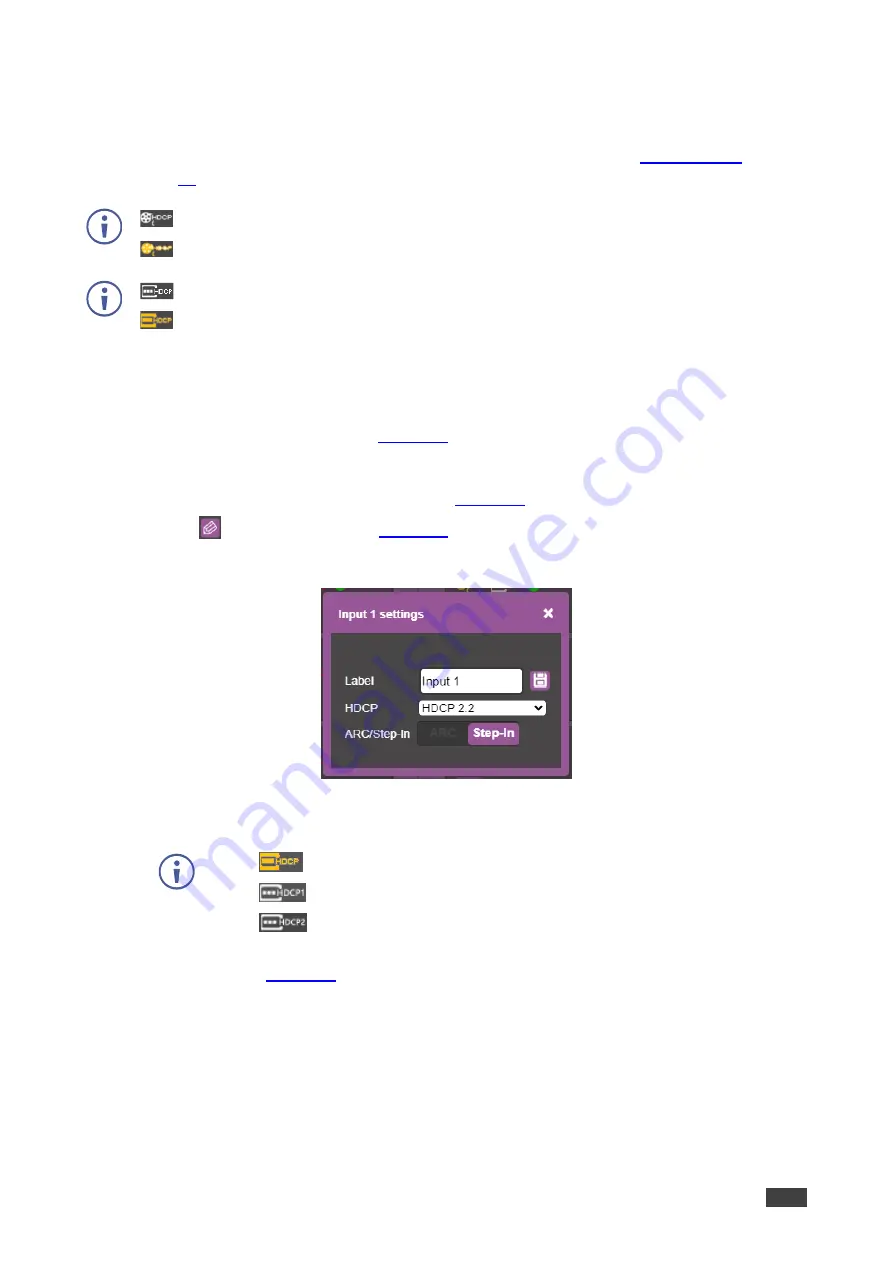
Kramer Electronics Ltd.
VS-88H2
–
Using
Embedded Web Pages
32
Setting Input HDCP Status
This section contains information on setting input HDCP status using webpages. For
information on setting input HDCP status using front panel buttons,
see
on page
indicates HDCP is enabled.
indicates HDCP is disabled.
indicates input signal supports HDCP.
indicates input signal does not support HDCP.
To set input HDCP status:
1. In the Navigation pane, click
Switching
.
The Switching page appears (
2. Select the
AFV
tab.
The Audio-follow-video tab is displayed (
3. Click
on an output button (
The input settings window appears:
Figure 21: Switching Page
– Editing the Input Button Settings
4. Select
HDCP
dropdown box and set HDCP to No HDCP, HDCP 1.4, or HDCP 2.2.
Input (
) HDCP icon appears on input button when output is without HDCP
Input (
) HDCP icon appears on input button when output is HDCP 1.4.
Input (
) HDCP icon appears on input button when output is HDCP 2.0.
Similar icons appear (first icon on button) on all output buttons streaming that input
signal (
).






























