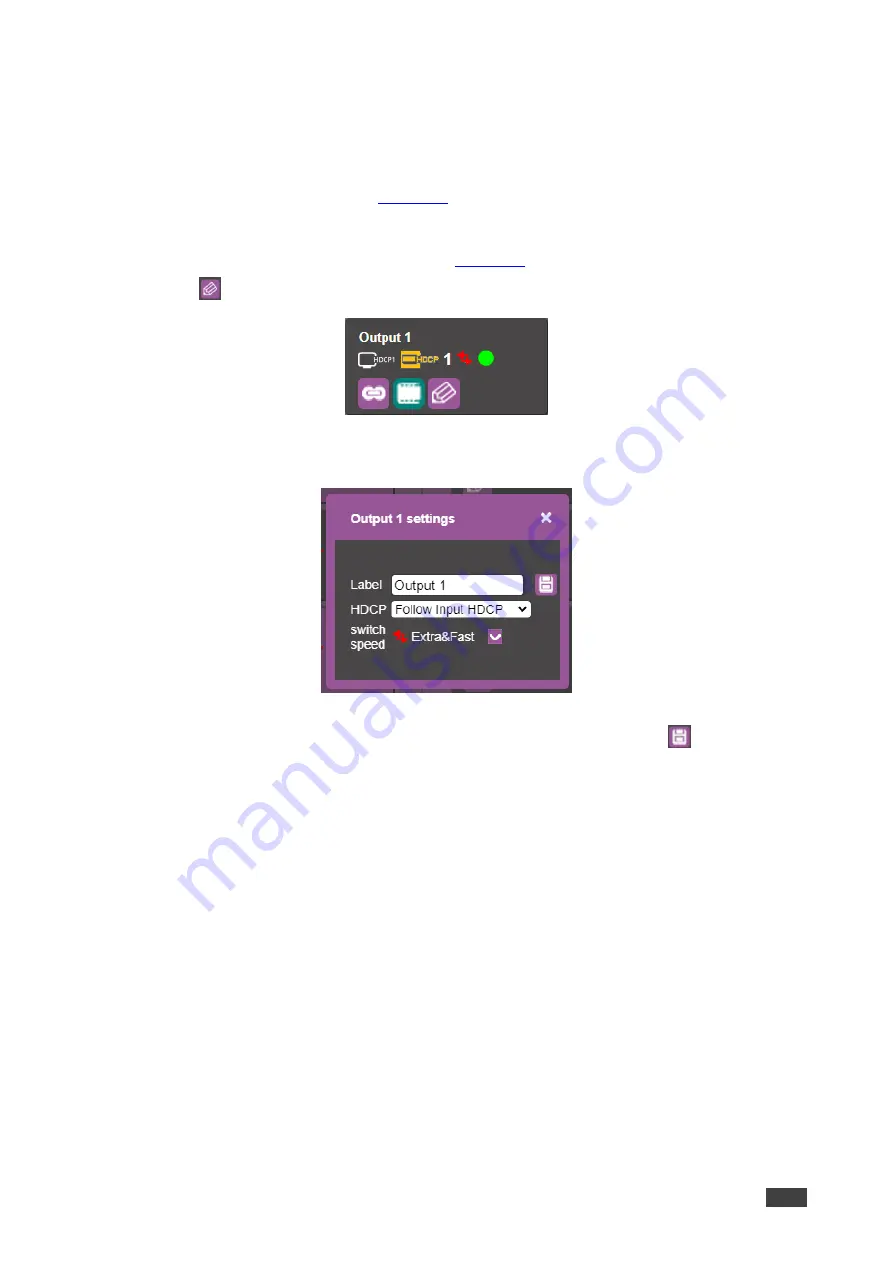
Kramer Electronics Ltd.
VS-88H2
–
Using
Embedded Web Pages
30
Changing Output or Input Button Label
To change Output or Input button label:
1. In the Navigation pane, click
Switching
.
The Switching page appears (
).
2. Select the
AFV
tab.
The Audio-follow-video tab is displayed (
3. Click
on an output or input button.
Figure 19: Switching Page
– Output Button
The settings window appears:
Figure 20: Switching Page
– Editing the Output Button Settings
4. Type a new label name (up to 16 alpha-numeric characters) and click
.
The button label is changed.






























